Shrink.media vs Toptal: The Great Compression Battle
In this post, we have compared two popular image compressors, Shrink.media and Toptal. We provide a detailed analysis of the features and capabilities of both tools and offer a step-by-step guide on how to use Shrink.media.
Image resizing refers to adjusting an image's size by increasing or decreasing its dimensions. Resizing images is common in photography, graphic design, and web development, as images often need to be adjusted to fit specific requirements.
When resizing an image, it's essential to maintain its aspect ratio, which is the relationship between its width and height. The image will appear stretched or distorted if the aspect ratio is not maintained. Resizing an image can also affect its quality, particularly when enlarging it.
As a result, it's crucial to use the right tools and techniques when resizing an image to ensure that it retains its quality and looks its best. Shrink.media is a tool that helps you reduce your image size without losing its quality. Resize means changing the image size.
The size of an image can be described as its dimension, which is given in pixels in the format width and height. One of the most important processes regarding digital photo editing revolves around image resizing. Image resizer allows you to resize images by dragging and dropping your selected files with the right mouse button.
Why do we Resize Images?
There are many reasons why we might need to resize images. In web development, images must be optimized for various devices and screen sizes. By resizing images, we can ensure that they load quickly and look their best on different devices, including smartphones, tablets, and laptops.
Resizing images can also help reduce an image's file size, which can benefit web developers who need to balance image quality with page loading times. In photography and graphic design, images must often be resized to fit specific requirements, such as print specifications or social media dimensions.
In short, resizing images is a crucial aspect of many industries, as it allows us to adjust the size and quality of images to meet our specific needs. But If you don’t resize your photo correctly, your image could get stretched, blurry, or pixelated, making your resized image appear sloppy and unprofessional.
Resized depends upon pixel; for example, if an image is reduced in size, the editor will discard any unneeded pixel information. When the image is enlarged, the photo editor must create or add new pixel information to achieve a larger size, typically resulting in a very pixelated or soft and blurry-looking image.
Storage size can be a big factor. Bigger images take up more storage space. However, when uploading images to Facebook, Instagram, WordPress or other online platforms, the file size of an image is often an issue.
These can be avoided by resizing images in tools. Image resizing can be beneficial from multiple perspectives. Pixels have no set physical size. Each pixel represents one sample of a single color. When an image is resized, the number of pixels is changed.
Shrink.media
Shrink.media is a powerful image compression tool that provides users a quick and easy way to compress the images without sacrificing quality. This tool can compress various image formats, including JPEG, JPG, PNG, and Webp.
In addition, Shrink.media supports images up to 5000 x 5000 px and 25 MB, making it an ideal choice for compressing high-quality images used in web design, publishing, or other digital applications. It is today's fastest, most intuitive, and most intelligent image file-reducer tool.
One of the unique features of Shrink.media is its lossless compression, which ensures that images maintain their original quality even after compression. Shrink.media is a product of PixelBin, a company that provides various useful tools, including a background remover, image upscaler, and watermark remover.
Benefits:
- Lossless Compression:
Shrink.media's lossless compression ensures that compressed images maintain their original quality. It is a great tool for compressing high-quality images in web design, publishing, or other digital applications without sacrificing image quality.
- Faster web page loading:
Since images can often make up the bulk of the bytes needed to load a web page, everything we can do to make our images smaller and easier to load will pay dividends in increased site speed.
Reducing the size of your files speeds up the loading time of your pages, which makes visitors stay longer on your pages. Reducing image size results in faster loading of web pages, improving web performance.
- Better use experience
This app gives you the best experience ever. It’s so easy to use. It's so simple to use, and you don’t need high-level knowledge to use this app. Higher page load speed enhances the overall user experience.
- Safe
This app doesn’t collect any sensitive data or information, so Shrink.media is a safe app to use. Your pictures are yours only.
How to use Shrink.media for reducing image size:
Step 1 - Visit Shrink.media official website or download it from the Google Play store (android) or Appstore (ios).
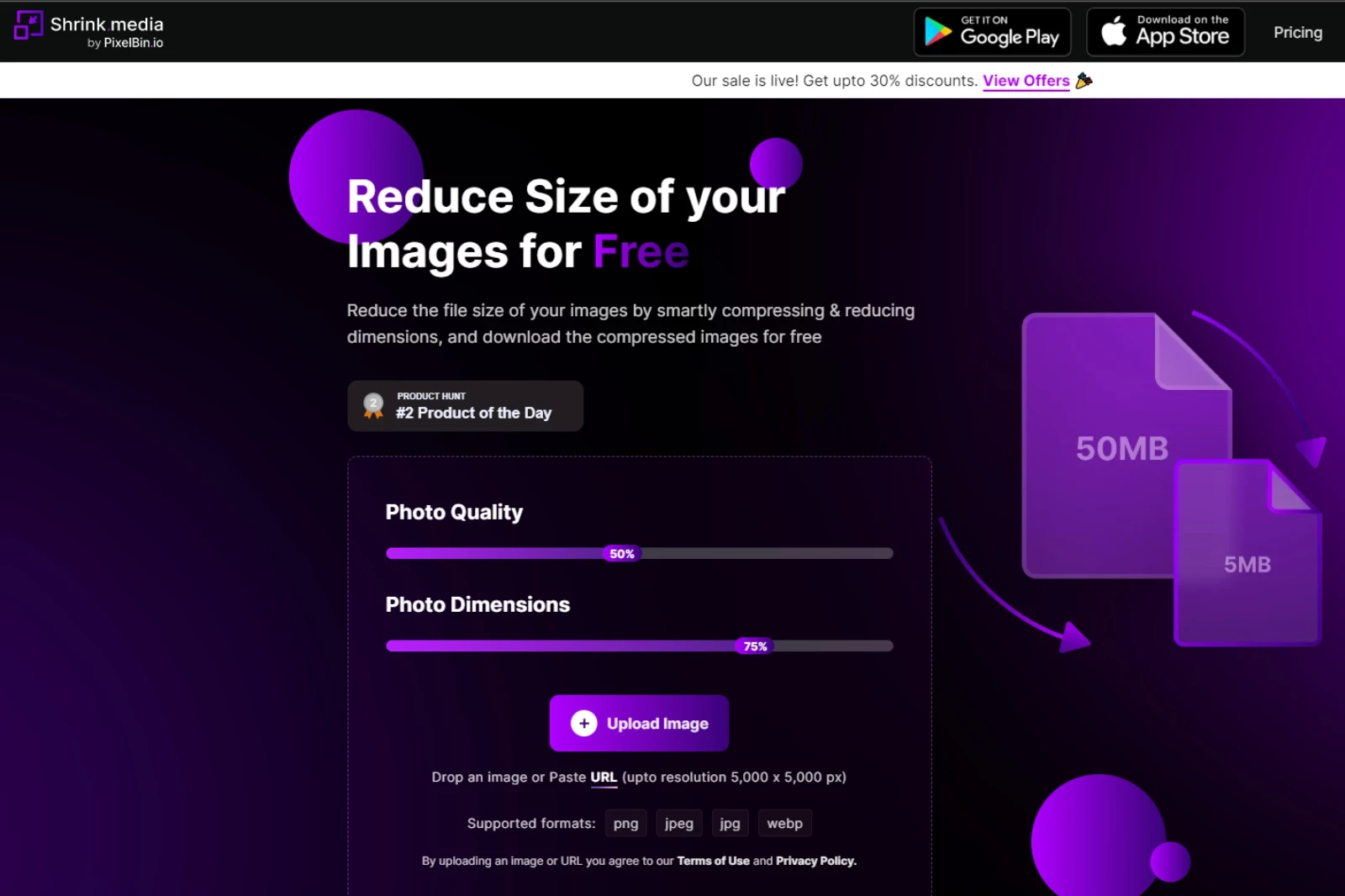
Step 2 - Change the ‘Photo Quality’ and ‘Photo Dimensions’ according to your requirements.

Step 3 - Click ‘Upload Image’ to upload the image from your device.

Step 4 - You can also paste the Image URL.

Step 5 - Wait 2-3 seconds for the image to be processed, and if you are satisfied with the results, you can download it by clicking on the ‘Download’ button.

We have reduced image size in a few easy and simple steps without compromising its quality.
Toptal

Toptal is an efficient image resizer tool that helps users to resize and optimize their images for various online platforms. With its advanced features and user-friendly interface, Toptal provides a hassle-free experience for anyone who needs to resize images for their website, blog, or social media.
It supports various image formats such as PNG, JPG, GIF and BMP. But the maximum file size that can be uploaded is just 5 MB, less than Shrink.media. The only advantage of using Toptal is you can manually insert the value to resize the image, but sometimes the image quality may be compromised.
How to resize an image using Toptal:
Step 1 - Search for Toptal image resizer in your browser.
Step 2 - Click “Choose file” to upload the image you want to resize.
Step 3 - Insert the value according to your requirements and click ‘Resize’.
Step 4 - Once you click on resize, you need to wait for some time then you can download the resized image.
Resizing image is easy by using Toptal, but it can sometimes affect the image quality.
Conclusion
Shrink.media and Toptal offer unique features and benefits to their users. However, after conducting a thorough analysis and providing a step-by-step guide, it can be said that Shrink.media is the winner.
Shrink.media's ability to reduce image size without losing image quality is a critical feature that makes it an ideal choice for individuals and businesses looking to optimize their website's loading speed and enhance their user experience. Overall, Shrink.media is a reliable and efficient image resizer tool that can help individuals and businesses to resize their images easily and effectively.
Also Read - Image Compression and Importance
Learning Guide to Resize Your Images
FAQs
How do I reduce image size?
You can reduce image size by following the simple steps:
Step 1: Open Shrink.media
Step 2: Adjust the Photo quality and Dimensions as per your needs.
Step 3: Upload the image you want to resize
Step 4: Once you are satisfied with the image, You can download it.
Is it safe to use an online image resizer?
It is generally safe to use online image resizers if you use a reputable tool or website. Shrink.media is a safe and reliable online image resizer that offers secure and encrypted file transfers to ensure the safety of your images.
How to convert a 1 MB photo to 50KB?
You can convert a 1MB image to 50KB by following the simple steps:
Step 1: Visit Shrink.media.
Step 2: Change the Quality and Dimensions according to your requirements
Step 3: Upload the image by clicking on the ‘Upload Image’ button
Step 4: Once you have uploaded the image, it will take 2-3 seconds for the image to be processed
Step 5: You can download it by clicking on the download button.
How do I resize an image without losing quality?
One way to resize an image without losing quality is to use an advanced image resizer tool like Shrink.media. Shrink.media uses advanced compression algorithms to resize images without losing their quality, making it an ideal choice for everyone who wants to reduce images online.
Is Shrink.media a safe and secure tool for resizing images?
Shrink.media is a safe and secure tool for resizing images. It offers secure and encrypted file transfers to ensure the safety of your images. Additionally, Shrink.media does not store any images or user data, ensuring the privacy of its users.
Is it safe to use online image resizer?
Using online image resizers can generally be safe, but exercising caution and using reputable and trusted websites or tools like Shrink.media is important. It's advisable to research and choose a reputable online image resizer that prioritizes user privacy and data security, and carefully review their terms of service and privacy policy.
Why Shrink.media
You can reduce the file size of your images of any objects, humans or animals and download them in any format for free.
With Shrink.media, you can easily reduce the file size of your images by using the Drag and Drop feature or click on “Upload.”
Shrink.media can be accessed on multiple platforms like Windows, Mac, and Android.
Shrink.media can be used for personal and professional use. Reduce file size for your collages, website projects, product photography, etc.
Shrink.media processes your image accurately and reduces the file size of your images automatically.
You won’t have to spend extra money or time on purchasing expensive softwares to reduce image file size.
Download High Quality Images For Free


Every week, we send you one article that will help you stay informed about the latest AI developments in Business, Product, and Design















