Shrink.media vs Picresize.com: The Ultimate Resizing Battle.
Resizing the image effectively helps create brand value and improves your site's web performance. Here we compare picresize and shrink.media to understand their features and rendered services. Both are online image-resizing tools that provide effective results. However, it is up to you what choice you make according to the requirement.
Image compression and resizing are important techniques used to reduce the size of digital image files. Compression involves reducing the data in an image file without losing too much image quality.
This is achieved by using compression algorithms to discard some of the less important data in the image while retaining as much of the important visual information as possible. The result is a smaller file size, which can be more easily shared and stored online.
Resizing an image, on the other hand, involves changing the image's dimensions without necessarily changing the amount of data in the file. This can be useful in many different scenarios, such as when you need to make an image smaller to fit it onto a website or email or when you need to enlarge an image for printing or display purposes. The best tools for image compression are Shrink.media and Picresize.com.
Shrink.media and Picresize.com are online tools providing image compression and resizing services. Shrink.media offers a range of compression algorithms, as well as support for a variety of different file formats. Picresize.com, on the other hand, offers a simpler interface and a more limited range of features but is still a popular choice for basic image resizing and compression needs.
In this blog post, we will compare Shrink.media and Picresize.com, to help you choose the best tool for your specific needs. We will explore each tool's features, ease of use, and pros and cons and provide a step-by-step guide. By the end of this post, you will better understand which tool best suits your image compression and resizing needs.
Why is it Important to Reduce the File Size of the Image?
As you all know how important images have become these days. We need images almost everywhere. Whether for an article, in news media, websites, social media, or in books almost everywhere.
And most of the common mistakes are that people face difficulties with the heavy file of the image. And the more they face difficulties in solving the problem of heavy files.
If a person is not professional in editing images, they may come up with problems in editing the image, but what is to be worried about when you get covered with Shrink.media?
Shrink.media is an advanced and powerful tool that reduces the heavy files of images in seconds. You can also adjust the quality of the photo and dimensions of the photo with Shrink.media.
Now you don't have to worry when posting images on the website or other platforms. Shrink.media is here for the solution. You can completely rely on this tool without any hassle. Shrink.media will ease your workload and offer you the best results.
Shrink.media
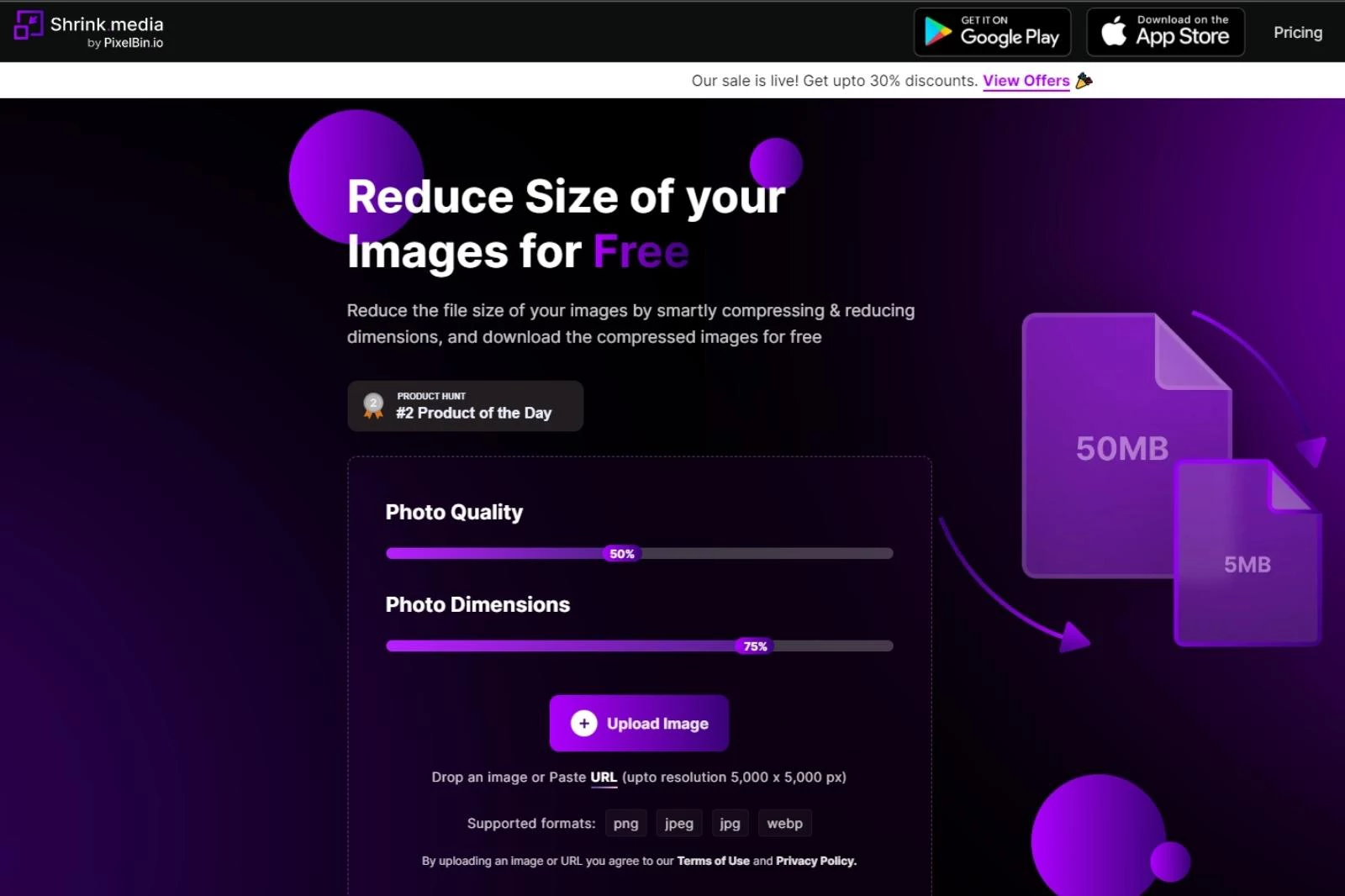
Shrink.media is an online compression tool that compresses the image automatically and reduces the dimensions of the files smartly. Whether you are a skilled professional or a novice, you can reduce the file size of any image.
Shrink.media facilitates all users to utilise our powerful tool for their needs Shrink users can use media for their personal or professional needs. Shrink.media is an incredible and extraordinary tool you will ever need to compress images you desire for your websites, blogs, personal use, editing pictures, and social media accounts.
Shrink.media understands your precious time and efforts, so this tool offers you great service in no time. Yes, Shrink.media compresses the image within seconds and offers you the best quality.
Advantages of Shrink.media
- Supports a wide range of file formats: Shrink.media can compress and resize images in various formats, including JPEG, PNG, JPG, and WEBP. This makes it a versatile tool for various image compression needs.
- Significantly reduces file size: Shrink.media uses advanced compression algorithms to significantly reduce the size of image files while retaining as much visual quality as possible. This can be particularly useful when uploading or sharing images online, as it can help reduce loading times and bandwidth usage.
- Provides instant results: Shrink.media processes images quickly and provides instant results, which means you can quickly resize and compress images without wasting time waiting for them to finish processing.
- User-friendly interface: Shrink.media has a simple and intuitive user interface, which makes it easy for even novice users to resize and compress their images. You can simply upload an image, choose the compression level and resizing options, and download the optimized file.
Overall, Shrink.media is a reliable and efficient tool for image compression and resizing, which offers a range of benefits for users looking to optimize their images for web use.
Step-by-step Guide to Compress Image using Shrink.media
The steps to reduce the image size on Shrink.media:
Step 1 - Jump on to the Shrink.media website. And in case you wish to download the application onto your devices, click on Android and iOS to download.
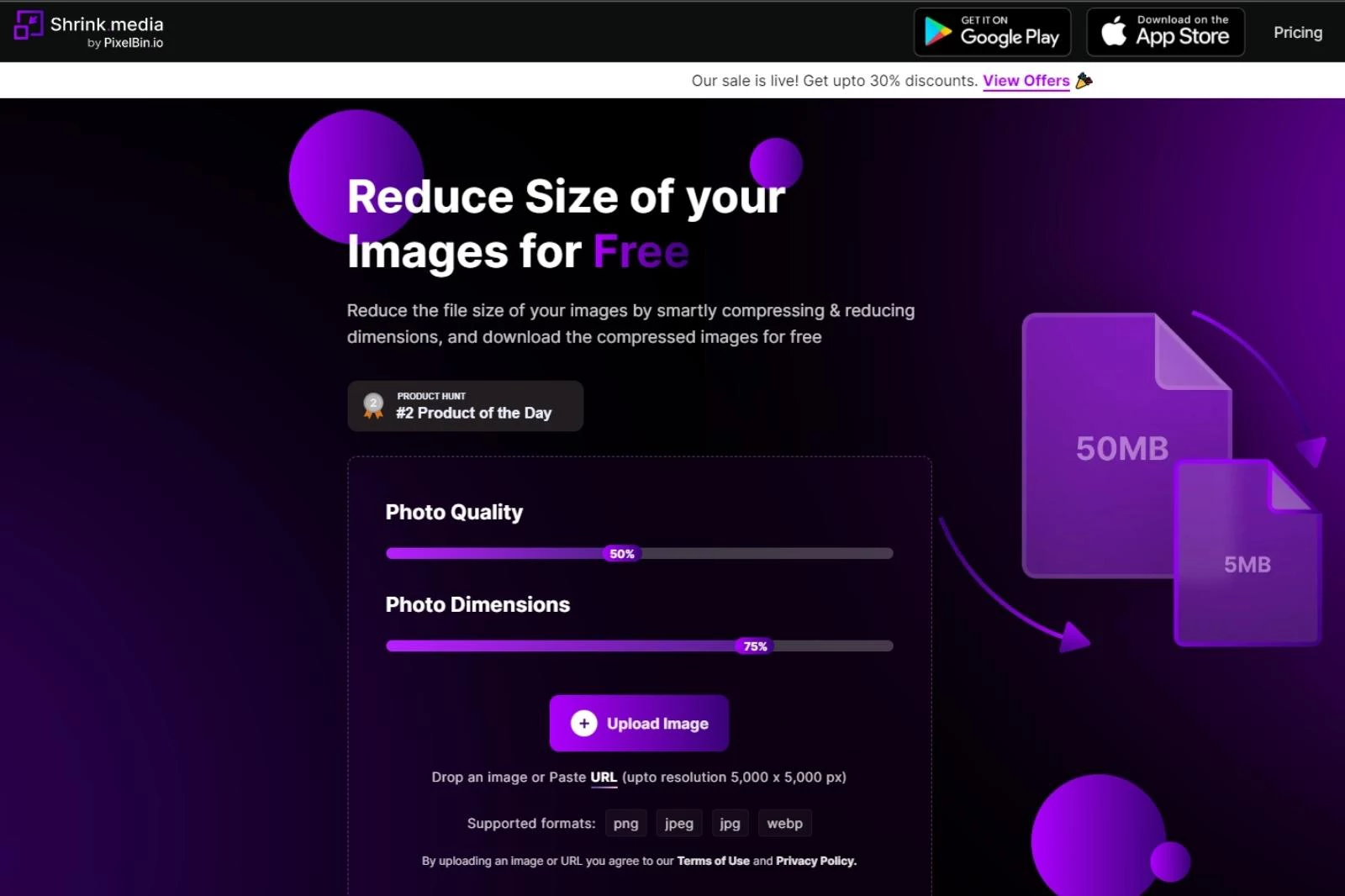
Step 2 - Go to the ‘Upload Image’ button and adjust the ‘Photo Quality of the image and the ‘Photo Dimensions’ by dragging the line. Once you adjust the dimensions, click on the ‘Upload Image’ option.

Step 3 - Assign the image that is to be compressed. Hang in there for a moment. Now you will get the result of the image output.

Step 4 - Here is the final step. Click on the ‘download’ button to save the image.

So did you see how quick and easy it was to shrink the size of the image? Now that you know how to reduce the image file size, I hope you will avoid the long procedures to resize the image file.
Picresize.com

Picresize.com is an online image resizing and compression tool that provides users with a simple and easy-to-use interface for optimizing their images for web use. The tool is designed to help users quickly and easily resize and compress their images without downloading or installing any software.
Picresize.com has been around for over a decade and has gained a reputation as a reliable and effective tool for image optimization. It is particularly popular among users who need to resize images for web use, such as bloggers, social media managers, and website owners.
With its intuitive interface and basic features, Picresize.com is a great choice for users who need a quick and easy way to resize and compress their images without investing in more complex software.
Advantages of Picresize.com
- Supports various file formats: Picresize.com can resize and compress images in various formats, including JPEG, PNG, BMP, and GIF. This makes it a versatile tool for various image optimization needs.
- Offers a range of editing options: In addition to resizing and compressing images, Picresize.com also allows users to crop, rotate, and adjust the color and brightness of their images. This makes it a useful all-in-one tool for basic image editing needs.
- Simple and easy-to-use interface: Picresize.com has a user-friendly interface that makes it easy for users to resize and compress their images quickly and efficiently. The simple interface is particularly useful for users who may not be familiar with more complex image editing software.
Picresize.com is a reliable and effective tool for basic image resizing, compression, and editing needs. Its simple and user-friendly interface and its range of editing options make it a great choice for users who need to optimize their images for web use without investing in more complex software.
Step-by-Step Guide to Compress image using Picresize.com
Step 1 - Visit picresize.com and Upload the image you want to resize (You can copy-paste or use the drag-and-drop feature).
Step 2 - Click on select a new size for your picture and select the size you want. You can also select a custom size.
Step 3 - After adjusting the setting according to your requirements, scroll down and select the image output format.
Step 4 - Click on ‘I’M DONE, RESIZE MY PICTURE!’ the processing will take 1-2 minutes for the image to be resized, then click on save to disk to download the image to your computer.
Conclusion
In conclusion, after exploring the advantages and step-by-step guides for both Shrink.media and Picresize.com, we have determined that Shrink.media is the better image compressor.
Its wider range of compression algorithms and resizing options, support for various file formats, instant results, and ease of use make it the ideal choice for users seeking a reliable and efficient tool for optimizing their images for web use. While Picresize.com is still useful, Shrink.media stands out as the best option.
Learning Guide to Resize Your Images
FAQs
How do I compress the image on Shrink.media?
To Compress the image with Shrink.media is just a few steps away:
Step 1 - Switch to the Shrink.media website, and if you want to download the application on your mobile phone, you need to go to the link- Android and iOS.
Step 2 - Alter the ‘Photo Quality’ and the ‘Photo Dimensions’ by moving the line per your requirement. Go to the ‘Upload Image’ button and click on it.
Step 3 - Prefer the image that you want to compress the size. Pause for seconds, and you will see the outcome of the image.
Step 4 - To save the outcome, click the ‘download’ button to download the image. To try some more images, you may click on the ‘Try Another’ option.
How to reduce the file size of the image on Shrink.media?
Here are spoken of a few steps to resize and reduce the image file with the Shrink.media:
Step 1 - Hop to the Shrink.media website. By clicking on Android and iOS, you can download the application onto your device.
Step 2 - Modify the ‘Photo Quality’ and the ‘Photo Dimensions’ by changing the direction of the line to the left or right. Click on the ‘Upload Image’ button.
Step 3 - Now you have to appoint the image that is to be compressed. Wait for a minute, and your favourite image will be compressed.
Step 4 - Proceed to the ‘download’ button to download the image. If you want to compress more images, you may use the ‘Try Another’ option.
What are the easiest steps to compress the image on Shrink.media?
Shortening the image size with Shrink.media is cool and easy now. To rework the image you have to follow the steps that are referred to below:
Step 1 - Open the Shrink.media website.
Step 2 - Now in this step you can select the ‘Photo Quality’ and the ‘Photo Dimensions’ by dragging the line. Now you can click on the ‘Upload Image’ button.
Step 3 - Pick the image that is to be compressed. Wait for a moment, and you will see that the image has turned high to lower weight without lowering the quality.
Step 4 - Now comes the final Step to save the image. Click on the ‘download’ button to save the image. If you want to compress more images, you may go to the ‘Try Another’ option to continue with more image compression.
Is it safe to use an online image resizer?
Yes, it is generally safe to use online image resizers, as long as you choose a reputable and secure service like Shrink.media. However, it is important to be cautious when uploading and sharing personal or sensitive images online and only use trusted and secure websites that protect user privacy and data.
Which app reduces photo size in KB?
There are several apps available that can reduce the size of photos in KB, including popular options like Adobe Photoshop Express and Image Size. But the great option is Shrink.media, an online image compression and resizing tool that can reduce photo size in KB without compromising quality or resolution.
What file formats does Shrink.media support for image compression?
Shrink.media supports many file formats, including JPEG, PNG, JPG, and WebP.
Why Shrink.media
You can reduce the file size of your images of any objects, humans or animals and download them in any format for free.
With Shrink.media, you can easily reduce the file size of your images by using the Drag and Drop feature or click on “Upload.”
Shrink.media can be accessed on multiple platforms like Windows, Mac, and Android.
Shrink.media can be used for personal and professional use. Reduce file size for your collages, website projects, product photography, etc.
Shrink.media processes your image accurately and reduces the file size of your images automatically.
You won’t have to spend extra money or time on purchasing expensive softwares to reduce image file size.
Download High Quality Images For Free


Every week, we send you one article that will help you stay informed about the latest AI developments in Business, Product, and Design














