Shrink.media vs Iloveimg - Free Online Image resizing tools
Size and resolution are important factors to consider when using images on your website. Higher resolutions mean larger file sizes, which can slow down your website's page speed.
That can negatively impact your user adventure and search engine rankings. Mobile visitors are especially likely to be affected by slow load times and large images. So, what should you do in such cases?
What is the Perfect Image Size for a Website?
Images are an important part of any website or document, but it can be difficult to know how to make them the right size. Here's a quick overview of the three main things that affect image size:
Optimal file size
The number of bytes taken up by the file on your computer. This is the factor that can slow down your website. A 15MB (megabyte) image is too large. A 125KB (kilobyte) image is pretty much reasonable. If your file size is really large, it is an indicator that either the dimensions of your image are too large or the resolution is too high.
Image Size
Pixels are the units that measure the dimensions of your image. You might think of traditional printed photos as 4x6, 5x7, or 8x10, but on the web, height and width are measured in pixels. For example, a typical image on a website or blog might be 795x300 pixels.
Resolution for Web Images
Resolution is the print world's term for image quality or density, measured in dots per inch (dpi). For professional printing, images usually require a minimum resolution of 300dpi.
Most computer monitors display 72dpi or 92dpi, so anything above that is considered overkill and will make your image larger than necessary. When a design program offers an option to "Save for Web," it means saving the image at a lower, Web-friendly resolution.
Quick guide for image size, file size, and resolution
Now that you know the different ways to describe the size of an image, here are some rules to keep in mind:
- Optimal file size: Large images or full-screen background images should not exceed 1MB.
- File Size: Most other small web graphics can be 300 KB or less. If you are using full-screen background.
- Resolution for web images: If you have the option, always select "Save for web", which will give your image a web-friendly resolution.
You can make a large image smaller, but it is very difficult to make a smaller image bigger. It will look fuzzy and pixelated.
Why Optimizing Your Image Size is Important for the End-User Experience?
Image size optimization is an important part of creating a great user experience. To optimize the size of your image, you must use Shrink Media. There are many tools on the Internet that claim to help you optimize the size of your image, but the best one is the one you already have on your computer.
There are the best tool because it is free and is already integrated in your computer. When you optimize the size of your image, you reduce the number of bytes that have to be transferred. This comes in handy as it can help speed up your website. This makes it easier for your users to see your image.
If you have a business where you want to ensure that your image is optimized for the end user, you will use shrink.media. Optimizing your image for the end user is important because it is your opportunity to make your business look more professional.
When you optimize your image, you need to make sure you have a good color scheme and that you have good contrast. You need to make sure that the headshot is the most important part of your image so that it doesn't get lost in the background.
Here are the Major reasons why You Need to use Shrink.media Reduce Image Size.
Image size reduction is a common practice and many companies are using image size reduction services. But, when you choose to downsize an image, your business may be missing out on a great opportunity to increase conversions and save money. This is because many businesses are not taking the time to properly evaluate the design of their website and the content on it.
The first reason you should consider using shrink.media to reduce image size is because it is not just a website made for business websites but also used by other types of companies. There are a number of websites that you might be aware of that have been using shrink media for many years. For example, these websites include Facebook, Twitter, Yahoo and Google.
The next reason is that it is an economical solution. Most of the website owners who use shrink media in their websites are not spending a lot of money on their websites. The next reason is that it is a destructive solution. When you use shrink media to reduce the image size, you will not be able to destroy the original image.
The last reason is that it is a solution that is easy to implement. If you want to see the before and after effects of shrinking your image, you can simply open both images and compare the two images.
What are the Criteria for Choosing to Reduce Image Size Software?
As your business grows, you will probably be tasked with selecting and implementing a new reduced image size software. There are many different types of software to reduce image size. The most common type is Iloveimg.
However, there are many other options available, and the best option may be to shrink the media. It's important to understand what criteria you need to use to find the best software for you. Your main criterion should be the ability to reduce the size of the file without any quality loss.
The file size should be reduced as much as possible, and should not be reduced by more than 10%. The other main criterion for finding the best software is the ability to reduce the file size without having to wait for a long time.
This is important because it means that the software is able to reduce the size of the image quickly. The last criterion is the cost of the software. The most cost-effective option is software that is free. Therefore it has to shrink.media is the best option for you.
There are Two Ways You can Reduce the Image Size.
Image compression is the process of reducing the size of an image without significantly degrading the quality. There are two online service that offers free image compression, as well as other online tools such as basic editing, crop, and rotate. Shrink.media is a superior service to Iloveimg, which is used by many people in the marketing industry.
1. Shrink.media

Shrink.media is a free online image compression tool that reduces the size of your images. It takes a snapshot of your image and then compresses it to a fraction of the size. It then stores the compressed image for future use. It is a great way to save space on your computer by compressing your images before you upload them.
Shrink.media is also a great way to save bandwidth. By compressing your images, you are able to reduce the amount of data that you are sending to your server. This will help reduce the load on your server, which will make the site run smoother.
Shrink.media is a free online image compression tool that reduces the size of your images by up to 90%. It takes a snapshot of your image and then compresses it to a fraction of the size. It then stores the compressed image for future use.To compress your images using shrink.media, follow these steps:
Step 1 - Get Shrink.media from the Google Play Store in case of android phones and from the Apple App Store for iPhones without any charge or you can just access Shrink.media using the browser from your computer or smartphone.
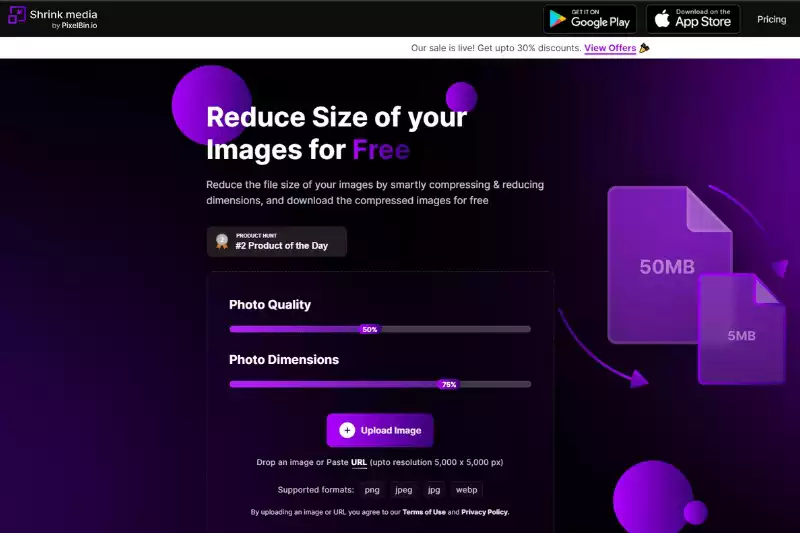
Step 2 - Access the Shrink.media website or simply just open the mobile application from your smartphone, then tap on "Upload Image". Every album consists of your pics, you have on your smart phone or in case of computer or laptop, your files will be opened, you will just have to locate the file where your desired photo is located and the photo will be shown. You should preview the image before uploading it on our application.

Step 3 - This is the position at which you can adjust the compression ratio. There are two main types of compression which are frequently accessible to you: image quality and image size. This process of shrinking image size compromises image quality.

Step 4 - By clicking the button located at the bottom will permit you to choose compress. By employing its "magic," the tool will decrease the file size of your pics. Because there is so much stuff to do, processing more pictures will take substantially more time. Although your outcomes may vary, in my opinion, the tool compressed more or less every photo pretty quickly and effectively.

Some benefits of our shrink.media include:
-Faster compression speeds
-More security and features
-The ability to compress images without losing quality
Some Great Features of shrink.media:
- Shrink.media is an advanced tool that automatically compresses your images.
- Compress images up to 90% without loss of quality.
- Compressing your images without changing the quality.
- shrink.media is the most popular and powerful image compression software.
- High quality images with less file size.
This is useful for saving space on your computer and for uploading to social media websites. Shrink.media is an image compression tool that reduces the size of your images without losing quality. It works by means of lossy image compression.
In other words, the image is compressed, but some of the detail is lost. This is a good thing, especially if you are on a slow internet connection. Iloveimg, on the other hand, is an image compression tool that reduces the size of your images without losing quality. It works by means of lossless image compression. The details are all kept intact and the image is more crisp and clean.
2. Iloveimg

Iloveimg is a popular image compression software that is often used to decrease the size of images on websites. However, Iloveimg has some drawbacks. For one, it is not easy to use, meaning that it is not for the novice. It also does not work on all websites, which can be frustrating.
Furthermore, it has a lot of false positives, meaning that it often thinks that images are not compressed enough, even when they are. One of the biggest advantages of shrink.media is that it is easy to use and has no false positives. It also works on all websites, giving it a huge advantage.
The Iloveimg service is a great service for those looking for a quick and easy way to compress their images without the need for any additional software. It is particularly good for those who want to save space on their website and don't want to worry about any compatibility issues.
The Iloveimg service is also a quick and easy way to compress images for uploading to social media. It is a great service for those who want to keep their social media images small. To reduce the image size, follow these steps:
Step 1 - Select the picture you want to compress.
Step 2 - Click on the Picture Tools Format tab and select Compress Pictures from the drop-down menu.
Step 3 - Choose your desired compression level from the Resolution options. If you need it for a document, click Download.
Step 4 - Click OK, name your file, and save it in a place you'll remember!
How does shrink.media work better for reducing image size?
The size of an image can be greatly determined by the quality of the image as well as how muchwhite space is surrounding it. Shrink.media can help reduce the size of your image to give you more breathing room for additional content like text or other images.
With Shrink.media, you can take a photo and reduce it to a fraction of the original size - often to as low as a quarter of the original size. This way, your photo will take up less space but still retain its quality.
Use Shrink.media to reduce the image size of your edited photos, and even to shrink down your entire website. This will help reduce page load time and make your site more efficient. At Shrink.media, we focus on reducing the file size of JPG, BMP, SVG, and other image files without altering the dimension of the image.
Whether you plan to upload these images online or send them to someone via email, compressing the image files can be very helpful. In fact, if you plan on sending files via WhatsApp, file size restrictions might prevent you from sending larger images. By compressing the images, you can reduce the image's file size either by a bit or by a lot until it can be easily uploaded or sent.
Conclusion
We hope that the article on shrink.media vs. iloveimg.com was helpful! Both are great tools and we love them both. If you’re looking for additional image compression tools, please try out shrink.media.
Shrink.media is awesome tool for image compression services. We have already discussed the benefits of using a shrink image for web optimization to save bandwidth and speed up your website. However, we wanted to discuss why shrink.media is better than other image compression service providers like iloveimg.com.
Also Read - Resize / Reduce Image Size to 50 KB
Learning Guide to Resize Your Images
FAQs
How do I compress an image to 20KB?
Are you looking to compress a JPEG file down to 20KB? If so, here's a quick and easy guide on how to do it:
Step 1 - Open shrink.media
Step 2 - Upload the Image that you need to compress.
Step 3 - Click the "Compress Image" button.
Step 4 - The Image will automatically be processed and reduced in size.
Step 5 - Save the compressed Image onto your device.
Step 6 - And there you have it! A compressed JPEG file in just a few easy steps.
Which is the best image compressor software?
Shrink.media is an excellent image compression tool designed for professional photographers and designers.
What does an image compressor do?
Image compression is a process that reduces the amount of data required to represent an image file without affecting the quality of the resulting Image to an unacceptable degree.
Image compression usually works by minimizing the amount of information that needs to be stored for each pixel in an image. For example, a common type of image compression is reducing the number of colors used to represent an image. That can be done by using a color palette with fewer colors or by using a lossy compression technique.
Is the Image Compressor safe?
All of our connections are secured with 256-bit SSL encryption, so you can rest assured that your data is always safe and secure when you use Shrink.media.
Why do we compress images?
The goal of image compression is twofold: to reduce the irrelevance and redundancy of the image data and to store or transmit this data more efficiently.
Why do images lose quality when shrinking?
Images may lose quality when shrinking due to compression and re-encoding processes involved in resizing. Compression algorithms used during resizing can result in a loss of image details and a reduction in overall quality. However, when using Shrink.media, the tool is designed to minimize the loss of quality during the resizing process.
Shrink.media uses advanced image processing techniques to maintain image quality while reducing the file size. This ensures that the resized image retains an acceptable level of quality without significant loss of details, making it a reliable option for image resizing without compromising quality.
Why Shrink.media
You can reduce the file size of your images of any objects, humans or animals and download them in any format for free.
With Shrink.media, you can easily reduce the file size of your images by using the Drag and Drop feature or click on “Upload.”
Shrink.media can be accessed on multiple platforms like Windows, Mac, and Android.
Shrink.media can be used for personal and professional use. Reduce file size for your collages, website projects, product photography, etc.
Shrink.media processes your image accurately and reduces the file size of your images automatically.
You won’t have to spend extra money or time on purchasing expensive softwares to reduce image file size.
Download High Quality Images For Free


Every week, we send you one article that will help you stay informed about the latest AI developments in Business, Product, and Design














