How to Resize an Image from any Device (Quickly and Easily)
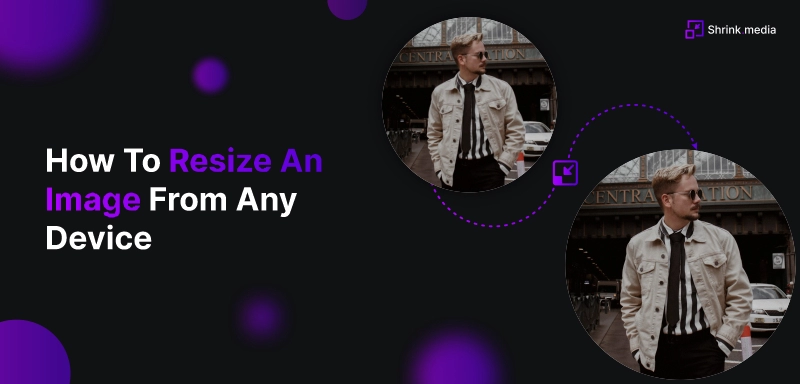

Image resizing is the process of changing the dimensions of an image, typically to make it smaller or larger. The need for image resizing arises from the fact that digital images can vary in size and resolution, and sometimes they need to be adjusted to fit specific purposes.
Image resizing is also important in the field of graphic design. Designers may need to resize images to fit specific design specifications, such as a magazine cover or a social media banner. They may also need to resize images to create different versions for different platforms or purposes.
Moreover, image resizing can be used to enhance the visual appeal of an image. For instance, enlarging a small image can reveal more details not visible in the original image. Reducing the size of a large image can make it easier to focus on specific details.
Overall, image resizing is a crucial process that can be used to improve the quality, usability, and appeal of digital images.
Why is it Essential to Resize the Image File?
Most images are not the size we need, and most people always have issues when resizing an image. But now you can resize the image online too. You don't need any photo editing software to resize the image.
As you all know, images are nearly universal. When it comes to online image, size, most people have slow connections, and these people get impatient and can't wait forever for a page to upload with images.
See to it that when posting images on the website, you post an image file of a small size. Now that isn't tricky when you have got covered with Shrink.media, you don't have to be concerned. Shrink.media is an online image editing tool that reduces the file size of an image smoothly and effortlessly from any device.
Shrink.media can be accessed from any device, whether you are on a desktop or you are using a mobile phone, tablet etc. Shrink. anyone from anywhere across the globe can access media.
How to Resize Images in Windows using Paint?
Paint, a basic image editing software in Microsoft Windows, offers a simple and convenient way to resize images. Let’s walk through the steps to resize an image using Paint. Whether you're a beginner or an experienced user, these steps are easy to follow and help you resize your images quickly and efficiently.
Step 1 - Right-click on the image, select ‘Open with,’ and then select ‘Paint’.
Step 2 - On the Home tab, click on Resize.
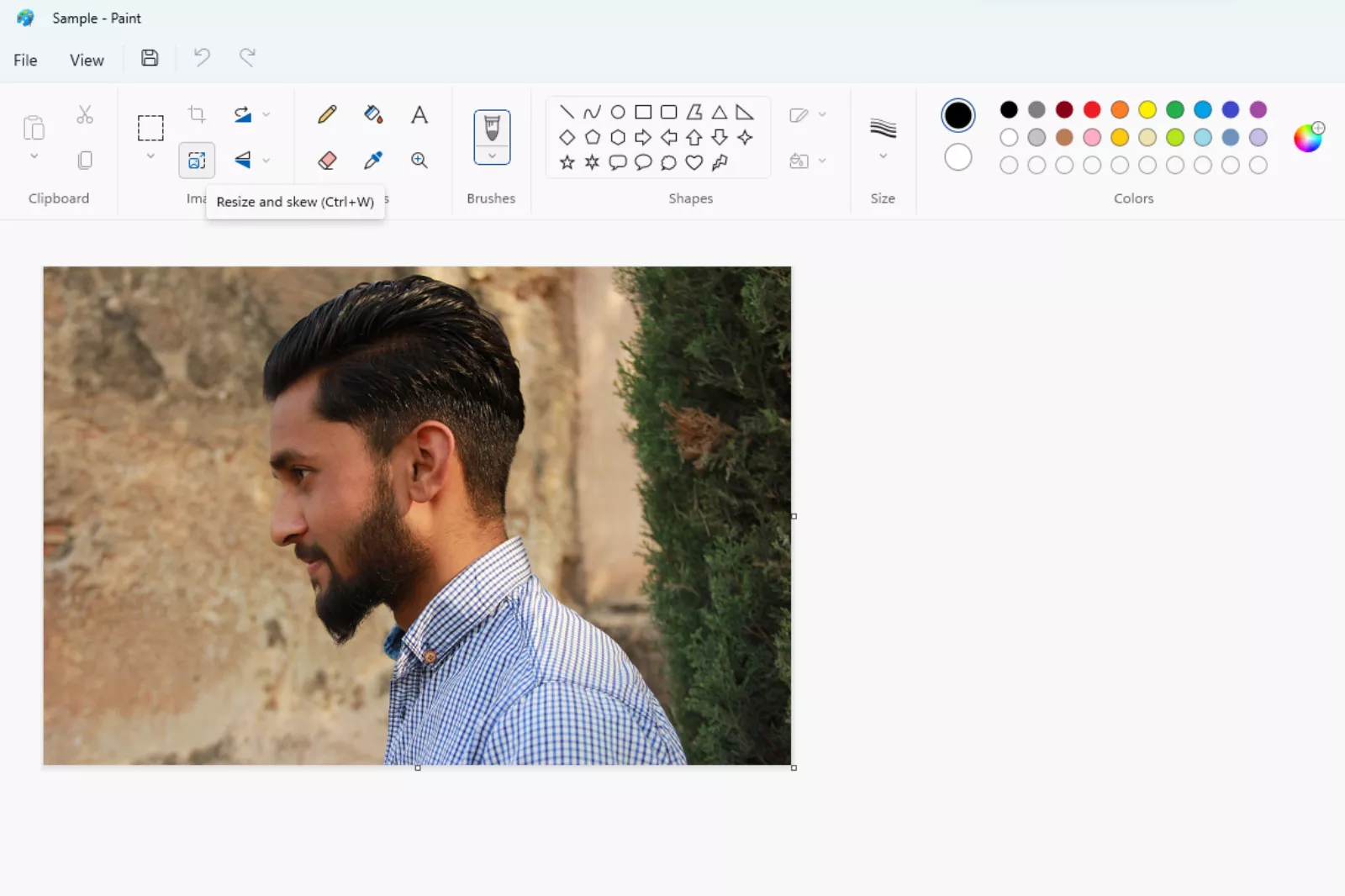
Step 3 - Adjust the image size by percentage or change the pixels. Click on ‘Maintain aspect ratio’ to maintain the original ratio.
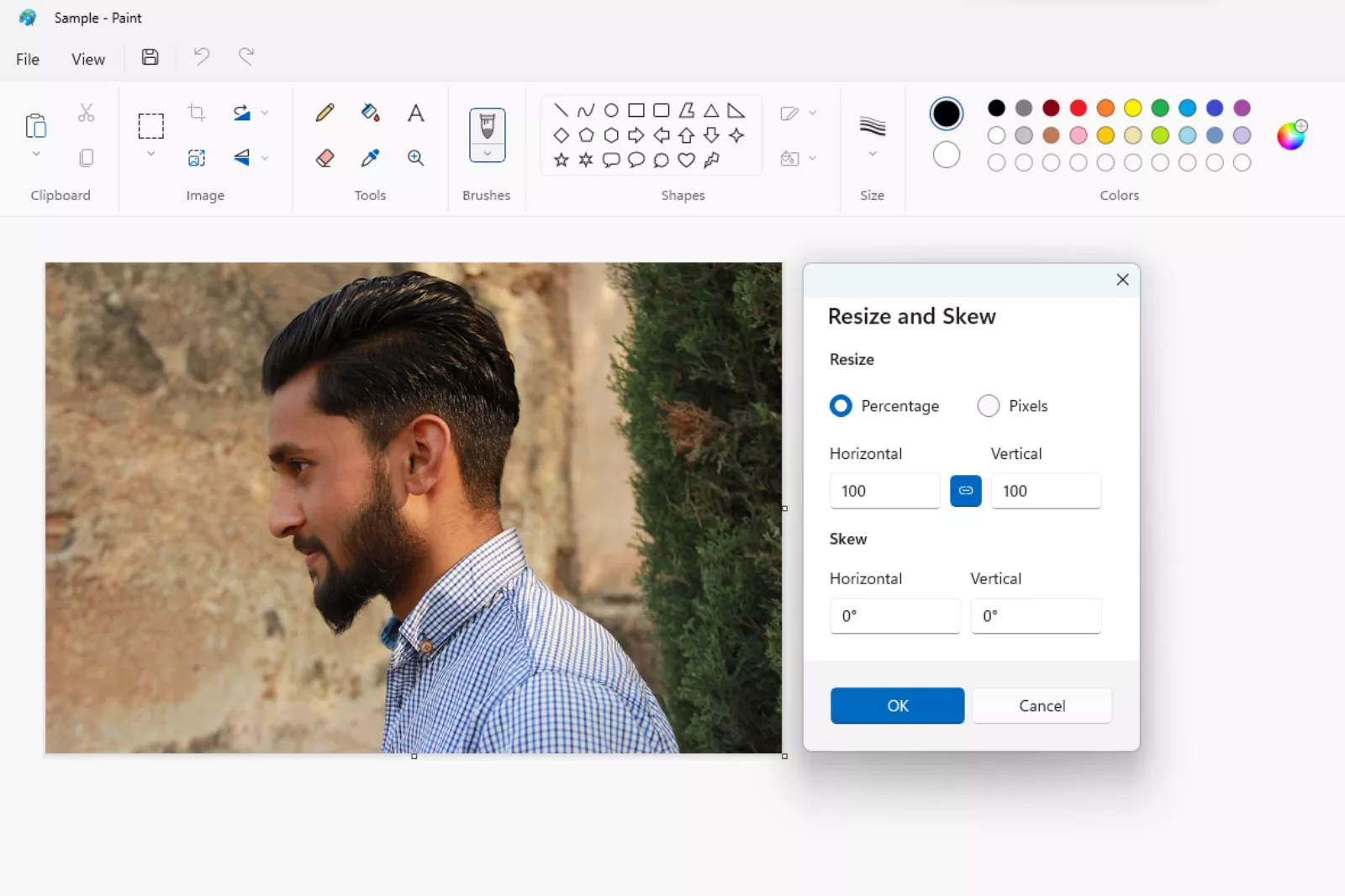
Step 4 - Click on OK, then press ctrl + S to save the resized image.
While resizing images in Paint can be easy, it's important to remember that reducing the number of pixels can result in losing image quality.
This is because when you reduce the number of pixels, you reduce the amount of information available in the image. If you want to reduce your image's file size without sacrificing quality, consider using a tool like Shrink.media.
How to Resize Images on a Mac
Resizing images on a Mac is a simple task that can be done using the Preview app, which is included in every Mac. Whether you need to make an image larger or smaller, Preview offers a quick and easy way to resize your images.
With the simple steps below, you can resize your images to your desired dimensions and ensure they are the perfect size for your needs.
Step 1 - Open the image you want to resize.
Step 2 - In the preview, click on the tools and select ‘Adjust Size’.
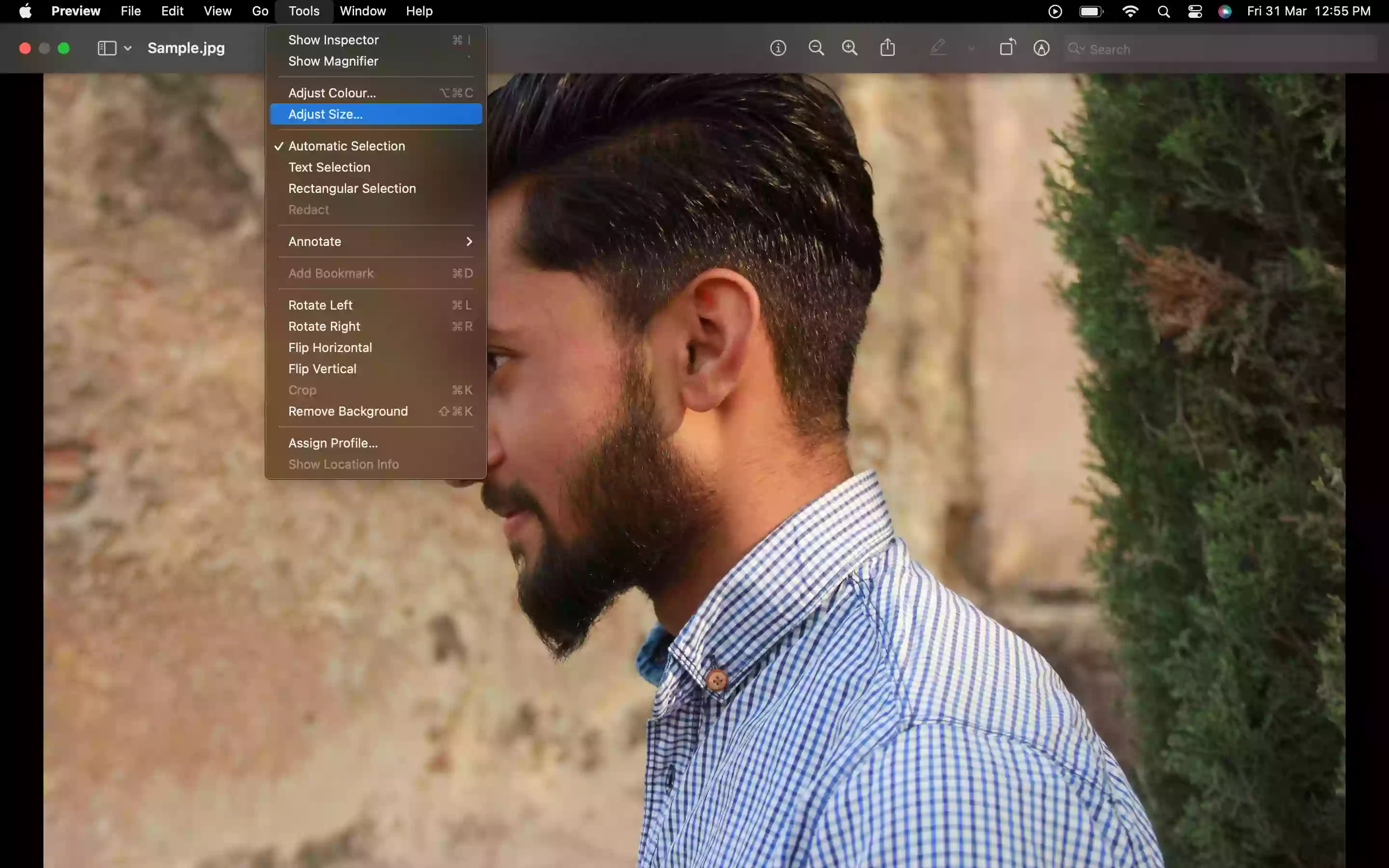
Step 3 - Change the pixels according to your requirements, and deselect the ‘scale proportionally’ if you want to change pixels manually.
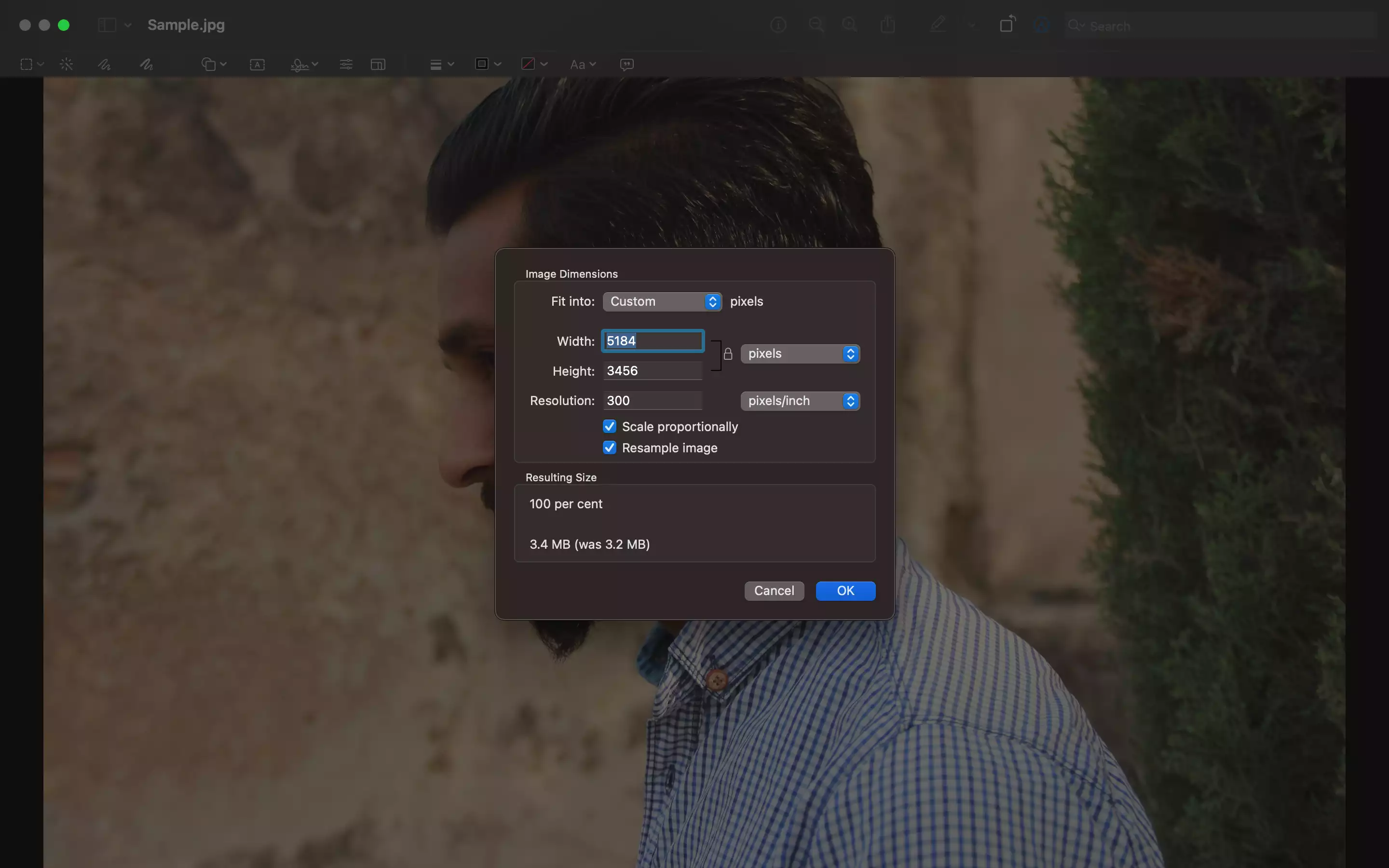
Step 4 - Click on ‘OK’ to save the resized image.
While resizing images on a Mac using Preview is straightforward, reducing the number of pixels can result in losing image quality. If you want to reduce your image's file size without sacrificing quality, you can use a tool like Shrink.media.
Shrink.media is an online image compression tool that uses advanced algorithms to reduce the size of your images without compromising their quality.
Reduce Images size Online on any Device.
Various tools are available for reducing the size of images. Using an online image compressor is an easy and convenient way to reduce the size of your images on any device. With an online image compressor, you can quickly and easily compress your images without downloading software or plugins.
One of the best online image compressors available is Shrink.media. Shrink.media is an easy-to-use and powerful image compression tool that can help you to reduce the size of your images without compromising on quality.
This tool uses advanced algorithms to compress your images, resulting in smaller file sizes that are easy to share and upload. Additionally, Shrink.media offers various customisation options, allowing you to choose the level of compression and quality that works best for your needs.
What are the benefits of Shrink.media?
Now you can avoid spending hours on photo editing software to compress the image file. Shrink.media has evolved into a proficient method to reduce file size.
You can compress PNG, JPEG, JPG and WEBP files easily in seconds with the help of Shrink.media.
1. Personal and non-personal use: You can use Shrink.media for personal and non-personal objectives.
This tool is one of the best tools that allows you to resize the image file smoothly, and its intelligent compression technique enhances users’ web experience of the best tools you will experience.
Shrink.media understands your precious time, giving you the result in less time. Now you can take multiple tasks and compress the images in bulk.
2. E-commerce Websites: Images play a crucial role in e-commerce websites. The first thing customers would want to see before purchasing is the product's image. That is why optimisation of an image is necessary. You should also ensure the image is well-optimised, as it also helps the users experience better web performance.
The same thing is also applicable to the websites to perform smoothly without any bloating in pages, and that could be done if the image file size is not too heavy. So to compress the image file size, we have got you an amazing tool known as Shrink.media. This online image editing tool reduces the size of the image neatly and enhances the quality of an image.
Compressing the file with Shrink.media is just a few steps away. It is a shortcut method to shrink files with Shrink.media. You can compress image files like PNG, JPEG, JPG and WEBP.
3. Photographers: Editing an image is the main and critical part for Photographers who already have a lot in hand to do. Most of their time is spent editing images. Much time can be saved for further image editing if photographers use Shrink.media to compress an image file. Shrink.media is a tool to compress the image's file size.
Numerous chores can be carried out when you have Shrink.media. You can also compress the image in bulk. Isn't it amazing? Shrink.media is a great tool that offers you fair and precise outcomes.
Steps to Reduce the file size of the Image Online on any Device?
Step 1 - Go to the Shrink.media website. Or you can download it from the Appstore(ios) or Google Play Store(Android).

Step 2 - Upload the image you want by clicking the ‘Upload Image’ button.
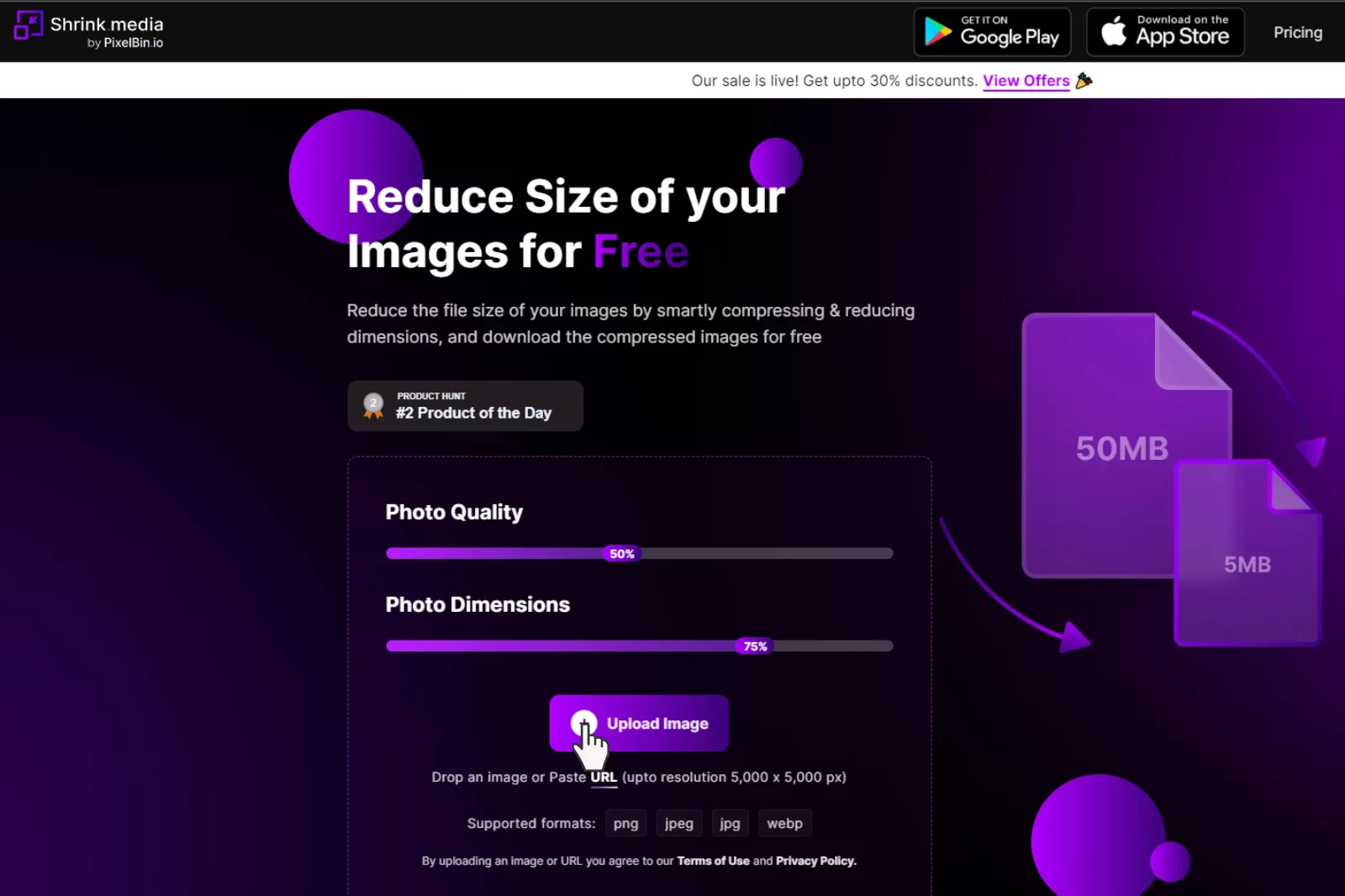
Step 3 - Adjust the ‘Photo Quality’ and the ‘Photo Dimensions’ lines according to your requirements. Then click on the ‘Compress’ button.
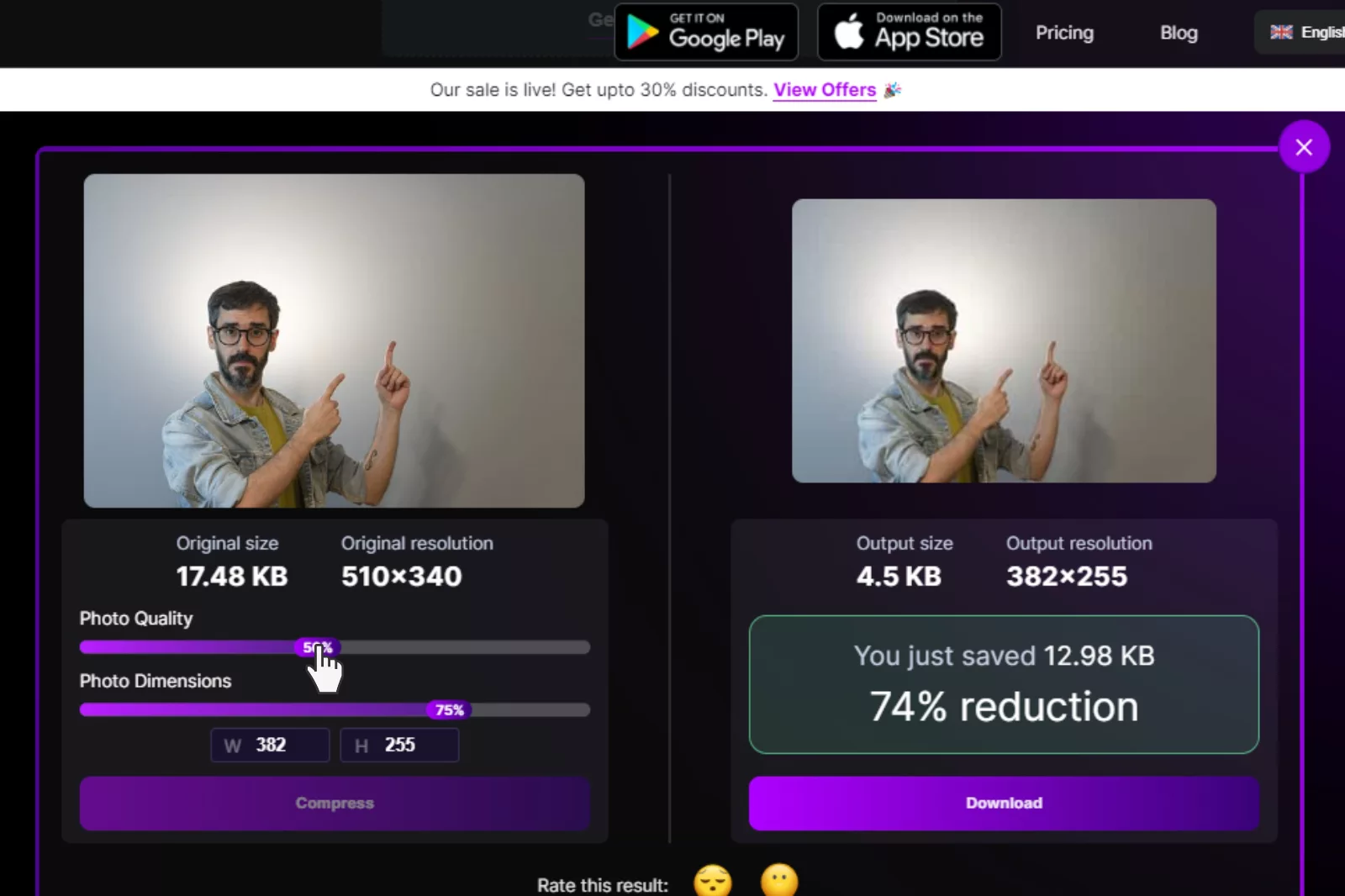
Step 4 - Within 2-3 seconds, the image will be compressed, and once you are satisfied with the results, you can download the image.

Conclusion
In conclusion, resizing and compressing images are vital for anyone who works with images, whether for personal or professional use. We have discussed various ways to resize images on different devices, including Windows using Paint and Mac using Preview.
However, it's crucial to remember that reducing the number of pixels can result in losing image quality. Therefore, an online image compressor like Shrink.media can be a great alternative, allowing you to compress your images without sacrificing quality.
It's a quick and straightforward tool that anyone can use from any device with an internet connection. So, whether you need to resize or compress images, the methods discussed in this blog post will help you get the job done quickly and efficiently.
FAQ's
How to resize images in paint?
To resize images in Paint, follow these simple steps: Open the image in Paint by right-clicking the image file, selecting "Open with," and choosing Paint. Go to the "Resize" option in the "Home" tab, specify the desired width and height values or select a percentage scale, and make sure the "Maintain aspect ratio" option is checked to preserve the original proportions. Click "OK" to apply the resizing, and then save the image with the new dimensions by selecting "Save" or "Save As."
How to resize an image on phone?
To resize an image on your phone using Shrink.media, follow these simple steps:
Step 1: Open your phone's web browser and visit Shrink.media.
Step 2: Tap the "Upload Image" button to select the image you want to resize.
Step 3: Adjust the desired dimensions or compression level if needed.
Step 4: Tap the "Compress" button to begin resizing.
Step 5: Once the resizing is complete, download the resized image with the new dimensions, ensuring to maintain acceptable visual quality.
How to resize using paint?
To resize an image using Paint, follow these easy steps:
Step 1: Open the image in Paint by right-clicking the image file, selecting "Open with," and choosing Paint.
Step 2: In the "Home" tab, click the "Resize" option.
Step 3: In the Resize dialog box, specify the desired width and height values or choose a percentage scale.
Step 4: Check the "Maintain aspect ratio" option to preserve the image's original proportions.
Step 5: Click "OK" to apply the resizing, and then save the image with the new dimensions by selecting "Save" or "Save As."
How do I reduce the KB size of a photo?
To reduce the KB size of a photo, you can utilize an online tool like Shrink.media. Simply upload the photo to Shrink.media, adjust the compression level or dimensions if necessary, and download the optimized version of the photo with a reduced file size in KB while aiming to maintain acceptable visual quality.
Can I resize an image from my mobile phone or tablet?
You can resize an image from any device, including mobile phones and tablets. Many online image editing tools like Shrink.media offer mobile-friendly interfaces that allow you to conveniently upload, resize, and download images on your mobile devices.
Is it possible to resize an image on a Mac?
Yes, Mac users can take advantage of the built-in Preview app. Open the image in Preview, go to the "Tools" menu, select "Adjust Size," and enter the desired dimensions to resize the image.
How to resize images in paint?
To resize images in Paint, follow these simple steps: Open the image in Paint by right-clicking the image file, selecting "Open with," and choosing Paint. Go to the "Resize" option in the "Home" tab, specify the desired width and height values or select a percentage scale, and make sure the "Maintain aspect ratio" option is checked to preserve the original proportions. Click "OK" to apply the resizing, and then save the image with the new dimensions by selecting "Save" or "Save As."













