How to Compress and Reduce JPEG Images in Bulk
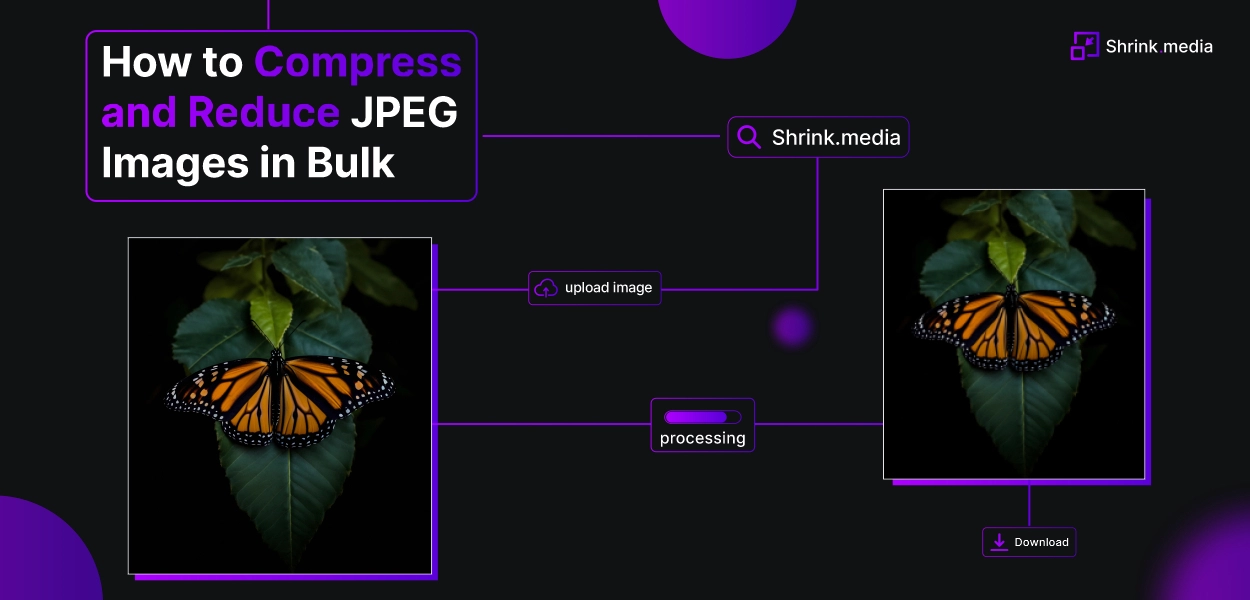

If you find yourself in a situation where you need to compress and reduce the size of multiple JPEG images at once, Shrink.media is here to help. With its powerful bulk resize feature, Shrink.media offers a convenient solution for photographers, designers, and anyone working with a large number of photos.
Whether you're working on a photoshoot or have a collection of images that need to be resized to a specific format, Shrink.media's bulk resize feature is your go-to solution. This feature allows you to effortlessly crop and resize all your photos to a fixed size, ensuring consistent dimensions and maintaining the highest image quality.
Gone are the days of manually resizing each image individually. With Shrink.media, you can save valuable time and effort by compressing and reducing the size of your JPEG images in bulk.
Let Shrink.media's assertive bulk resize feature streamline your workflow and provide resized images that meet your desired pixel dimensions while preserving your visuals' integrity. Discover the convenience and efficiency of bulk resizing with Shrink.media and unleash the full potential of your image collection.
What is Bulk Image Compress?
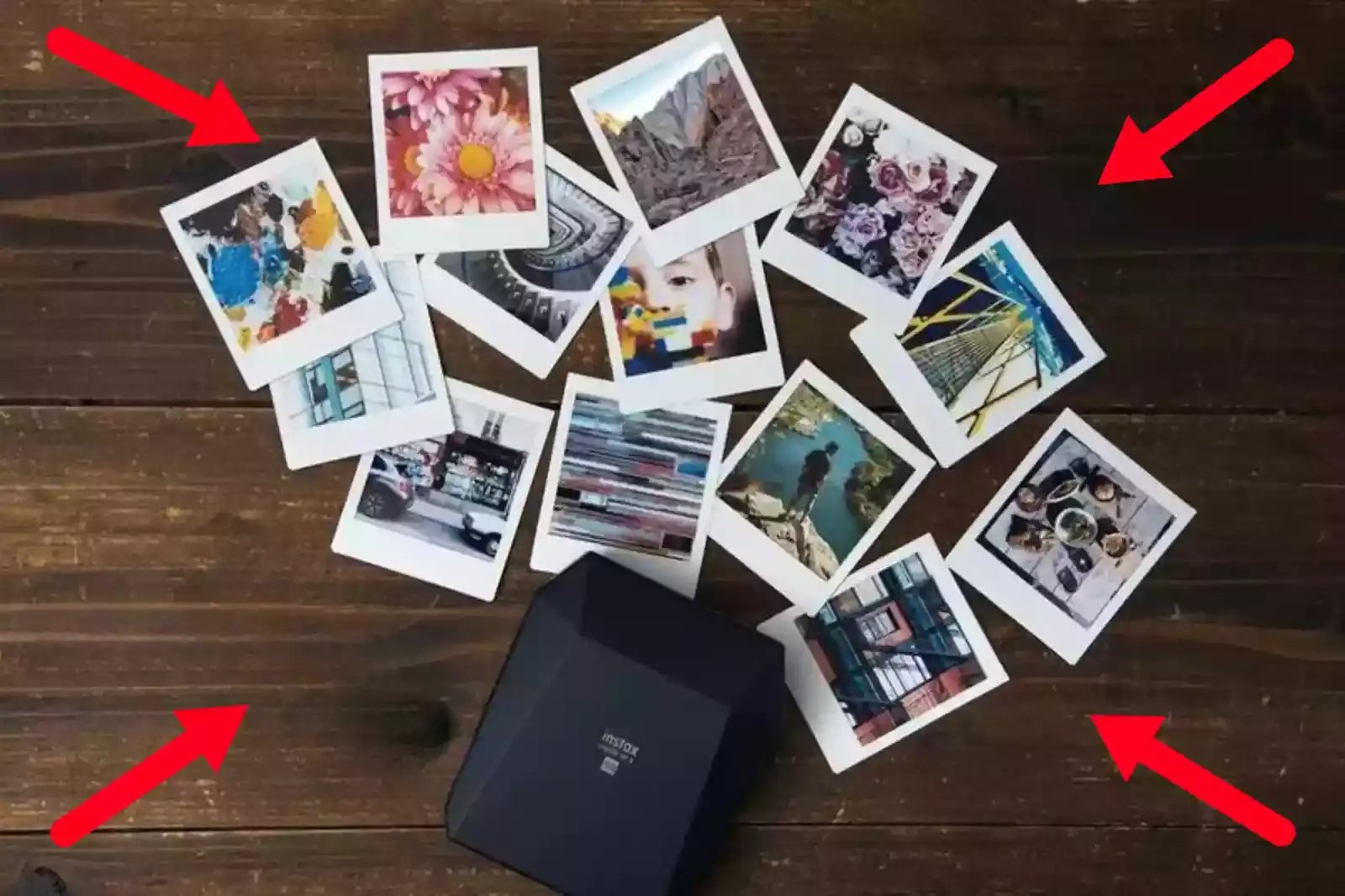
Bulk image compression reduces the file size of multiple images simultaneously. It allows you to compress images in large quantities, saving time and effort. Shrink.media offers a premium feature specifically designed for bulk image compression.
With Shrink.media, you can compress images in bulk instantly, ensuring fast and reliable results. Whether you have an extensive photo library, a batch of images from a photoshoot, or any other collection requiring compression, Shrink.media's premium feature is your solution.
Experience the convenience and efficiency of compressing images in bulk with Shrink.media and enjoy optimized file sizes without compromising image quality.
Why Compress Large Images to Smaller Sizes?
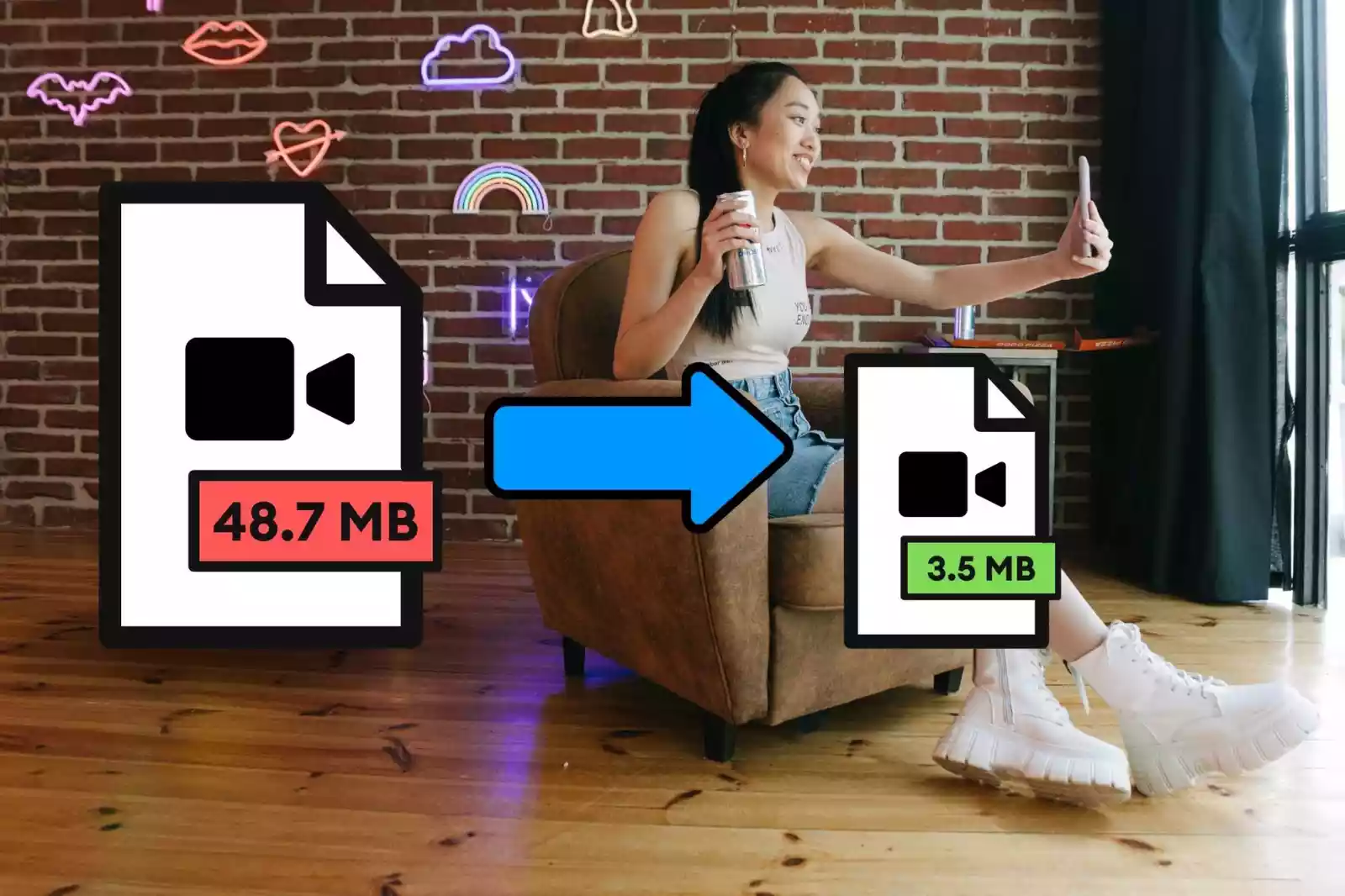
Compressing large images to a smaller size is crucial for optimizing web performance. While having visually stunning images on your website is a popular trend, these large images can significantly impact the loading speed of your site.
If not properly optimized, they can result in larger file sizes, leading to increased HTTP requests for the browser. Here are five key points highlighting the importance of compressing large images:
1. Faster page loading: Compressed images reduce the overall file size, allowing web pages to load faster. This improves user experience and reduces bounce rates.
2. Bandwidth optimization: Smaller image sizes consume less bandwidth, making your website more efficient and cost-effective, especially for users with limited data plans.
3. Improved SEO: Faster-loading pages and optimized images positively impact search engine rankings, leading to better visibility and increased organic traffic.
4. Enhanced user engagement: Quick-loading images create a seamless browsing experience, keeping users engaged and encouraging them to explore your website further.
5. Balanced image quality: While compressing images is necessary for performance, maintaining image quality is equally important. Striking the right balance ensures images remain visually appealing without sacrificing clarity or resolution.
Compressing large images to a smaller size can boost your website's performance, improve user experience, and balance image quality and loading speed.
How to Resize and Compress Large Images in Bulk?
Image compression is the process of reducing the weight of an image by decreasing its size without compromising too much on quality. It plays a crucial role in optimizing web performance and improving user experience.
This article will explore the importance of resizing and compressing images and provide an easy way to achieve this without sacrificing quality. When it comes to resizing and compressing large images in bulk, Shrink.media offers a convenient solution.
While the free plan allows you to reduce images one by one, we recommend opting for the premium plan. The premium plan allows you to access the bulk image reduction feature, saving time, money, and effort. Here are the steps to resize and compress large images using Shrink.media:
Step 1 - Sign up for a premium plan on Shrink.media to unlock the bulk image reduction feature.
Step 2 - Upload your batch of large images to the platform.
Step 3 - Customize the compression settings to achieve the desired balance between file size and image quality.
Step 4 - Initiate the bulk image reduction process and let Shrink.media handle the rest.
Step 5 - Once the compression is complete, download the optimized images in their reduced size.
By utilizing the premium plan of Shrink.media, you can easily resize and compress large images in bulk, significantly reducing the time and effort required. The bulk image reduction option is a cost-effective solution that streamlines your workflow while ensuring the image's quality remains intact. Take advantage of Shrink.media's premium features optimize your extensive image collection effortlessly.
What is the Difference Between Bulk Resize and Batch Resize?
Bulk resize, and batch resize are two terms often used interchangeably, but they differ slightly in their meanings. Bulk resizing typically refers to the process of resizing many images all at once. It involves selecting multiple images and applying the same resizing settings to all of them simultaneously. This allows for efficient resizing of images in bulk, saving time and effort.
On the other hand, batch resize refers to the process of resizing a group or batch of images, but with the ability to customize the resizing settings individually for each image. In this case, you can apply specific resizing dimensions or settings to each image within the batch, tailoring the resizing process to the unique requirements of each image.
In summary, the main difference between bulk resize and batch resize lies in the level of customization available for resizing settings. Bulk resize applies the same settings to all images, while batch resize allows for individualized resizing settings within a group or batch of images.
How to Bulk Reduce & Compress JPEG Images?
To bulk reduce and compress JPEG images, Shrink.media provides a convenient solution. By following these steps, you can easily reduce the file size of multiple JPEG images using Shrink.media:
Step 1 - Visit the Shrink.media website and sign up for an account if you haven't already. Choose the plan that best suits your needs.
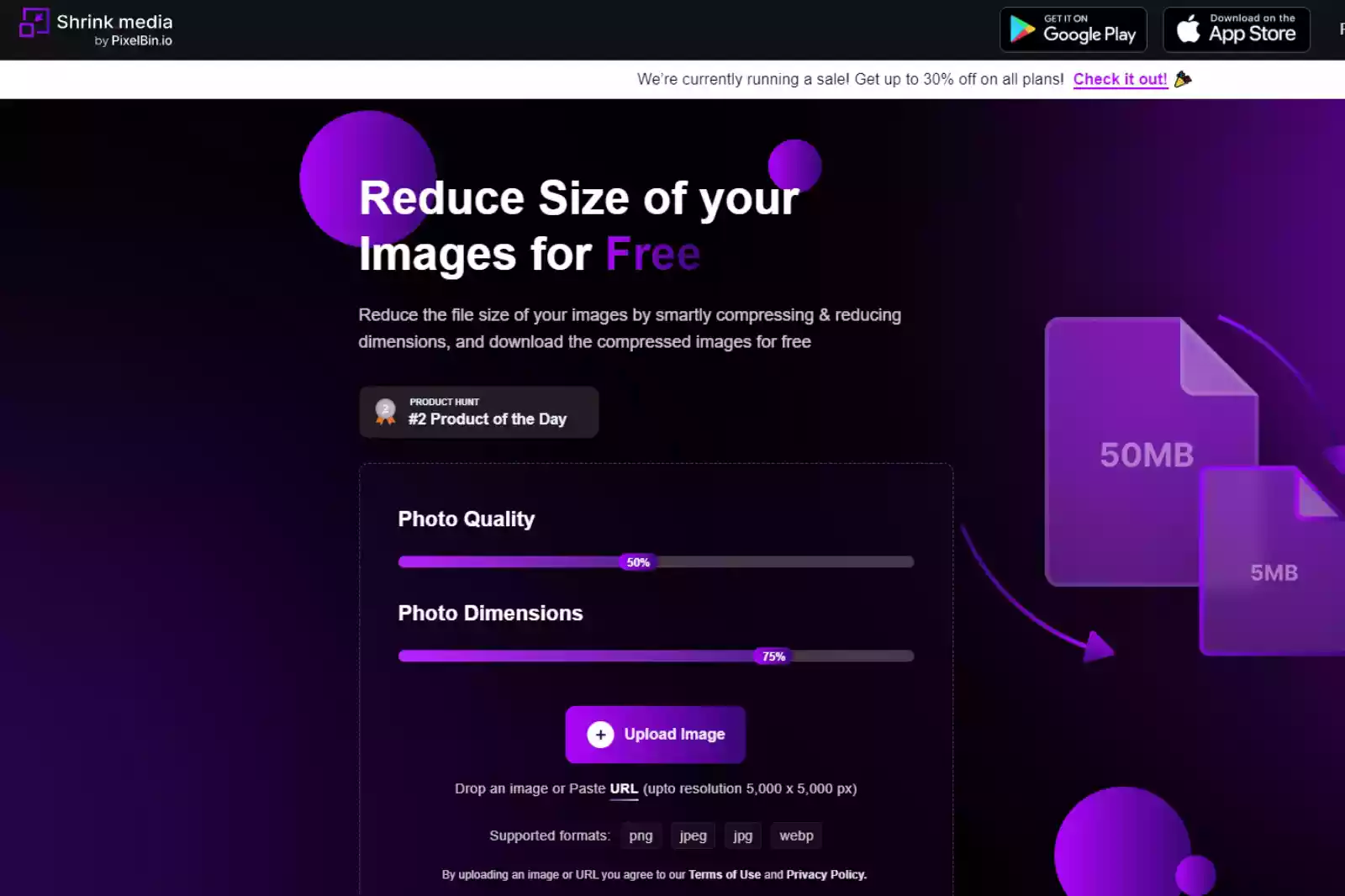
Step 2 - Once logged in, navigate to the bulk reduction or compression feature within the platform. This feature allows you to upload and process multiple images simultaneously.
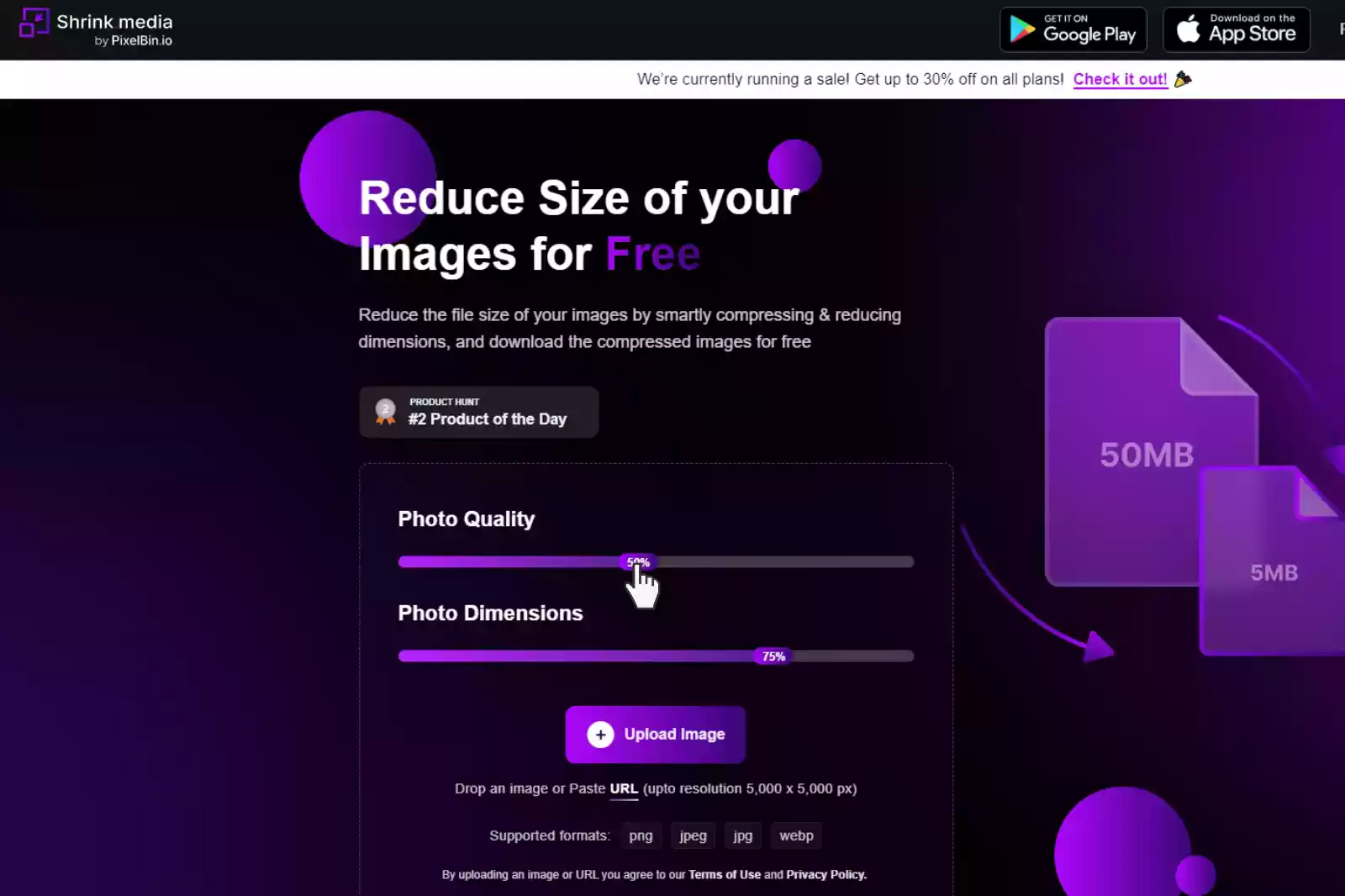
Step 3 - Select the JPEG images you want to compress in bulk and upload them to the platform. Shrink.media supports various image formats, including JPEG.
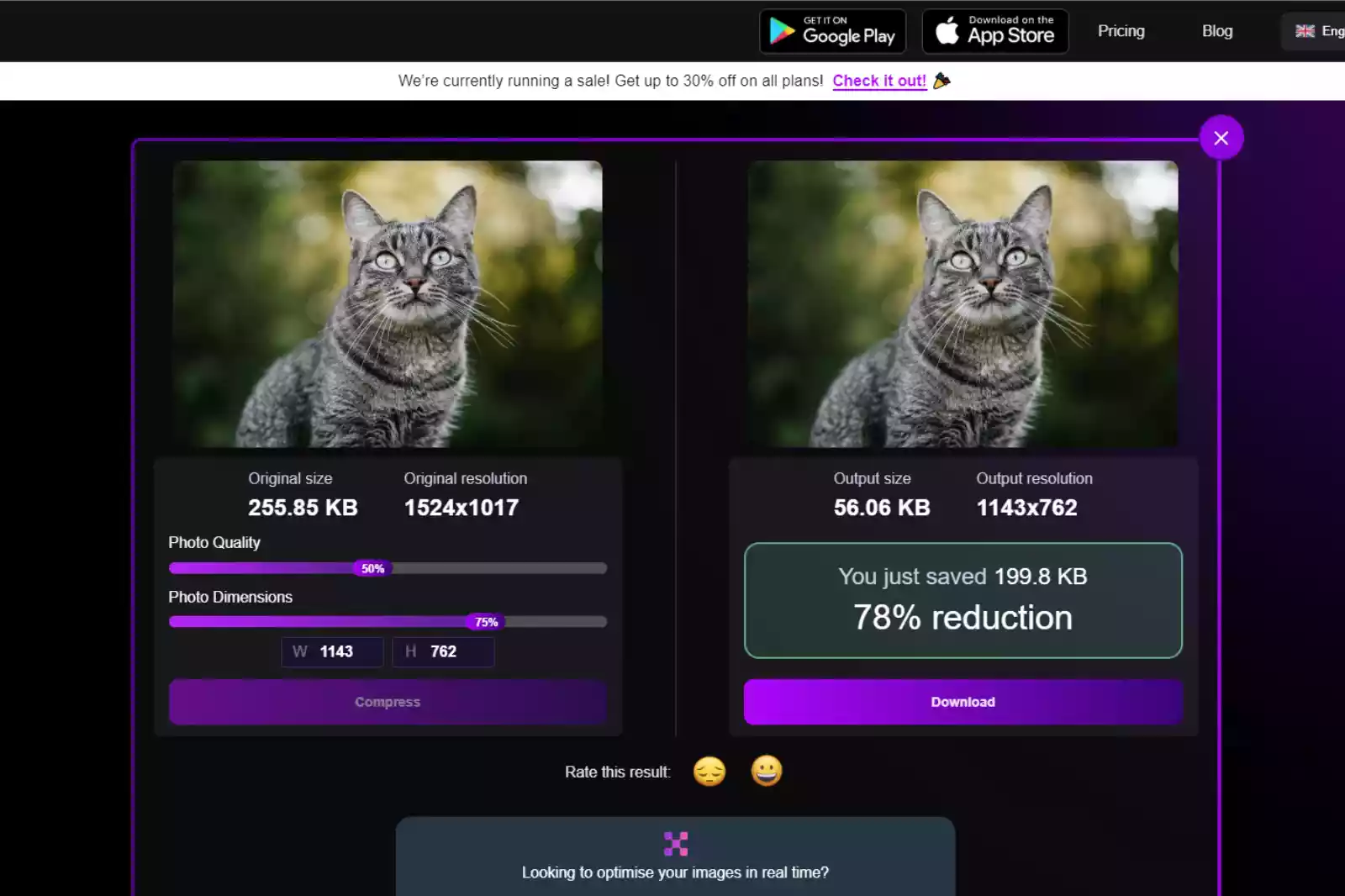
Step 4 - Customize the compression settings according to your preferences. You can adjust parameters such as image quality, compression level, and file format to achieve the desired balance between file size reduction and image quality.
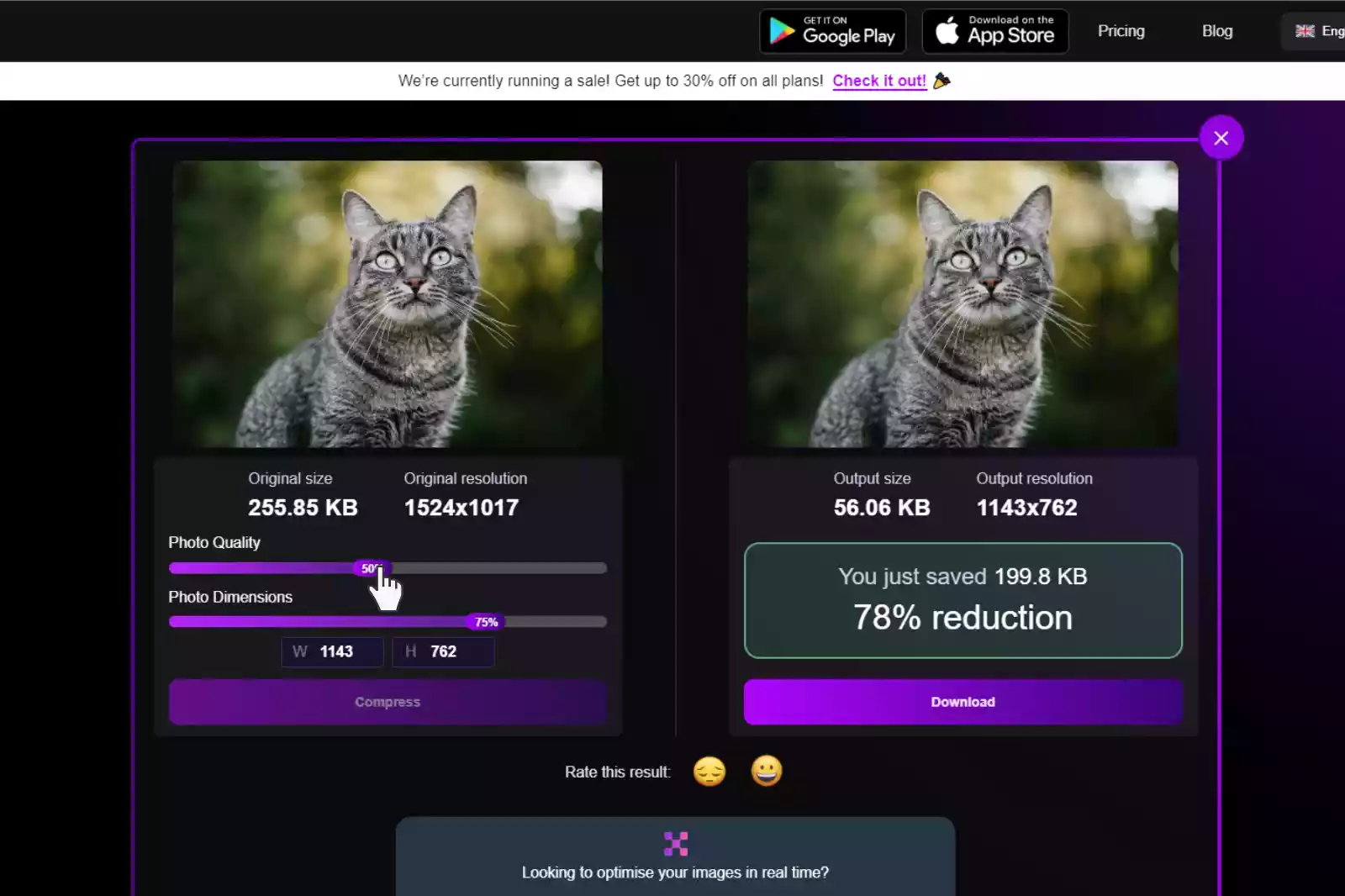
Step 5 - Initiate the bulk reduction process and let Shrink.media handle the compression of your JPEG images. The platform uses advanced algorithms to ensure optimal results.
Step 6 - Once the compression is complete, you can download the reduced JPEG images individually or as a batch.
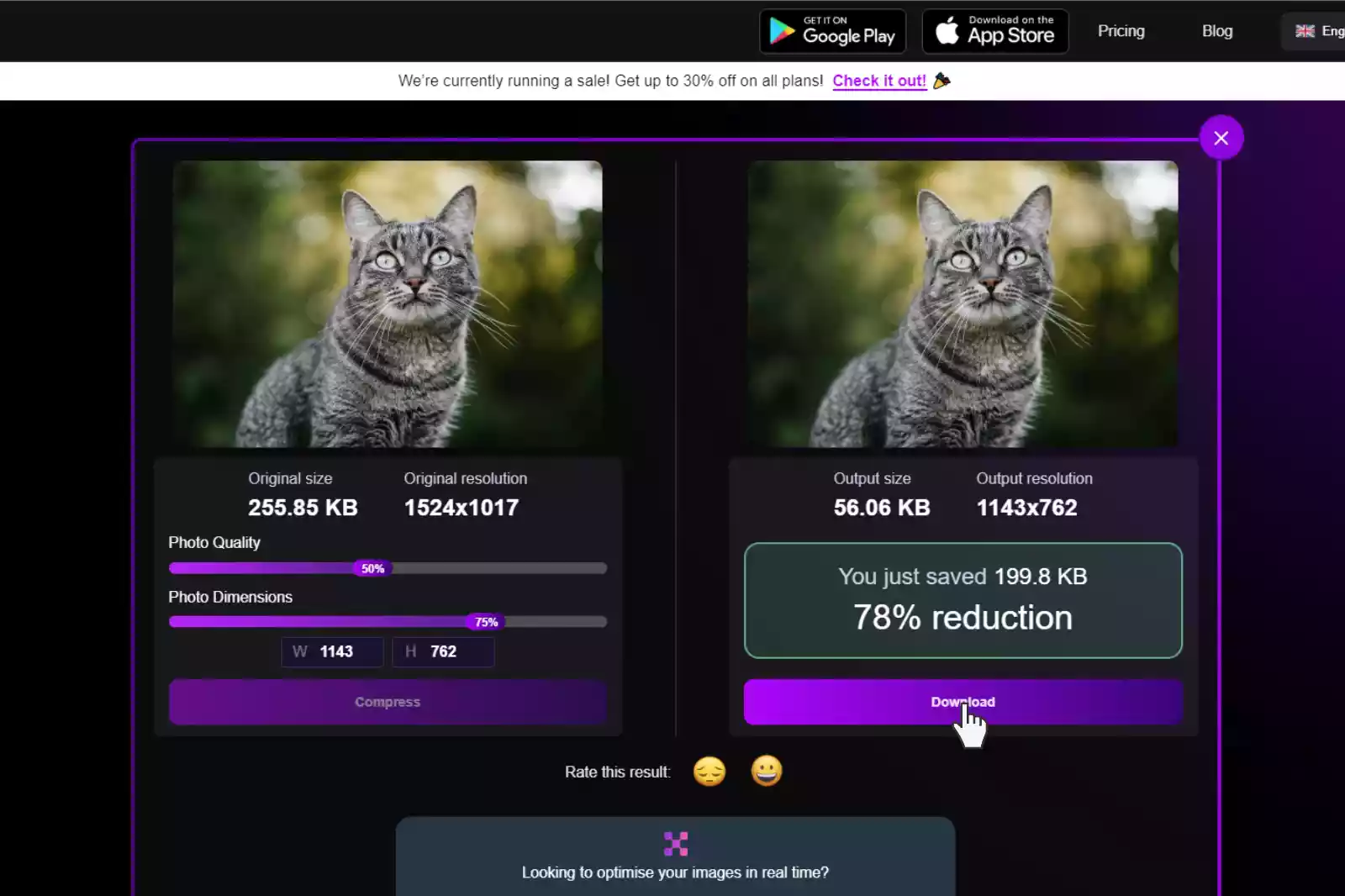
By utilizing the bulk reduction feature of Shrink.media, you can efficiently and effectively reduce the file size of multiple JPEG images in one go. It saves you time and effort compared to compressing each image individually. Enjoy the benefits of smaller file sizes without compromising image quality using Shrink.media's bulk reduction and compression capabilities.
Conclusion
Shrink.media provides a reliable and efficient solution for bulk-reducing and compressing JPEG images. With its user-friendly interface and advanced compression algorithms, the platform allows you to effortlessly reduce the file size of multiple images while maintaining image quality.
By utilizing Shrink.media's bulk compression feature, you can save time and effort compared to compressing each image individually. Shrink.media offers the convenience and effectiveness you need to optimize your JPEG images, whether you are a photographer, web developer, or content creator.
Start maximising the efficiency of your image compression workflow with Shrink.media and enjoy smaller file sizes without compromising image quality.
FAQ's
How to compress images in bulk?
To compress images in bulk, you can use Shrink.media's paid version, which offers bulk compression functionality. With the paid version of Shrink.media, you can upload multiple images simultaneously and compress them together, saving time and effort in the compression process.
How to reduce jpeg size?
To reduce the size of a JPEG image, you can use Shrink.media, which provides a simple and efficient solution. Follow these easy steps:
1. Visit Shrink.media in your web browser.
2. Upload your JPEG image and select the desired compression level.
3. Click on the "Shrink Image" or "Compress" button to initiate the compression process, and then download the compressed JPEG image, which will have a reduced file size.
How to reduce jpeg file size?
To reduce the file size of a JPEG image, you can use Shrink.media, an intuitive online tool. Here's how to do it: 1. Visit Shrink.media in your browser. 2. Upload your JPEG file, adjust the compression level if desired, and click the "Compress" button to initiate the process. Afterwards, download the compressed JPEG file, which will have a smaller file size while striving to maintain acceptable visual quality.
How to compress bulk images?
Shrink.media provides a convenient solution for compressing bulk images. With its paid version, you can use the bulk compression feature to upload and compress multiple images simultaneously. This feature simplifies reducing the file size of multiple images at once, saving you time and effort.
Which is the best jpeg image compressor?
Here are the best JPEG image compressors,
1. Shrink.media
2. TinyPNG
3. CompressJPEG
4. Optimizilla
5. Kraken.io
How to shrink jpeg images?
To shrink JPEG images, you can utilize Shrink.media, an easy-to-use online tool. Here are the simple steps:
1. Visit Shrink.media in your web browser.
2. Upload your JPEG image, adjust the compression level if desired, and click the "Compress" button.
3. Once the process is complete, download the shrunken JPEG image with a reduced file size, while striving to maintain acceptable visual quality.
How to compress images in bulk?
To compress images in bulk, you can use Shrink.media's paid version, which offers bulk compression functionality. With the paid version of Shrink.media, you can upload multiple images simultaneously and compress them together, saving time and effort in the compression process.













