20 Best Image Compression Tools In 2025: Comprehensive Guide
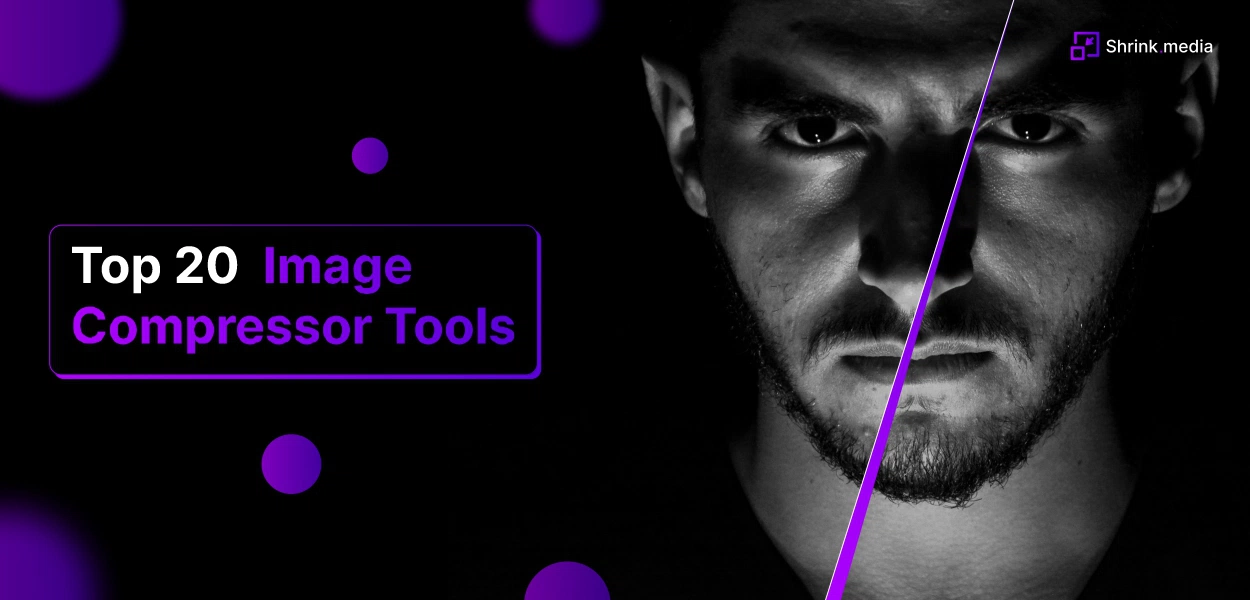

Why is it critical to find the best image compression tool? Simply, image compression or resizing reduces an image’s file size while retaining its quality to take up less space on web hosts. According to the most recent data, 1.81 trillion photos will be taken in 2025.
And the larger the image, the more pixels it will contain and the more data it will require to be stored. Since images are essential for a website to gain more visitors and retain their attention, many photographers or other professionals upload high-definition images with larger file sizes.
It ultimately leads to slow website speed and poor user experience. Here, optimising images for your website or other online platforms will enable your site to load faster, save storage space, and achieve better search engine rankings on Google.
Do you need More Convincing?
One out of two visitors tends to leave a web page if it is taking forever to load due to heavy or bulky images. 39% of visitors want a website to load within 3 seconds. It concludes that compressing images facilitates reducing an image’s file sizes, optimising it for a website.
In this post, we’ve collected the top 20 Best Image Compression Tools that let you compress JPG, PNG, or other image files from your web browser. But first, let’s know about image compression in detail:
Meaning and Importance of Image Compression
Image compression is a method of reducing or compressing an image’s data to cut down the value of transmission and storage size. When you compress a digital image, it maintains the same quality yet shrinks the amount of data so that more images are stored in a given amount of memory space.
There are two primary types of image compression:
1. Lossless Compression - It is a method to reduce the size of an image file while maintaining the same quality as before being compressed. Performing a lossless compression on your image means getting a smaller file size without reducing its quality.
2. Lossy - This compression type reduces an image’s file size by permanently removing inessential data. So, it can significantly reduce file size and image quality.
Here are the major benefits of image compression:
- Faster-loading website pages.
- Increase retention rate.
- Conserving more storage space.
- Improved user-experience.
- Better SEO rankings, etc.
Speed up your website and save bandwidth by compressing larger images using these best image compression tools.
A List of the Best Image Compression Tools 2025
Having a web page that loads faster gives exceptional user experience and improved search engine rankings. So, if you want to appear on the first page of Google, consider checking out these image compression tools based on their features, pros & cons. Here they are as follows:
1. Shrink.media
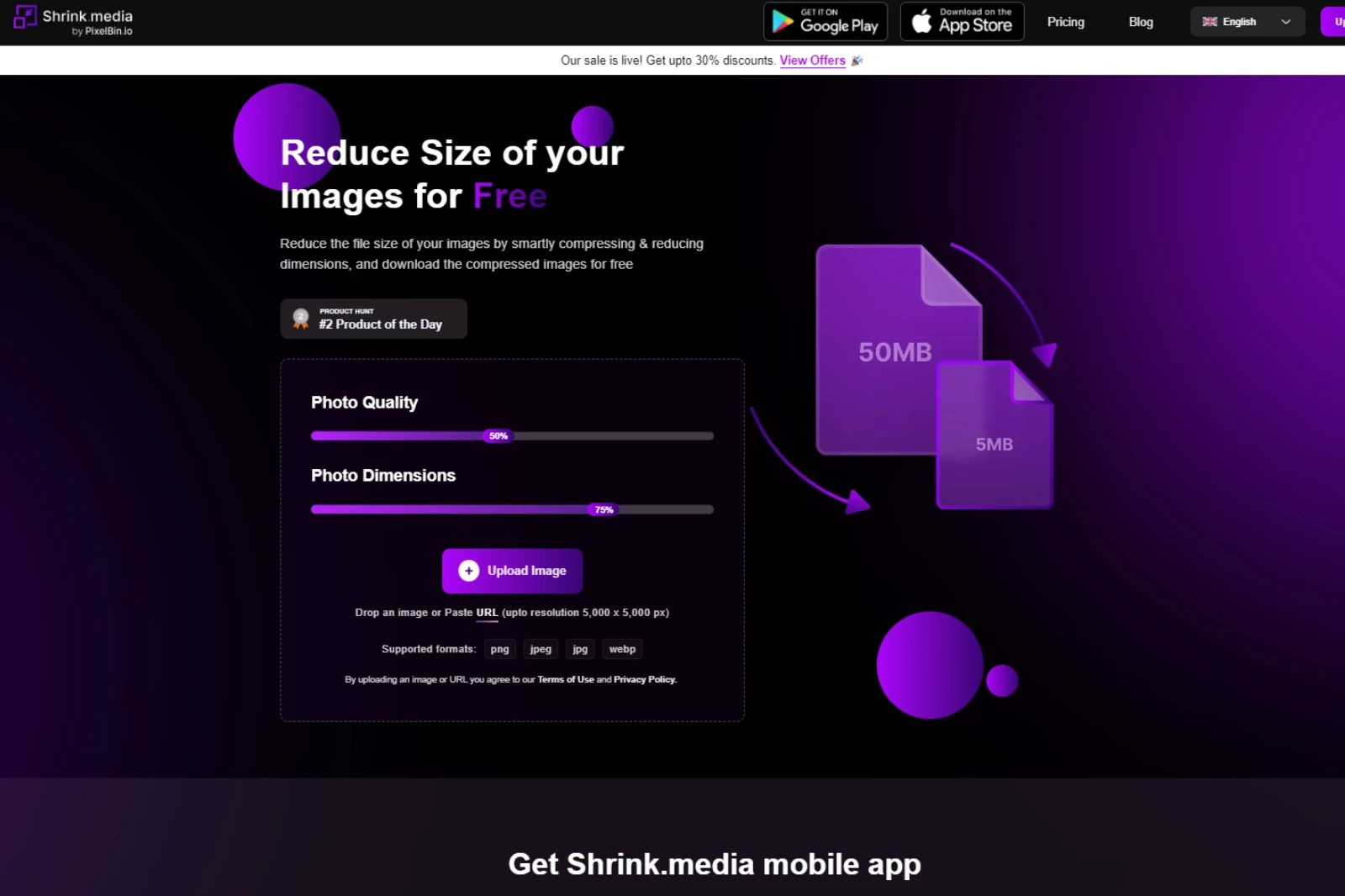
The reasons behind putting Shrink.media at the top of the list of best image compression tools are its easy functionality, free online accessibility, user-friendly interface, automatic procedure and simple navigation steps. It is one of the best image compression tools on the market.
Compressing or resizing an image looks like a daunting & time-consuming task to us, especially in the absence of software like Photoshop or coding skills or the budget to hire a professional designer. Here, Shrink.media is a perfect solution.
Shrink.media is the best online image compressor, utilizing AI technology to effortlessly resize larger images with a single click while preserving their quality. With no manual editing required, simply upload your image, reduce its size, and obtain instant results without any loss of essential data.
Apart from being accessible on a web browser, it is also available for your android and iOS devices on Google Play store/App store. Use it anytime from anywhere for free and eliminate bulky & complex image editing software.
Here is the step-by-step guide to using Shrink.media to compress an image. Take a look:
Step 1 - As the very first step, visit its official website by searching for “Shrink.media” in the search bar. Alternatively, download the app from the Playstore/Appstore for your android or iOS devices.
Step 2 - Open the website, and adjust the image settings per your resizing goals like “Photo Quality” & “Photo Dimensions. It is accessible via a slider of the percentage for you to adjust. Figure out your preferences and adjust accordingly.
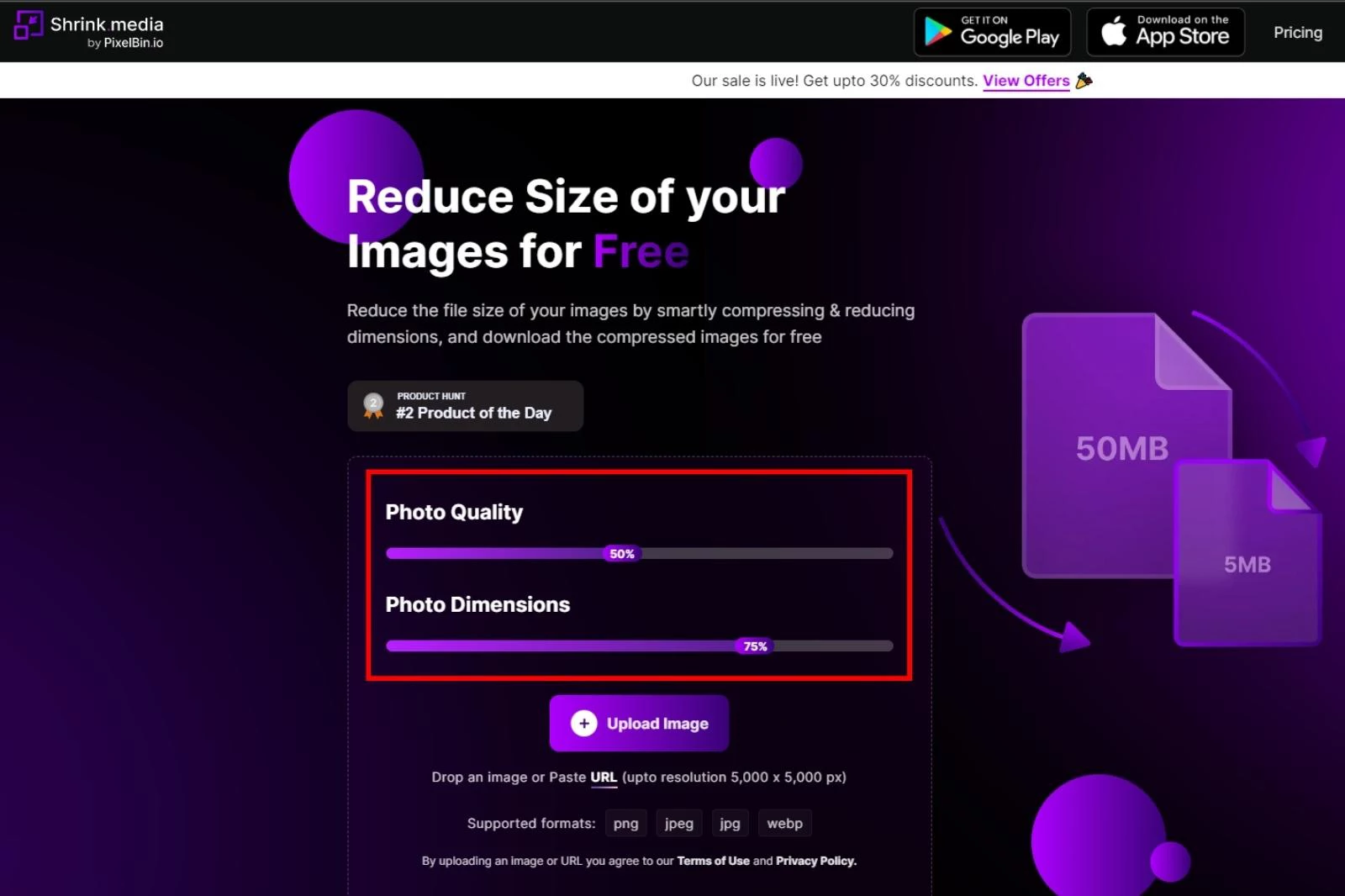
Step 3 - After these settings, the next step is to upload an image. Click on the “+ Upload Image” button or paste the image address by clicking on the “URL”. You can also Drag & Drop an image.
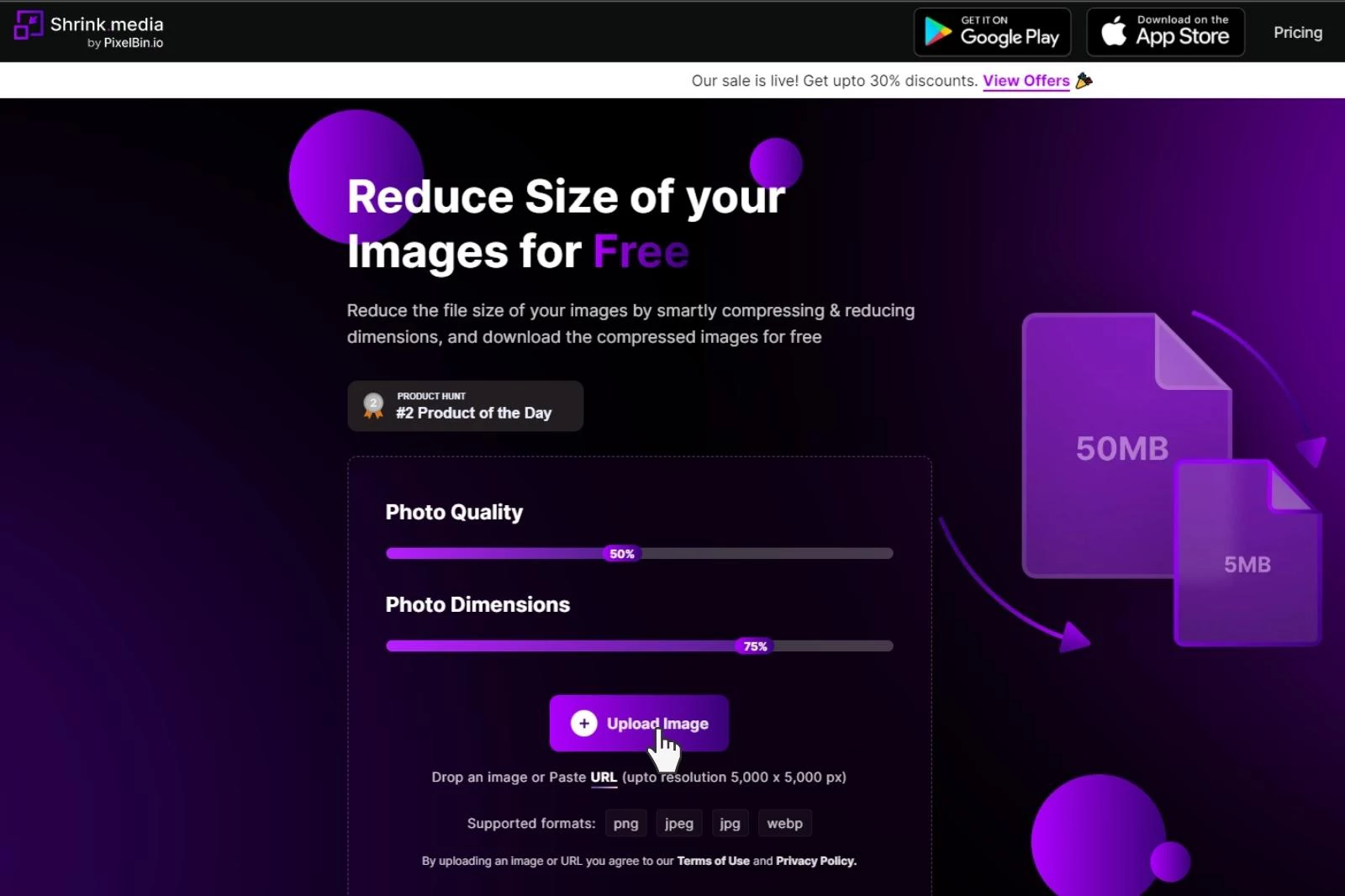
Step 4 - Now that you have uploaded or pasted the image address, the AI algorithms of the tool will process the image for two to three seconds. At this point, you will read a message that says, “Uploading image, please wait”. When the processing ends, you can see the resized version of the image along with the original one and details mentioned about Output size, Resolution, the percentage of reduction, etc.
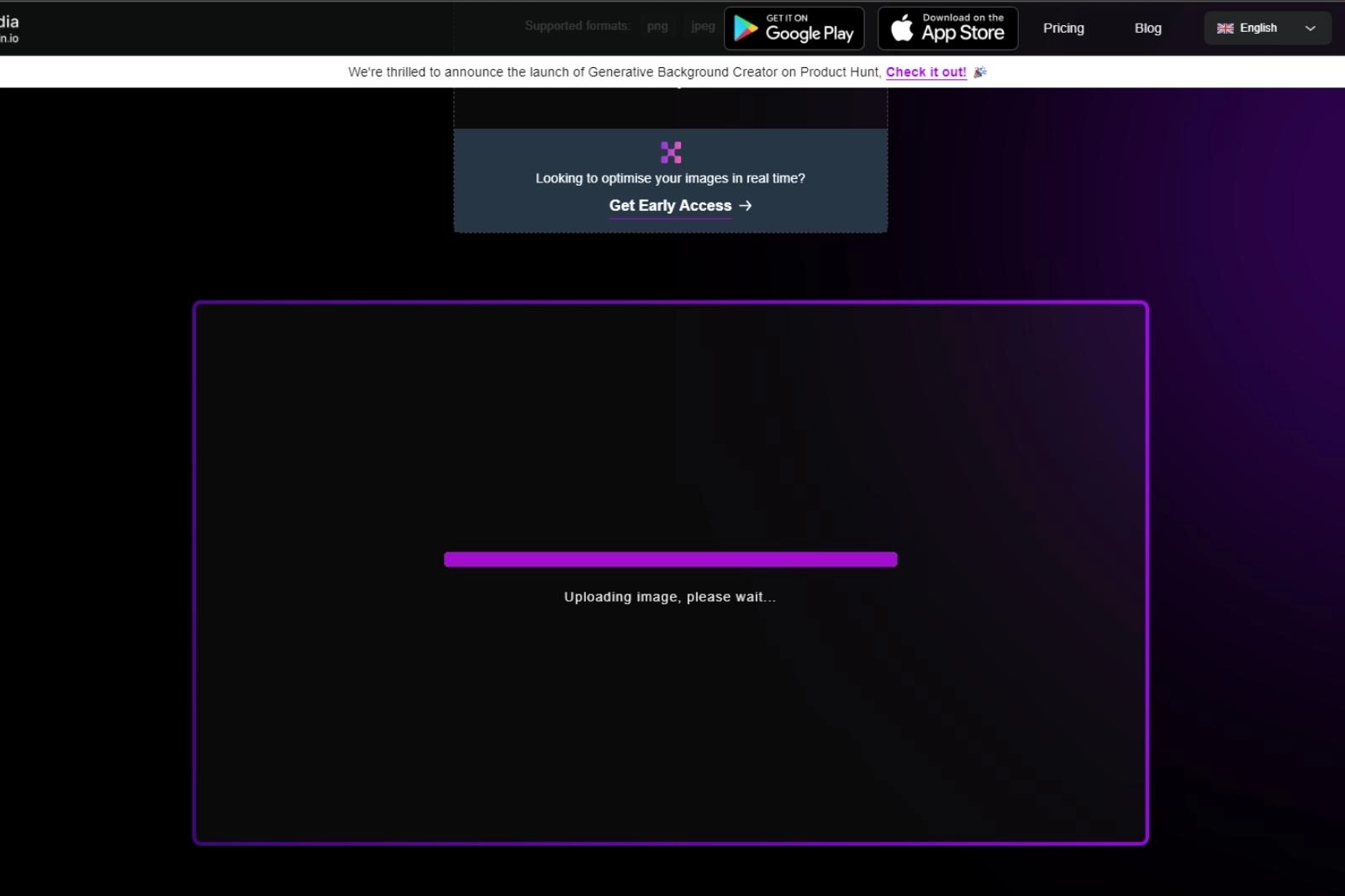
Step 5 - Now, you can download the image. However, if you are unsatisfied with the results, you can re-adjust these settings and press the “Compress” button again.
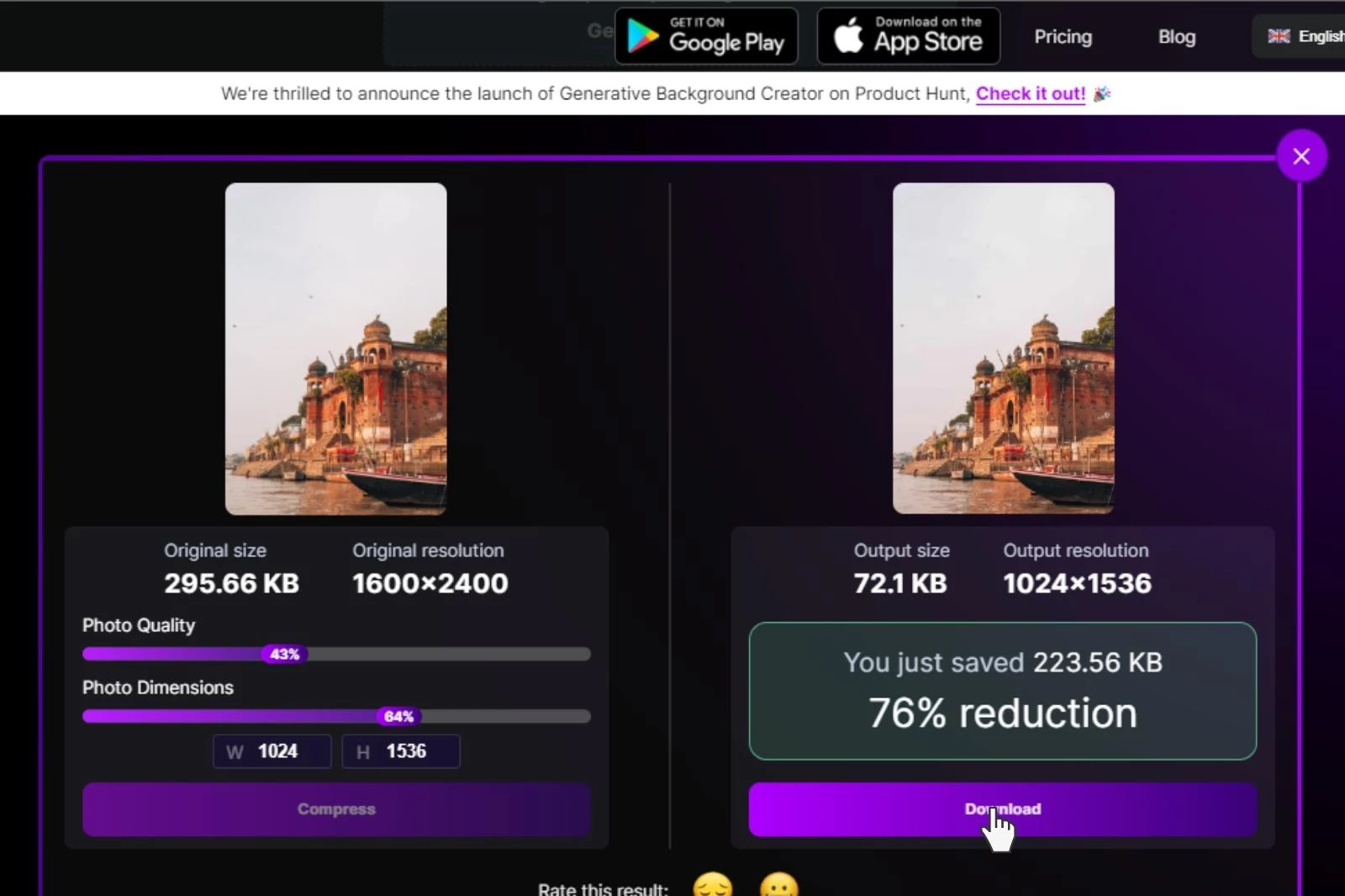
Now you know that Shrink.media is a simple, easy & AI-powered image compression tool that helps you eliminate heavy larger image files within seconds. You can get faster results while maintaining quality.
There is no manual editing. Shrink.media is a bulk image compressor that offers a premium option for bulk image compression, making it one of the best tools available for efficiently reducing the file sizes of multiple images simultaneously.
Features of Using Shrink.media:
- Available on the Play store/App store. It also can be accessed through its official website.
- Free to download, install & sign up. There isn’t any registration or installation fee.
- It doesn’t require a sign-up in its free version.
- Allows you to In its free version, you can process up to 50 images at a time. To extend the limit, you can browse its paid plans.
- Supports various formats, including PNG, JPG, JPEG, and WEBP, up to the resolution of 5000 x 5000 pixels or 25 MB, making it a preferred option.
- Easy to understand user interface and advanced AI algorithms that automate the whole process.
- It gives faster results.
- Batch processing in paid versions.
- No compromise on quality.
- It is a product by Pixelbin which offers various other tools like watermark remover, image upscaler and background remover.
2. TinyImage
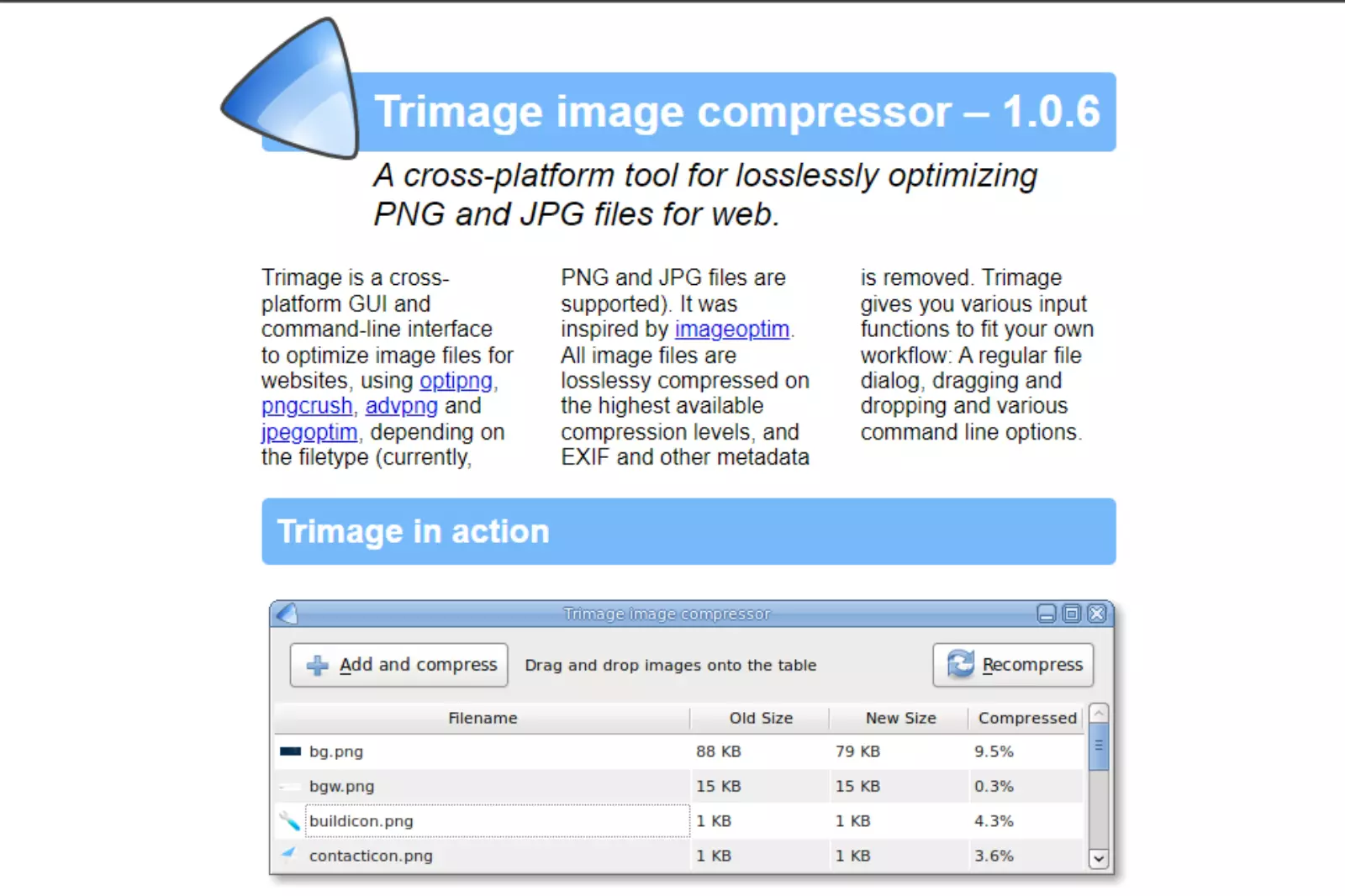
TinyImage is another one of the best free image compressor, which is free and easy to use. It can reduce an image’s size without the loss of quality. You can just drag & drop images to upload; the tool reduces it in seconds.
It allows you to downsize and compress your image files to their layer size. Also, it comes with percentage-based compression or maximum KB file sizes. It is a huge time saver for individuals as it compresses image files in Figma files for faster performance. It means you can send larger image files through emails without worrying about them taking time to open. It is one of the best Bulk Image compressor.
Features
- Supports PNG and JPG/JPEG files.
- Provides a comparison of the image uploaded and compressed.
- Allows for recompressing of images.
- Bulk image compression available.
- Supports compressing/exporting multiple sizes and formats per layer.
Pros
- Retains image quality.
- Fast results.
- Supports PNG and JPG images online for free
Cons
- The free version only allows up to 5 images.
- Expensive paid plans.
3. ImageOptim - Image Compression Software for Mac
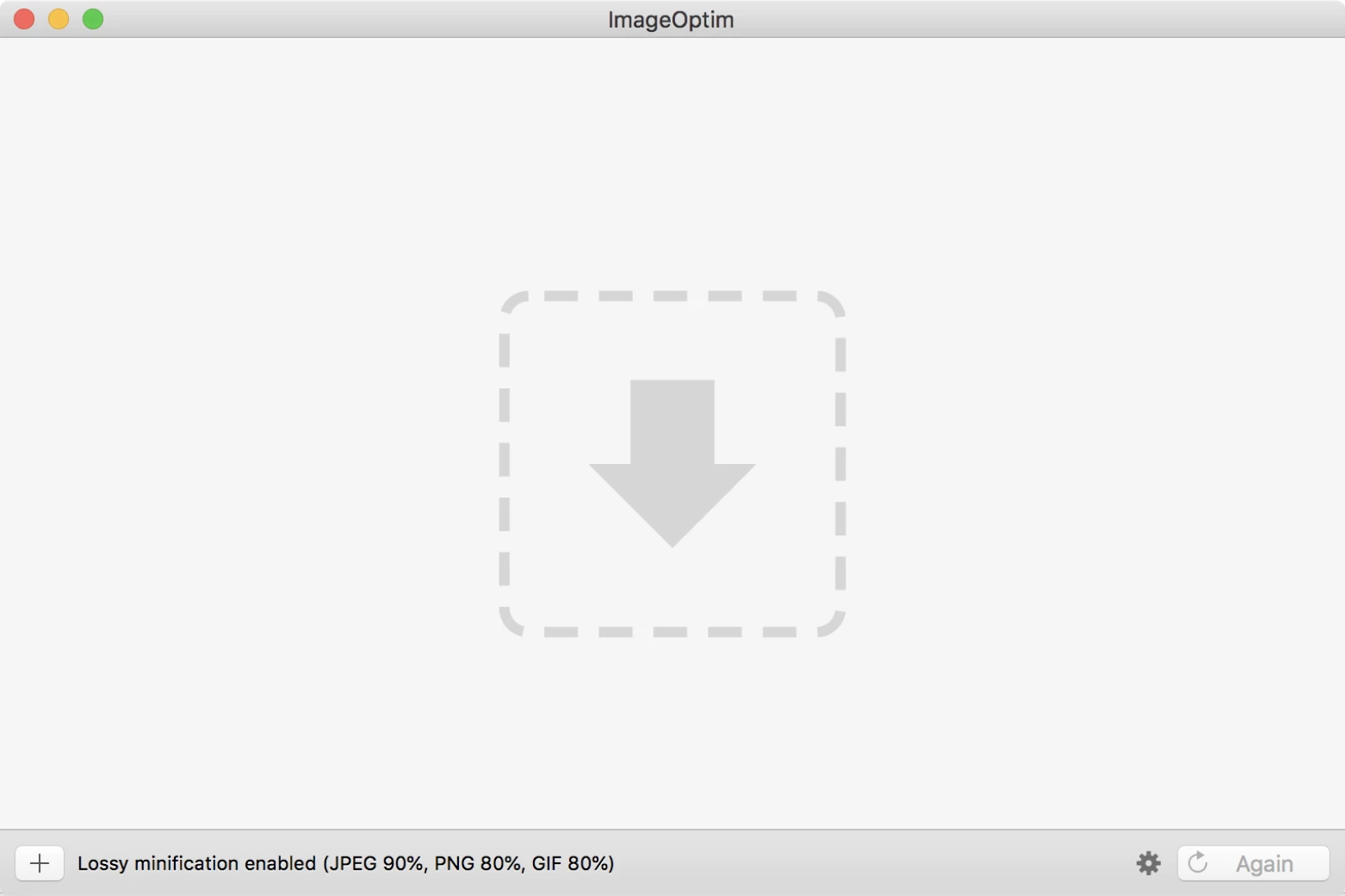
It is among the best photo compressor for lossy and lossless compression methods. It means it doesn’t destroy the image quality while reducing its size. Using it enables you to improve the speed of your website and get it on the first page of search engines.
It is easy to use. Once you have downloaded it, all you need to do is to “Drag & Drop” the image and resize them as per your preferences. It is a good choice when you need to remove junk files like digital camera metadata, comments, thumbnails, etc.
Features
- Drag & drop feature combines with optimisation tools like 7-Zip, PNGCRUSH, etc.
- Access to keep or remove metadata.
- It comes with both lossless and lossy compression.
- High-quality image compressed for mobile & desktop resolutions.
- Compressed JPEG images and PNG formats.
Pros
- SVG optimisations via SVGO.
- Open-source solution.
- Secure image compression.
Cons
- Compatible with Mac only.
- It may remove metadata like geolocation, EXIF etc.
4. TinyPNG
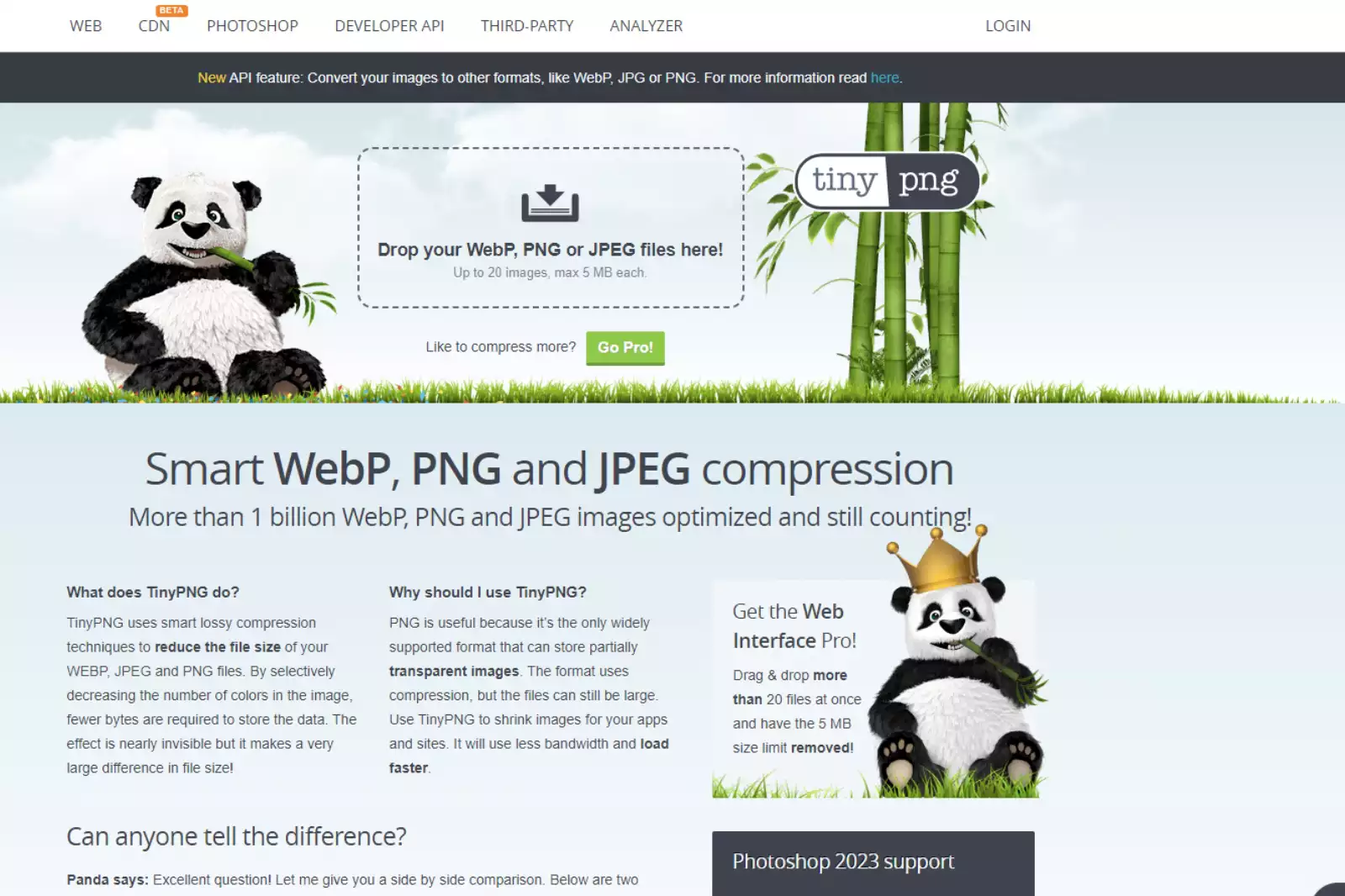
If you’re looking for a free and easy web service to compress images, TinyPNG is one of the most popular & best image compressor tool available. You only need to drop an image onto the page and get a link to download the compressed image.
It works by selectively decreasing the number of colours on images, leaving fewer bytes to store data. You can sign up for the TinyPNG Web Pro version and get a one-year membership where you can compress 20 valid images at a time with 25 MB of size.
Features
- Supports JPEG, WEBP, and PNG image format without quality loss.
- You can compress up to 20 images with a maximum file size of 5 MB.
- Offers image optimisation plugins for Adobe Photoshop, WordPress, and Zapier to assist in compression.
- Smart cropping facility.
Pros
- Highly secured.
- Retains metadata.
- Faster to download and export to Dropbox options.
Cons
- Only offers a lossy compression technique.
- Image size is limited to 5 MB only.
- For increased size, it requires a pro version.
5. Kraken.io
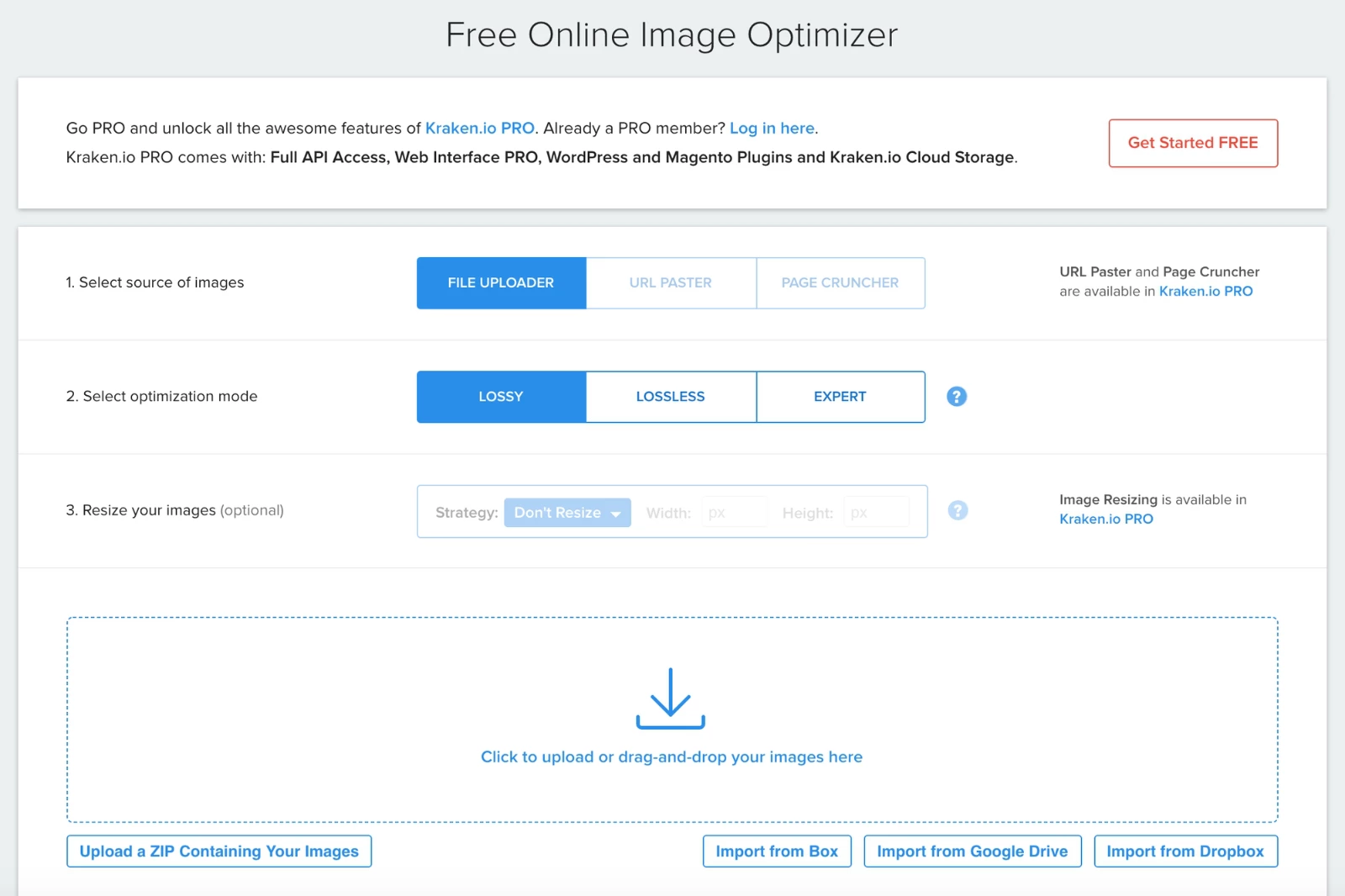
Kraken.io is one of the best image compression tools, supporting lossy and lossless compression techniques. It comes with amazing features for image optimisation. The most interesting and distinct feature is its secure Kraken.io account for easy access where you sign up and can store all compressed images. It allows you to compress multiple images in one go and download them in the .zip file in a single click.
Features
- It supports JPEG, PNG, GIF, Animated GIF, and SVG formats via - Lossy, Lossless, and Expert modes.
- Bulk compression in its free version with a 1 Mb file capacity.
- Page Cruncher to resize images.
- Upload multiple images either as URLs or Zip files.
- Image resizing and optimisation.
Pros
- Allows you to upload 20 images.
- Easy to use and faster results.
- Magento and WordPress plugins.
Cons
- The free version has limited functionality.
- Image upload restriction with size 1 Mb in the free version.
- For more advanced features, you require pro version access.
6. Optimizilla
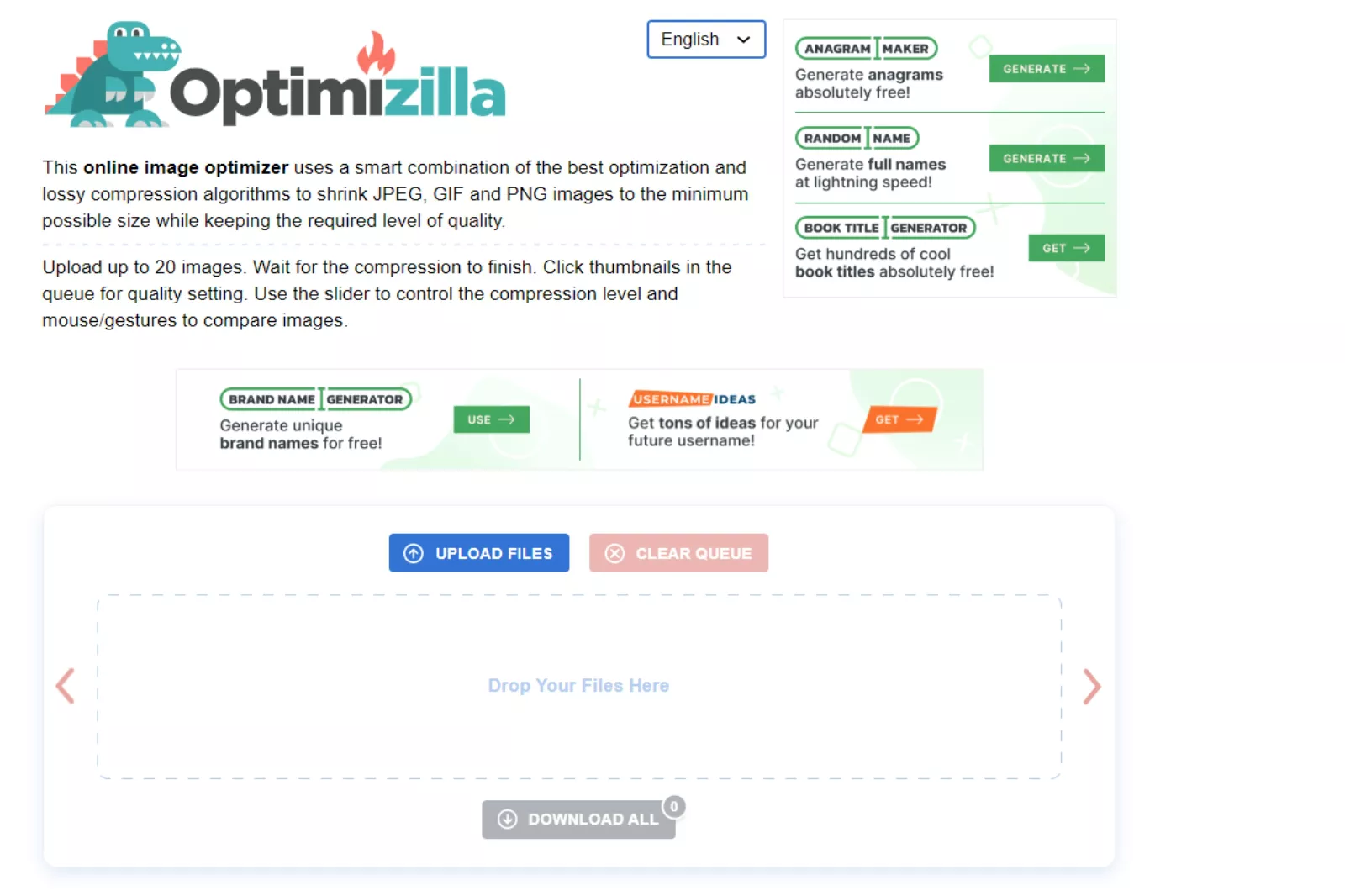
It is another beginner-friendly and among the best image compression tools that let you optimise up to 20 images in one go. It has an easy-to-use interface to compress and upload images to various sites.
It is a web-based service, so you don’t have to download any software or plugins. Just upload the image you want to compress and choose how much compression you need using percentage. Pretty simple, right?
Features
- It is compatible with JPEG, GIF, and PNG image types without any size limit.
- Comes with a preview feature to compare compressed images with original ones.
- Option to select the level of quality.
- Simple drag & drop option.
- Automatically compresses.
Pros
- Supports bulk image compression and download.
- Ability to preview images.
Cons
- It is one of the best image compression tools for PNG and JPEG, but it doesn’t support PDFs.
7. Compress Now
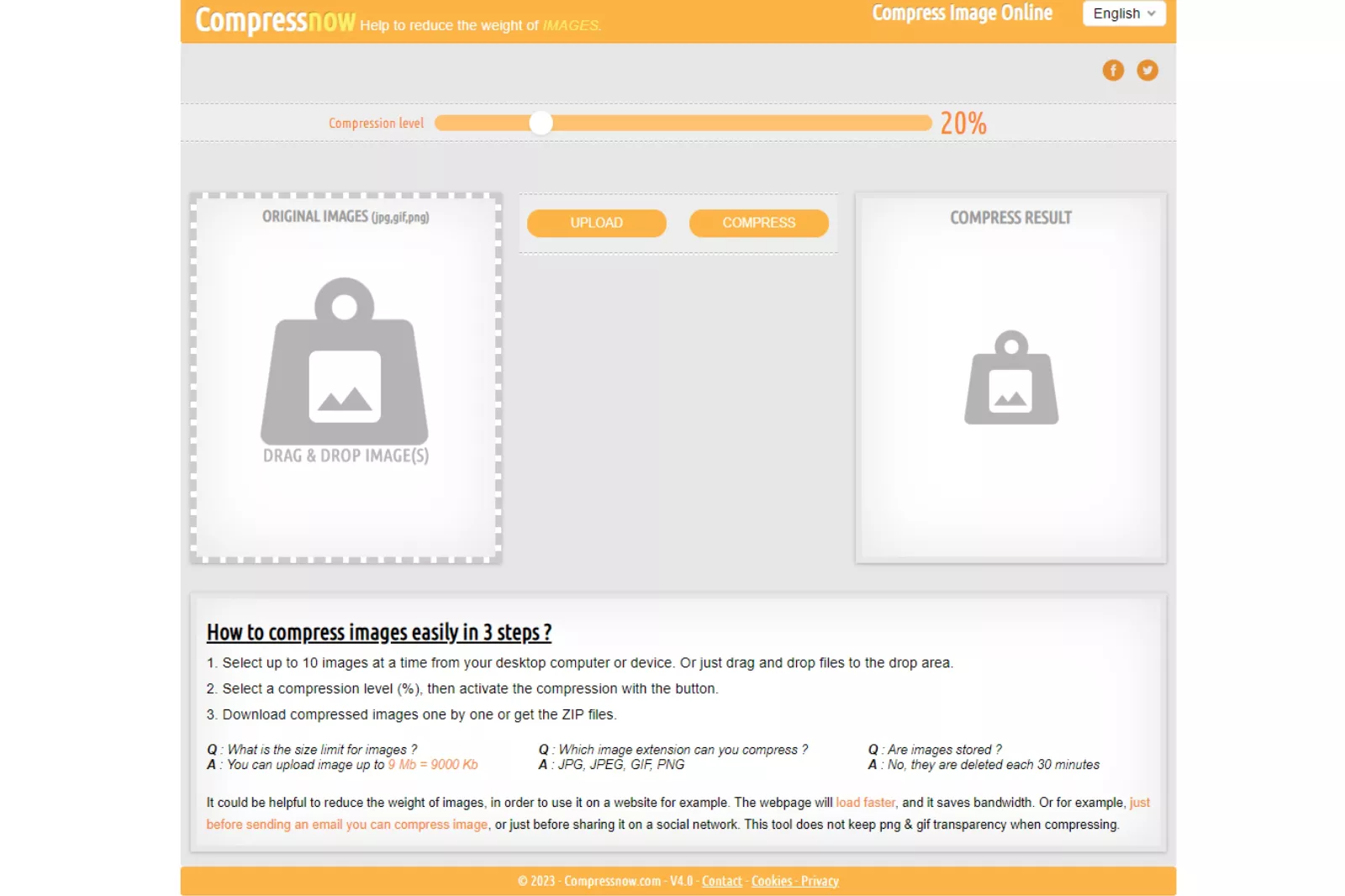
It is an excellent image compression tool that enables you to compress some of the most popular image file types, including JPG, GIF, and PNG. You can manually enter the level of compression for a selected image. You should give it a try. It comes with a simple & easy to use image compression interface, making it perfect for beginners.
One of the best parts about using Compress Now is that you don’t need to create an account or give any personal details. Just simply drag & drop files into the tool, select a compression level, and hit the compress button.
Features
- Compresses up to 10 images at a time.
- Supports file sizes up to 9 MB.
- Freedom to adjust compression level.
- Download compressed images individually or as a zip file.
Pros
- Multiple image compression.
- No need to create an account.
Cons
- It doesn’t maintain transparency while compressing.
8. Resize Photos
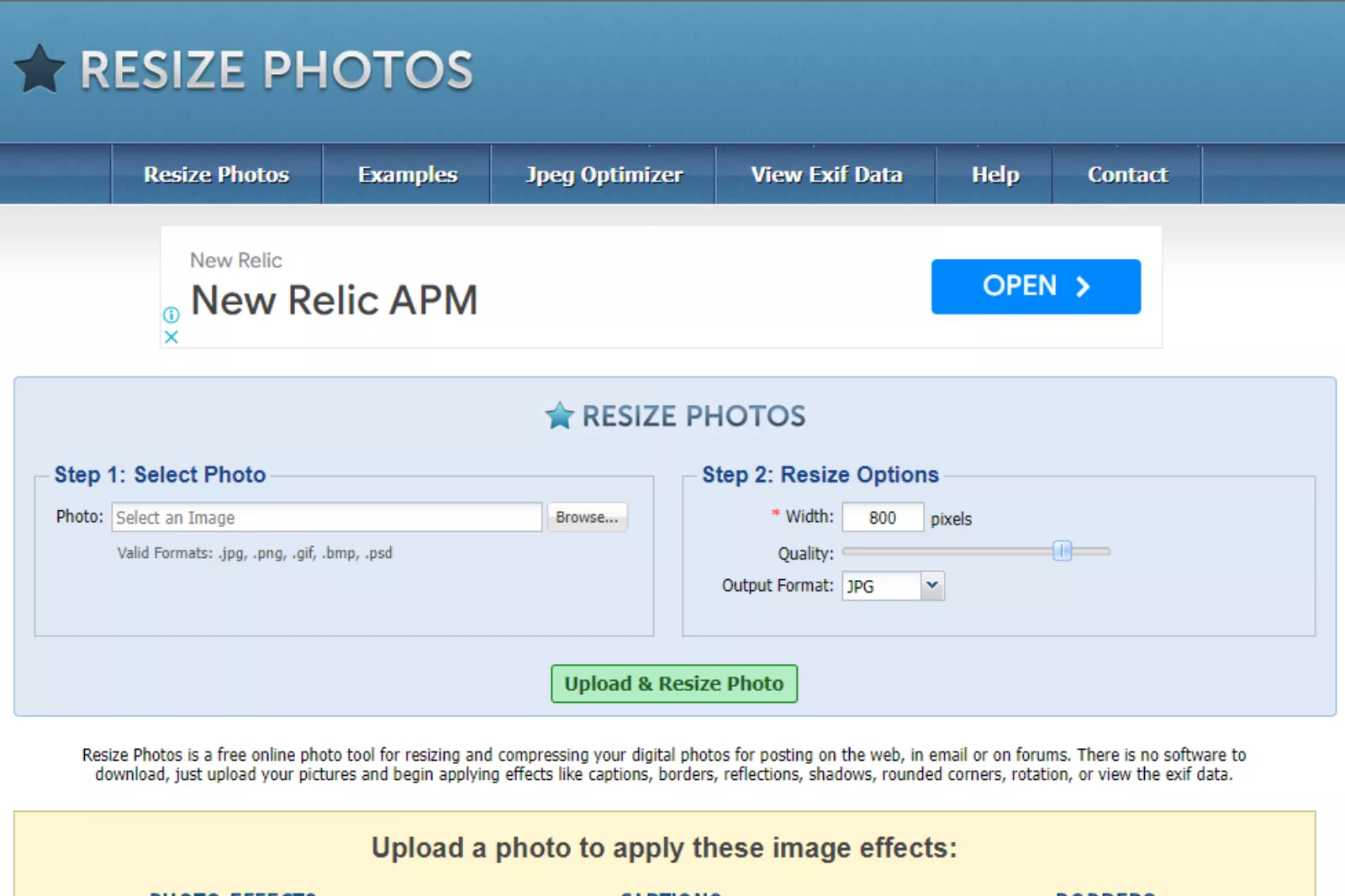
It is free and among the best image compression tools for image optimisation. Users can select their compression level and upload files in JPEG, PNG, GIF and BMP. formats Users can also perform basic edits to images, including adding captions, special effects, shadows, etc.
It is included in the list as it is easy to use, saves space on your device, and improves your website’s speed. Once you upload an image, it gives you several options to compress it. Choose the width in pixels and the output format, and set the compression levels.
Features
- Compresses GIF, JPG, BMP, PNG, and PSD files.
- Add special effects in compressed images.
- Resize images for email and websites.
- Option to view the EXIF data.
Pros
- Simple to use.
- No software to download.
- Rotate are also available for a better editing experience.
Cons
- You can’t adjust brightness, contrast, or quality.
9. Trimage
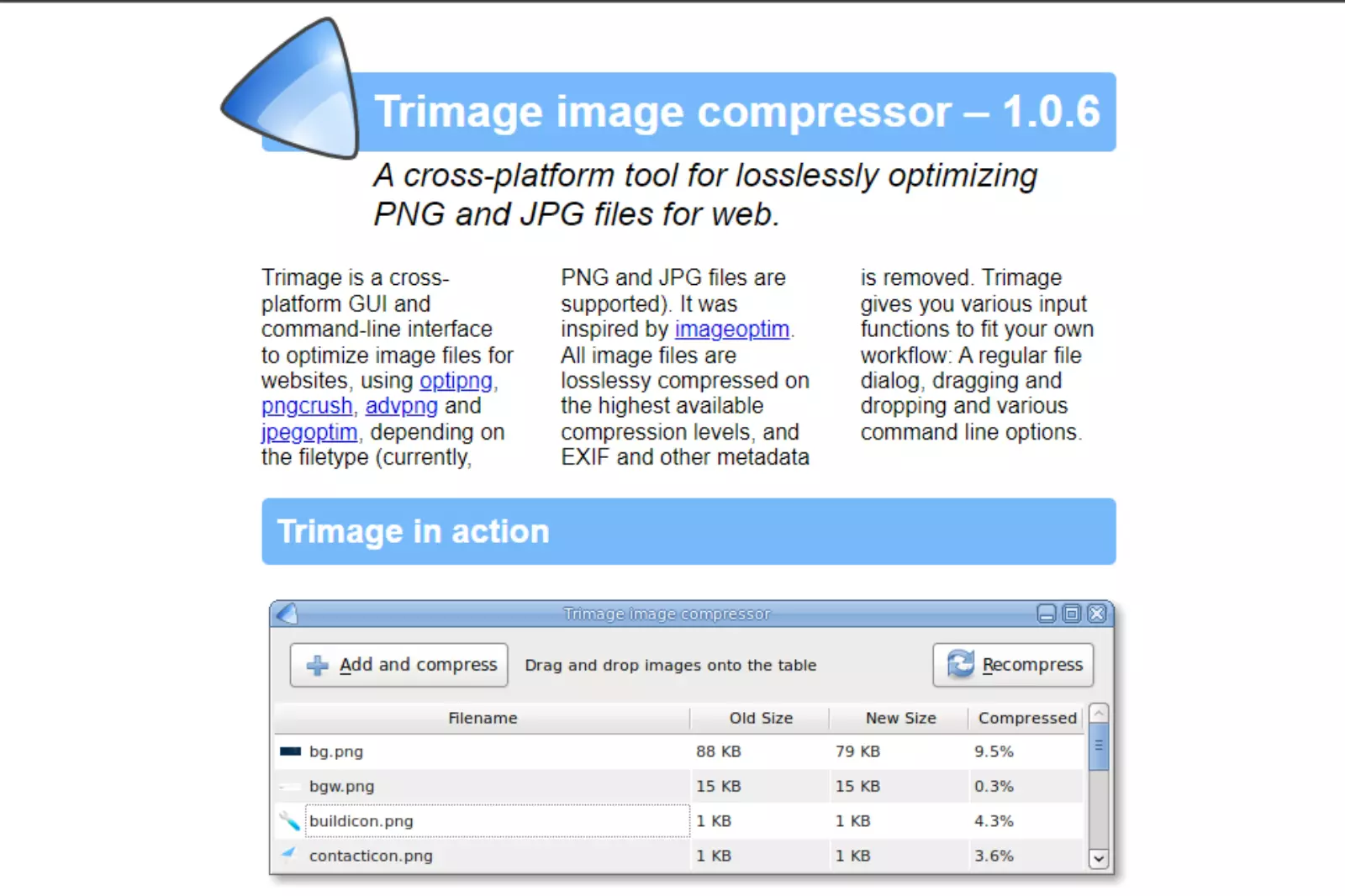
If you use Linux or MacOS, Trimage is one of the best image compression tools for optimising images. After eliminating meta and EXIF data from images, the tool compresses PNG and JPG images. It is a cross-platform tool to resize image files using optipng, advpng, jpegoptim, and pngcrush per the required file type.
This tool uses lossy data to resize images without hurting quality. The best part is that it is free to use.
Features
- Uses lossless compression to maximise compression levels.
- Removes metadata.
- Command line, drag, and drop features.
Pros
- Easy to use
- Maintains image quality
- Cross-platform compatibility
Cons
- Supports only Linux.
10. Compressor.io
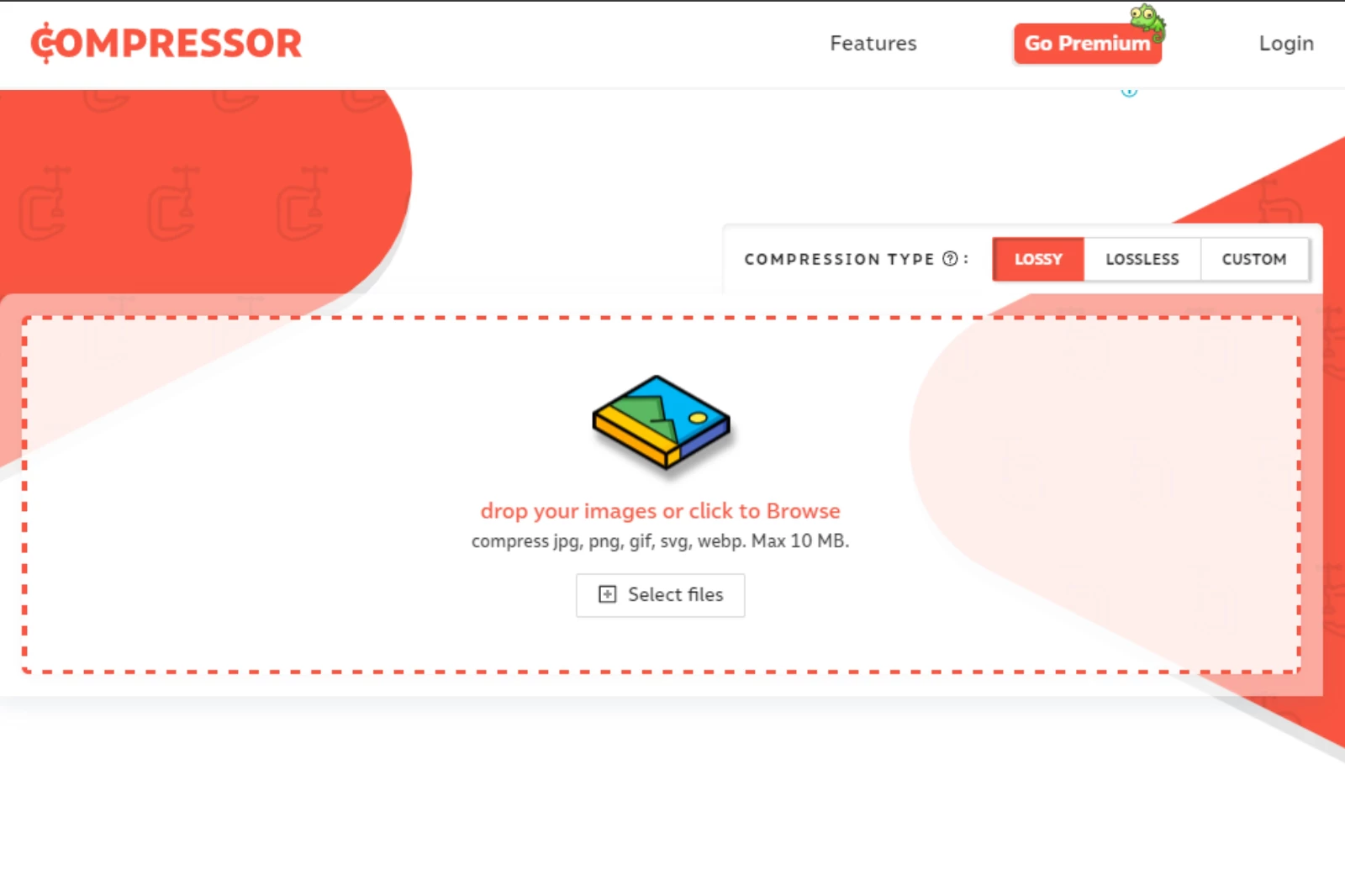
Compressor.io is another free and one of the best image compression tools that let you reduce the size of an image by up to 95%. It uses both compressing modes for you to choose from - Lossy and Lossless. Applying lossless compression doesn’t reduce the quality of an image, while lossy compression will slightly impact the quality.
The process is simple. Just drag & drop the image into the page, and it automatically starts the processing.
Features
- Supports PNG, JPG, BMP, GIF, SVG, WEBP, and PSD.
- Users can individually upload images up to 10 MB.
- Both Lossless and lossy compression.
- Sets dimensions and resizes images for any screen.
Pros
- Several options to export compressed images, including Dropbox, Google Drive, or direct download to the computer.
- Compresses a range of image file formats.
Cons
- Supports individually uploaded images.
- No manual image quality adjustments.
11. PNGGauntlet
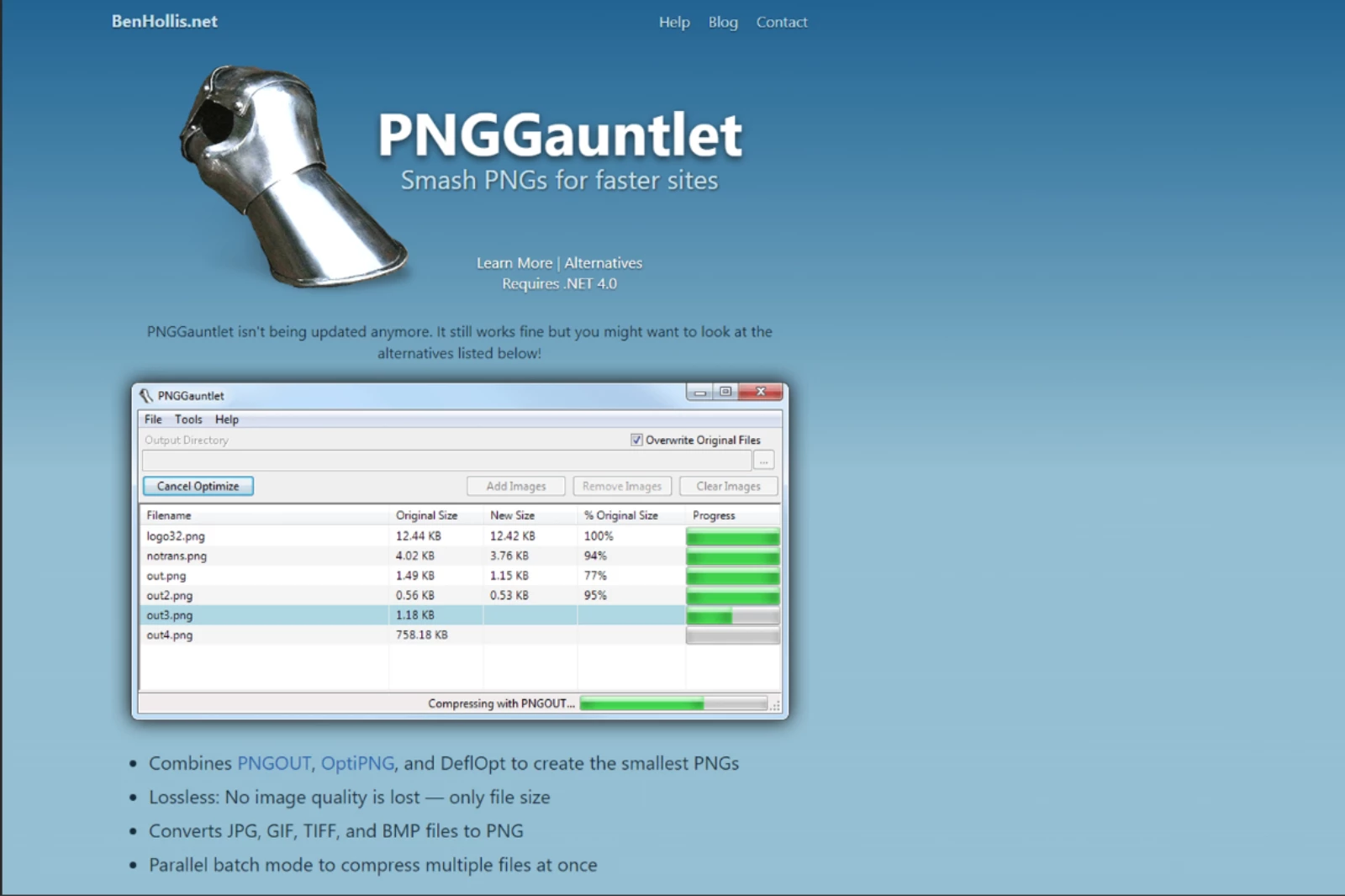
The tool is specially designed for optimizing PNG files and is available for windows only. So, if you work with PNG files exclusively, this is the tool you are probably looking for. It can convert different types of files into PNG formats.
The biggest reason to include PNG Gauntlet in this list is that it combines several techniques to give the optimum compression level, including PNGOUT, OptiPNG, DeflOpt, etc.
Features
- Compresses JPG, GIF, BMP, and TIFF files to PNG format.
- Free downloadable program for Windows, Mac and Linux operating systems.
- Lossless optimization.
- Combines different compression methods.
Pros
- It gives a comparative view of images in real-time.
- User-friendly interface.
Cons
- Supports only PNG.
- Limited options for choosing compression settings.
12. Caesium Image Compressor
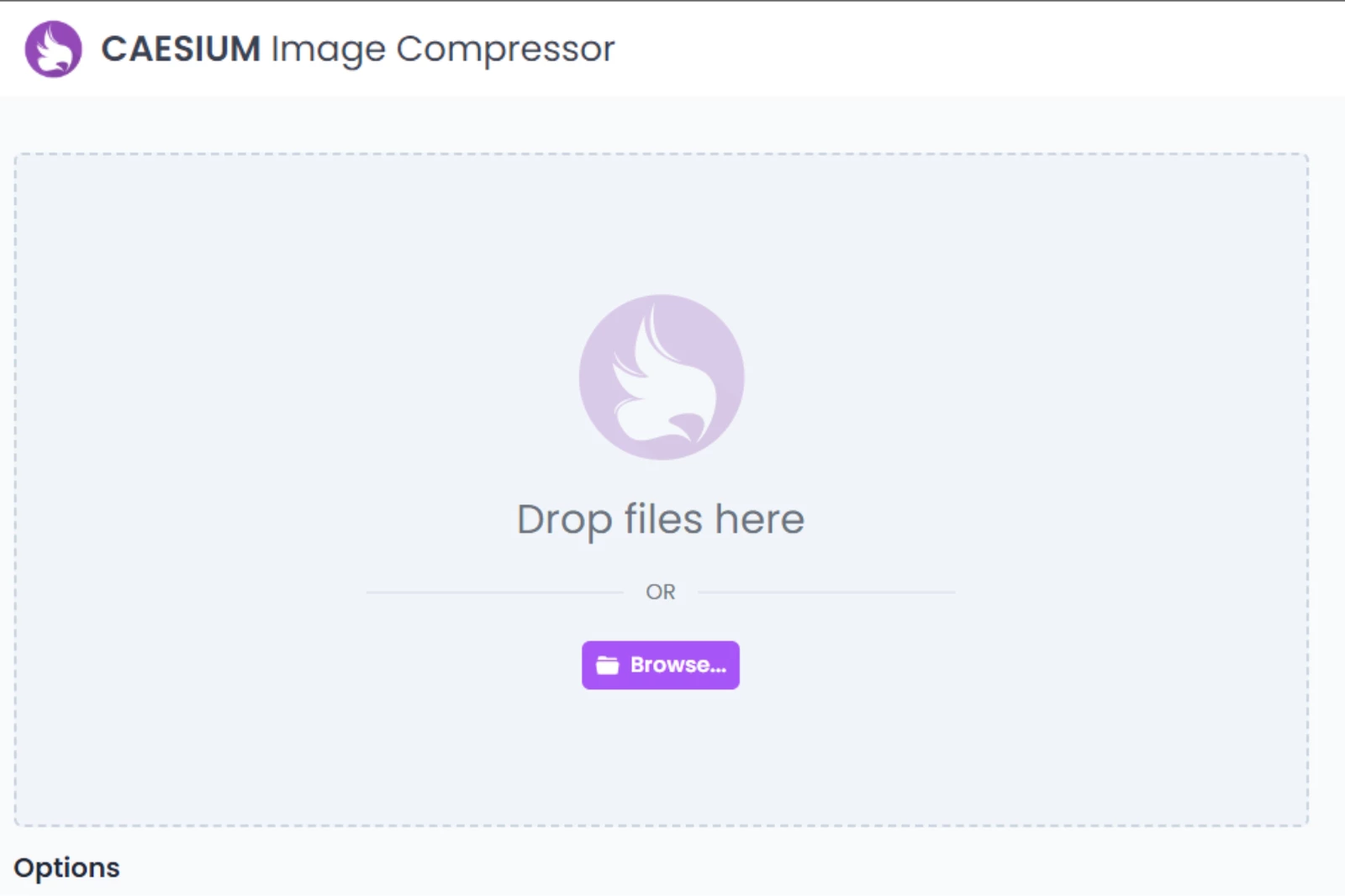
Caesium Image Compressor is free and among the best image compression tools compatible with windows. It helps you compress PNG, JPG, JPEG & BMP images up to 90% without losing quality.
Like many other image resizing tools, it allows you to manually enter the compression levels to gain the desired results. Users can download this program for Windows or Mac iOS devices or use its online version.
Using it makes it easier for users to send, compress, store and share digital images. They can view a real-time preview of the compressed images.
Features
- Supports PNG, JPEG, JPG, and BMP formats.
- Real-time preview option.
- Command line tools for Mac and Linux users.
- Supports multiple image processing.
Pros
- Option to adjust different compression levels.
- It enables you to recognize the space saved due to compression.
- Metadata storage support.
Cons
- It can’t zoom in on the image compressed with the image preview.
13. RIOT
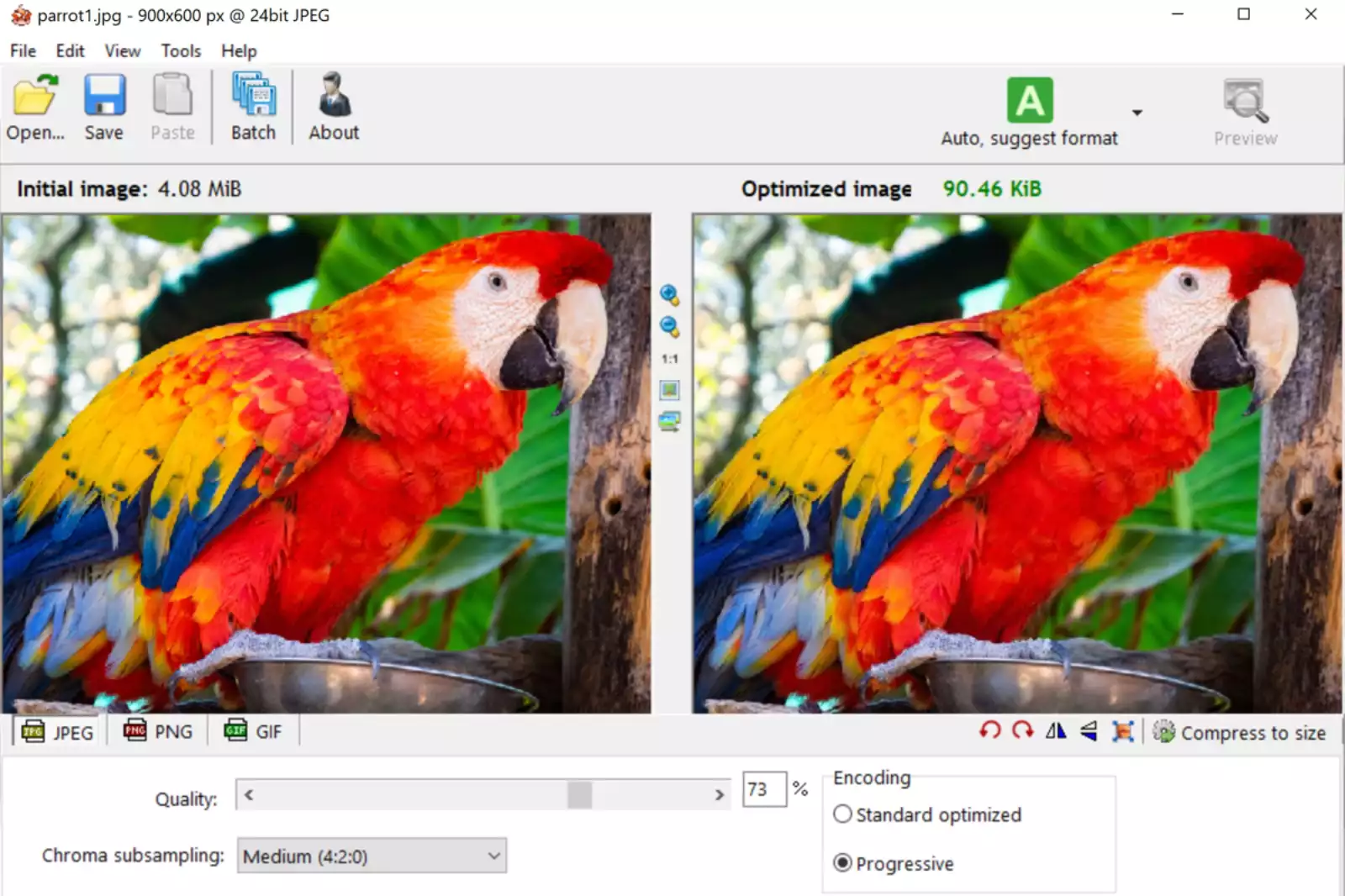
RIOT (Radical Image Optimization Tool) is an online image compression tool with multiple image formats, including JPG, PNG, or GIF. It is one of the best image compression tools supporting PSD and BMP files with advanced functionalities.
It has an easy to understand user-interface where you can upload files to batch mode and compare the consolidated results with the original ones in real-time.
The online image optimizer also lets you determine the number of colors, contrast, brightness, and metadata settings for all your images. Basic tools like zoom, rotate and flip are also available in its interface. It is lightweight, fast, and simple to use. Just browse and open an image or just drag & drop it into the RIOT program.
Features
- Supports JPEG, GIF, and PNG files.
- You can control compression, metadata settings, colours, etc.
- It comes with a dual-panel view for you to compare the results.
- You can adjust image quality and other adjustments like contrast, brightness, etc.
Pros
- Faster results.
- Batch processing.
Cons
- This free image optimization tool is for Windows only.
- It is not web-based.
14. Optimole
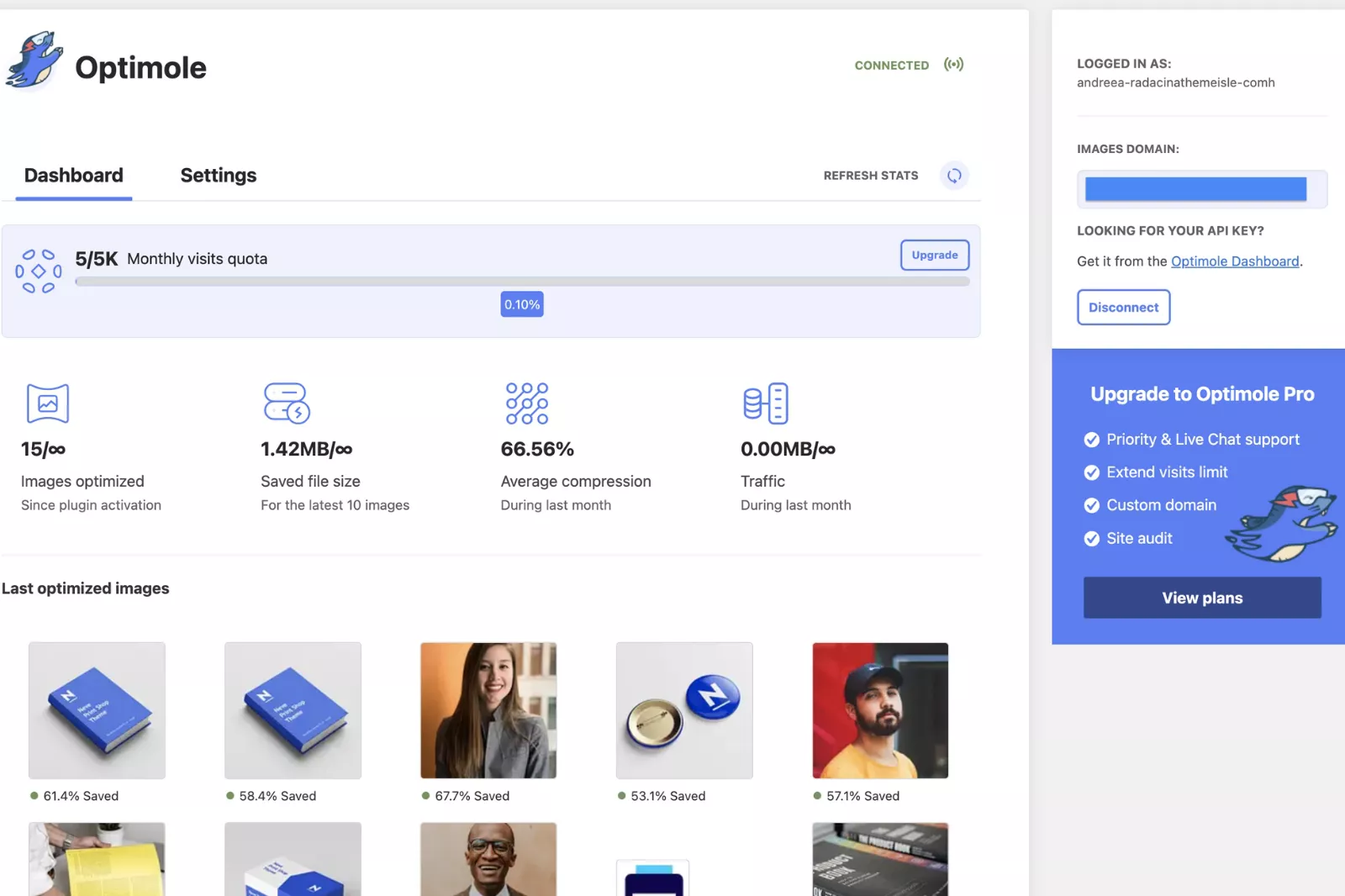
If you are a WordPress user, it is one of the best image compression tools that you can use, especially if you are struggling with storage space. You can download the program on most operating systems and as a WordPress plugin.
It is a completely cloud-based tool that resolves the storage issue and boosts the website’s loading speed with minimal image compression.
Features
- It can resize, compress, and host images.
- It comes with a lady loss feature, i.e. it can delay the processing of images on your site to improve its speed.
- It has both free and paid versions.
- The paid option allows you to use special features like live chat support.
Pros
- Compresses images up to 80% without loss in quality.
- Cloud-based image compression tool.
- It comes with Built-in CDN.
- Machine Learning algorithms.
- Optimises images for all devices and screen sizes.
Cons
- Limited image optimization in the free version
15. ImageRecycle
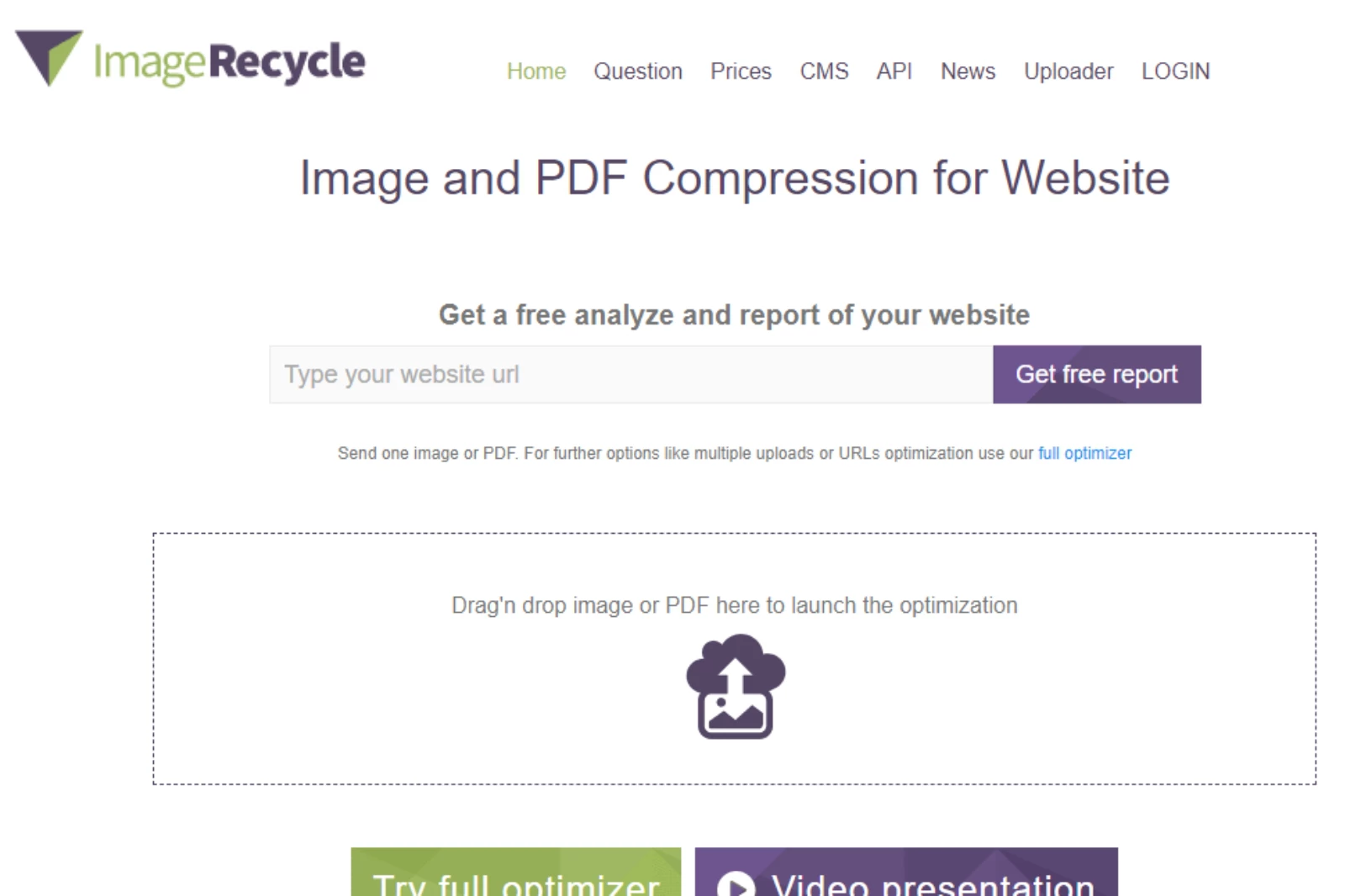
If you are looking for an image optimization tool that combines image compression and quality, ImageRecycle is a choice. Plus, if you have images to compress in multiple formats, you should try them. What’s more? It is one of the best image compression tools if you especially want to resize PDF images.
In addition to PDF, this WordPress Plugin also supports PNG, GIF, and JPEG images. You can just drag & drop images onto the page and download the optimized images with a click.
Features
- Resizes images up to 80% without loss in quality.
- Works on a fast CDN (Content Delivery Network).
- Custom lazy-loading feature.
- Involves Machine Learning algorithms.
- Compresses images for all devices and screen sizes.
Pros
- Built-in CDN.
- It comes with a scanner to view your website and provide a report of suitable image optimization goals.
- Both free and paid options.
Cons
- The free version offers limited image optimization.
16. JPEG Optimizer
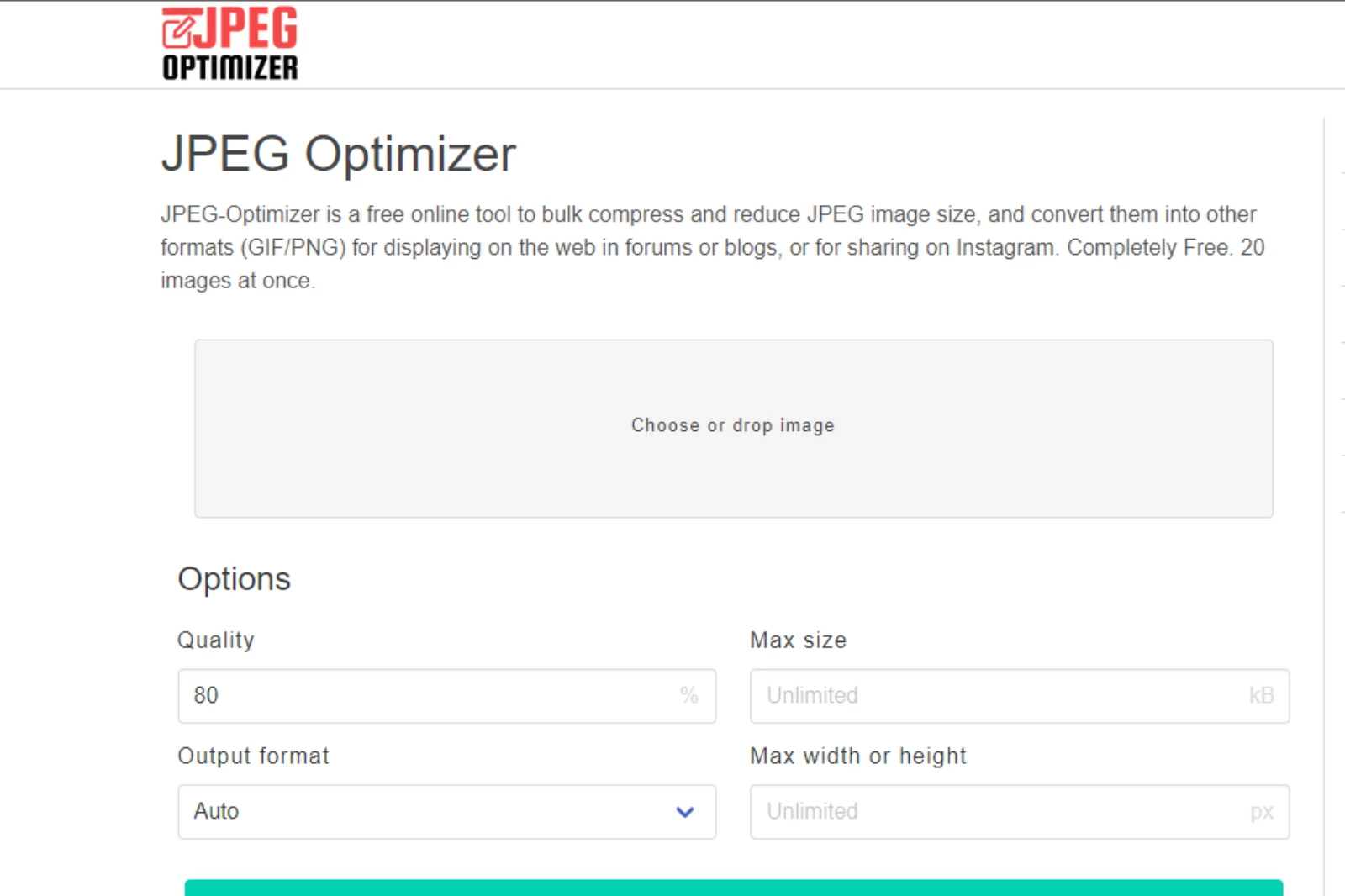
It is an easy-to-use image compression tool where you don’t need to download any software. Using it can help you resize and compress images saved in a JPEG file format. You can also choose the level of compression you want for each image.
JPEG Optimizer is a good solution to compress JPEG images exclusively. As the name implies, there is no support for PNG files and GIFs. Though many of us should be fine with the default image compression of 65%, this tool can compress images between 0-99%. You can also set the maximum size of the image and resize its dimensions.
Features
- It can Optimize, Compress, and Resize photos.
- Allows you to control the quality of the compressed image.
- ISO Noise Optimization algorithm.
Pros
- Supports .jpg, .jpeg, .jfif, .pjpeg, .pjp extensions.
- Option to set a maximum size for the compressed image.
Cons
- It only supports JPG images.
17. GiftOfSpeed
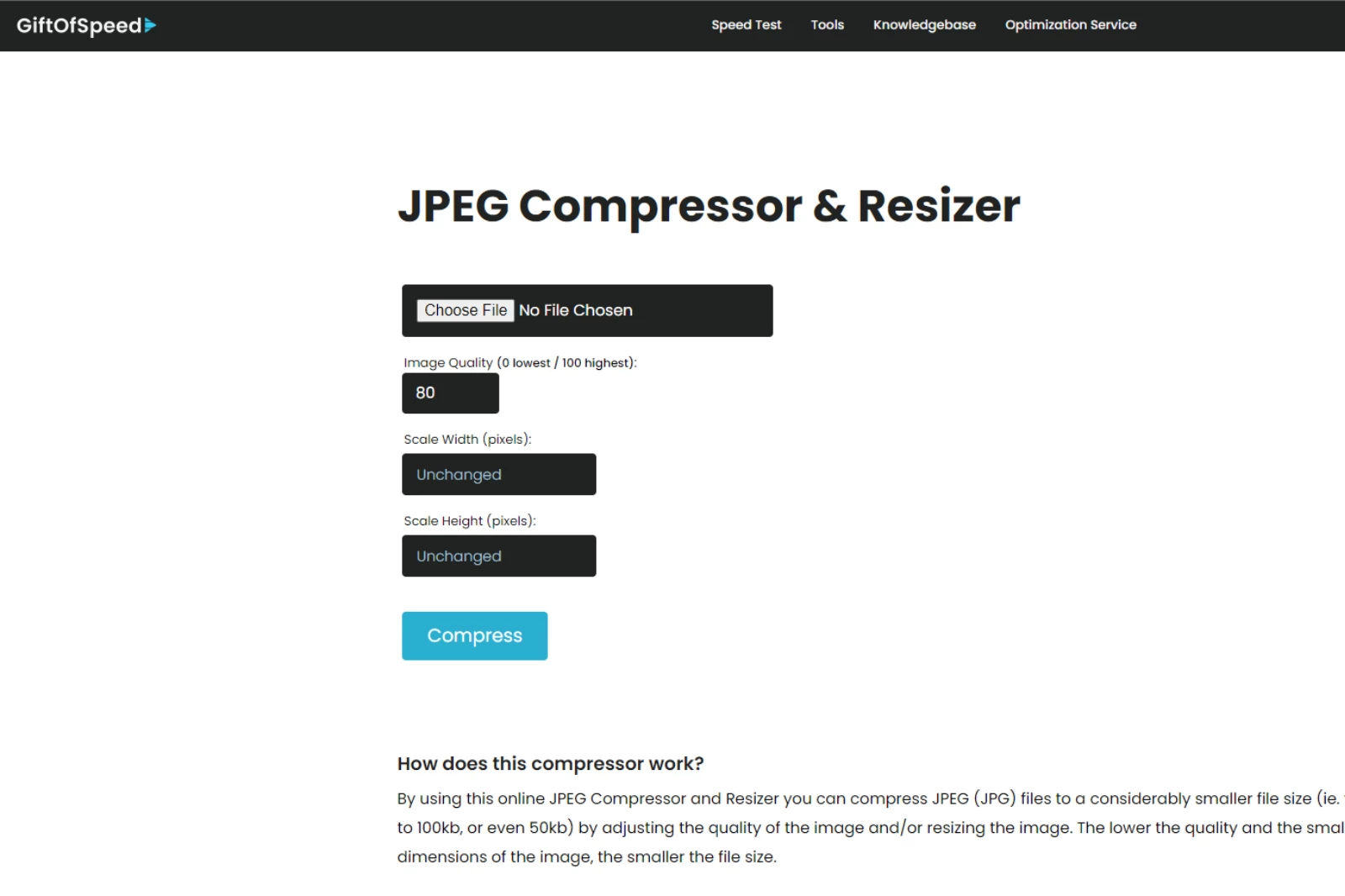
GiftOfSpeed is an online free web-based platform and one of the best image compression tools to optimize images up to 5 MB of data each. This tool uses different optimization algorithms for JPEG and PNG image files to improve the quality of your images during compressing or resizing.
It also enables users to upload their PNG files in bulk to minimize their file sizes to the smallest size possible. With GiftOfSpeed, you can compress images for improved performance online.
Features
- Just select PNG files from the disk or drop them inside the box. It automatically compresses files.
- The file size limit is 6MB.
- It can compress up to 50 PNG files at a time.
- It also allows users to compress multiple images at a time.
Pros
- It uses multiple compressing modules/techniques.
- It is an online application to test website page speed.
Cons
- The downside of this tool is that you can only upload multiple files for PNG optimisation, not JPG optimisation.
18. JPEGmini
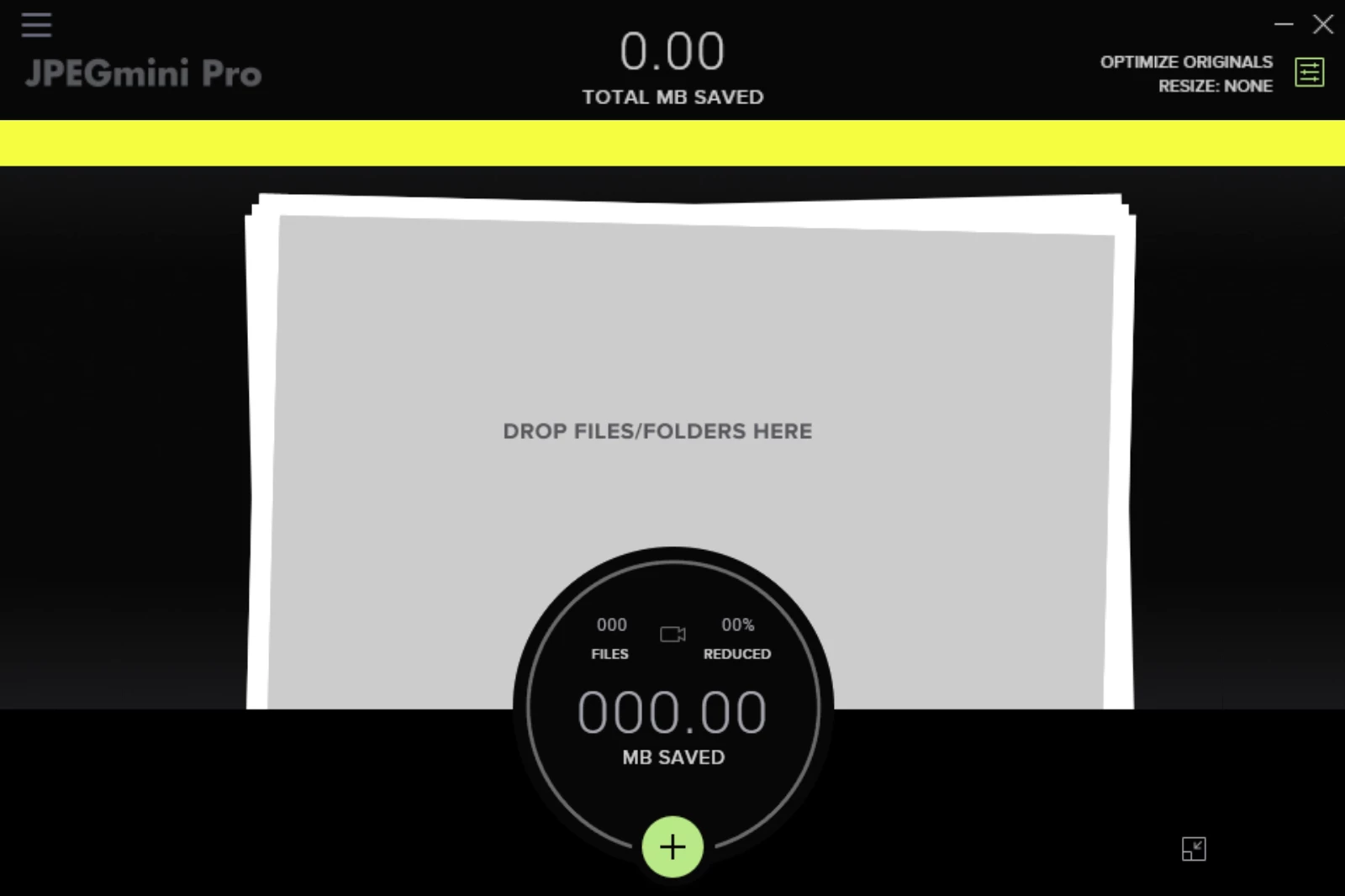
It is one of the best image compression tools you can download for Linux, MacOS and various other operating systems. It can shrink your image's file size so you can enjoy an improved image loading speed online. This software works on a patented image compression technology to retain the quality of your files while reducing the image file size.
Features
- It helps you save storage.
- Retains the best quality possible.
- A great choice for print, mobile, and web.
Pros
- Exported images from Lightroom, Photoshop and Capture One will automatically be optimized.
- It cuts your image storage.
Cons
- It only supports JPEG files.
19. NitroPack

It is a cloud-based, all-in-one image compression toolkit with everything you need to speed up your life. All you need to do is to sign up and connect it to your CMS via connector plugins.
It will automatically deliver a bunch of image optimizations to boost your site speed. It includes Adaptive Image Sizing that rescales your images by adjusting the dimensions. It also includes Lazy Loading, which means images will be loaded faster on your website when visitors open up your website.
Features
- Both Lossy and Lossless compression.
- Adaptive Image Sizing.
- Lazy loading.
- Cashing.
- Global CDN.
Pros
- All-in-one optimization toolkit.
- Advanced image optimizations.
- Easy setup and configuration
Cons
- No web-based image compression tool.
20. ShortPixel
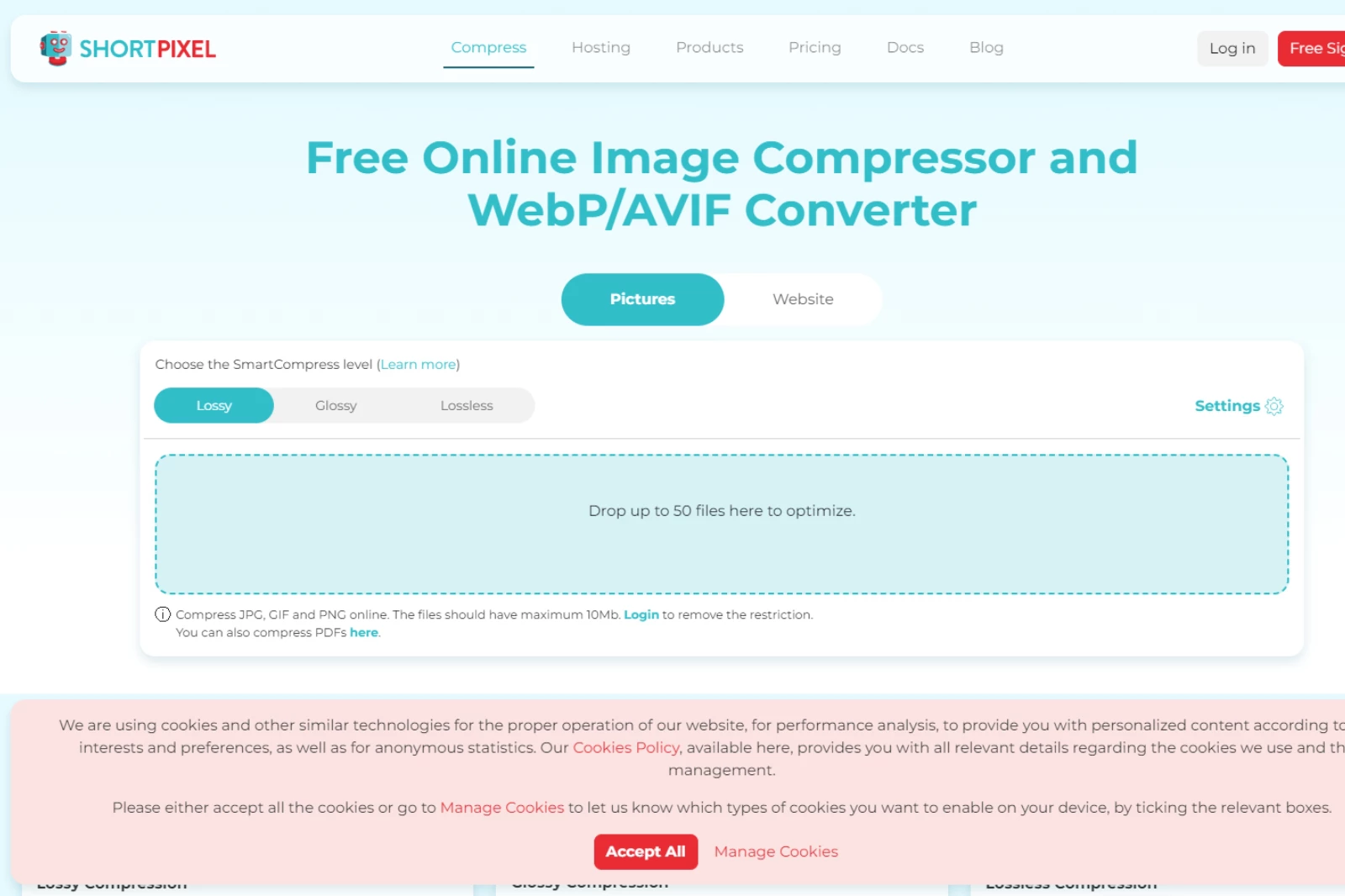
It is an advanced image optimization tool offering a browser-based optimization facility to resize images. It acts as a WordPress plugin that automatically optimizes all website images. Its web-based browser is easy to use.
You can drag and drop up to 50 image files into the online tool. It allows you to compress JPGs, PNGs, and GIFs up to 10 MB in size. After uploading, you can choose from three compression levels Lossy, Glossy, or Lossless. The other way to use this online tool is to enter the URL of a website page.
Features
- URL image extraction and optimization.
- WordPress plugin.
- Automatic image resizing and compression.
- WebP and AVIF file conversion.
Pros
- Set your compression level.
- Supports WebP and AVIF file formats.
Cons
- Higher learning curve.
- UI is complex.
Wrapping Up
Now you know how vital it is to compress images using the right tools. Well-optimized & resized images reflect a professional brand image and improve customer trust. It ultimately helps improve your brand position in the search engine result pages. Shrink.media is an easy, faster & appropriate tool for compressing images due to its quality-retaining, rich functionality, and user-friendly UI.
FAQ's
What is an image compression tool?
An image compression tool is software that reduces the file size of images while maintaining their quality. It employs various algorithms and techniques to achieve optimal compression results, making storing, sharing, and optimising images for web use easier.
Can I compress multiple images at once?
Yes, many image compression tools offer bulk image compression capabilities. These tools allow you to select and compress multiple images simultaneously, saving time and effort. It's an efficient way to optimize a large number of images quickly.
How do I compress images quickly?
You can use an online image compression tool like the ones mentioned in this blog post to compress images quickly. These tools typically have a simple interface where you can upload your image, choose the desired compression level, and compress the image with just a click.
Which is the best image compressor for bulk image compression?
One of the best image compressors for bulk image compression is Shrink.media. Its advanced algorithms and intuitive interface allow you to compress multiple images simultaneously, maintaining quality while significantly reducing file sizes. It's a reliable choice for efficient bulk image compression.
Are there any free image compression tools available?
Yes, several free image compressor are mentioned in this blog post. These tools offer the ability to compress images without cost, making them a convenient option for those looking to optimize their images without investing in premium software.
Are there any recommended image compression tools specifically for reducing PNG file sizes?
Absolutely! Among the 20 best image compression tools in 2025, several excel in compressing PNG images. Tools like Shrink.media, TinyPNG, and CompressPNG are effecient PNG image compressor, allowing you to optimize the file sizes of your PNG images without compromising their quality.
What is an image compression tool?
An image compression tool is software that reduces the file size of images while maintaining their quality. It employs various algorithms and techniques to achieve optimal compression results, making storing, sharing, and optimising images for web use easier.













