Compress image to 256kb (Step-by-step Guide)
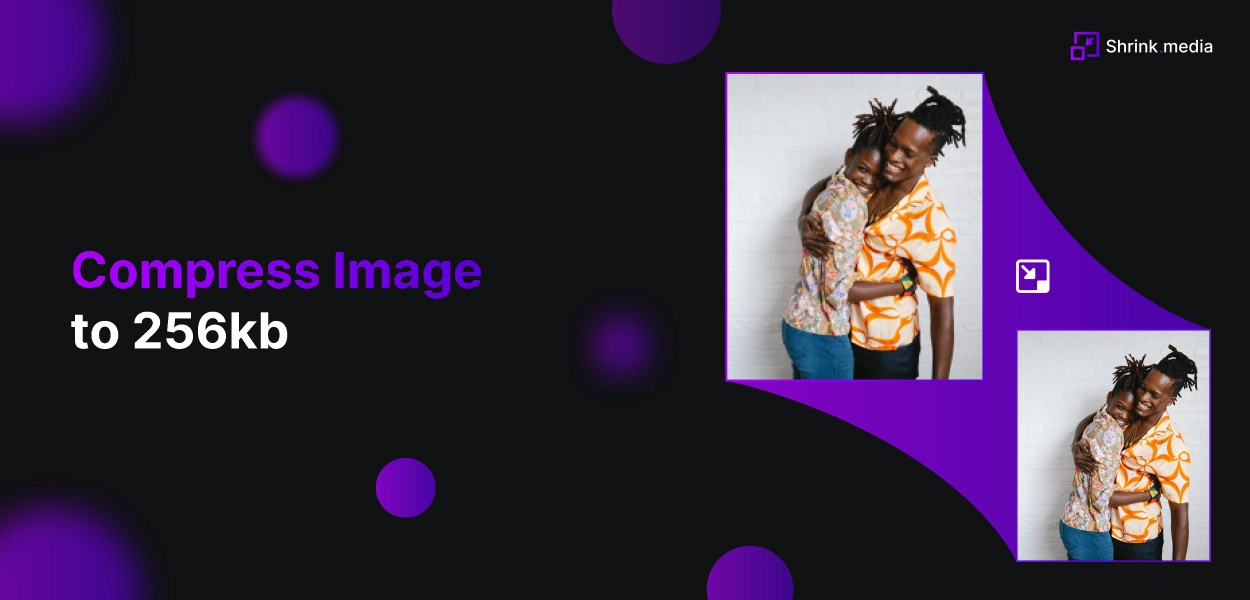

Image compression has become an integral part of our day-to-day life, as we constantly share and view images on various digital platforms, such as social media, messaging apps, and email. With the increasing number of devices and applications that support digital media, image compression has become even more critical to ensure seamless communication.
In our personal lives, image compression is essential for saving storage space on our devices, enabling us to store and view more images without worrying about running out of space. Compressed images also take less time to upload, download, and share, allowing us to quickly and easily send and receive images with friends and family.
Furthermore, image compression is essential for maintaining the quality of images, especially when sharing them online. It helps to reduce the file size of an image while maintaining its visual appeal, making it easier to share high-quality images without worrying about file size limitations.
Overall, image compression has become a vital aspect of our daily lives, enabling us to easily store, share, and view images while improving their quality and reducing their file size.
What is Image Compression?
Image compression is the process of reducing the size of an image file while maintaining its quality. With the rise of digital media and the internet, image compression has become an essential tool in enhancing the efficiency of image processing and storage. It enables users to store and transfer large numbers of high-resolution images with minimal loss in quality.
Compression involves removing redundant data from an image file, such as repetitive patterns or color values that can be approximated, resulting in a smaller file size. The compressed image can be easily uploaded, downloaded, and shared, improving website performance, reducing data transfer costs, and saving storage space.
Image compression is a critical technique used in various fields, including web development, photography, video production, and graphic design, enabling users to share and access high-quality images easily.
What are the Types of Image Compressions?
Image compression is the process of reducing the file size of an image without compromising its quality. There are two primary types of image compression: lossless and lossy. Lossless compression reduces the file size of an image without compromising its quality by removing redundant data from the file.
In contrast, lossy compression reduces the file size by removing some of the less important image data, resulting in a slight loss of quality. Both types of compression have their advantages and are suitable for different scenarios.
However, lossy compression is preferred for most web applications due to its ability to reduce file size without a noticeable loss of quality significantly. One tool that has gained popularity in recent years for image compression is Shrink.media.
It offers a simple and efficient way to compress images without losing quality. Shrink.media uses a unique algorithm that compresses images to the optimal file size without sacrificing visual appeal.
Its user-friendly interface and advanced features make it a reliable tool for web developers, designers, and photographers looking to optimize their images for the web. In this blog post, we will explore the different types of compression and how to compress images to 256kb using Shrink.media.
Why does the Image need to be Compressed?
Image compression reduces the size of an image file. With the increasing use of digital images in various fields, image compression has become an essential technique to store, transmit and display images more efficiently.
The need for image compression arises due to the large size of image files that can take up a significant amount of storage space, take longer to transmit over the internet, and may even cause delays in image loading on websites. Here are a few reasons that will explain to you why the image needs to be compressed:
1. Freedom from space on your computer or mobile
You'll have additional space on your phone or computer by compressing images.
2. Transfer Your Files Quickly and easily!
Sharing high-quality images has never been so easy! Reduce your image size and easily share them across any platform.
3. Reduce the load time of your website and improve the speed of the website.
Images with a smaller size require a shorter time for loading and help make websites display and respond quicker in web browsers.
4. Make time for other essential tasks.
Shrink.media tool is faster to ensure you don't lose valuable time.
How to Compress an Image to 256kb?
In today's digital age, image compression has become necessary for various applications, including web development, social media, and mobile applications. Compressing images not only reduce their size but also helps to improve their loading speed, which is crucial for delivering an optimal user experience.
Shrink.media is an online image compressor that allows you to reduce the file size of your images to 256kb while maintaining their quality. This powerful tool supports various formats, including JPG, JPEG, PNG, and Webp, making it easy to optimize your images for various platforms and devices.
With Shrink.media, you can quickly and efficiently compress your images without compromising their visual appeal, enabling you to create compelling content that engages your audience.
To compress the image to 256kb, you must follow these steps:
Step 1 - Open Shrink.media in your browser or download it from Google Playstore or Appstore.
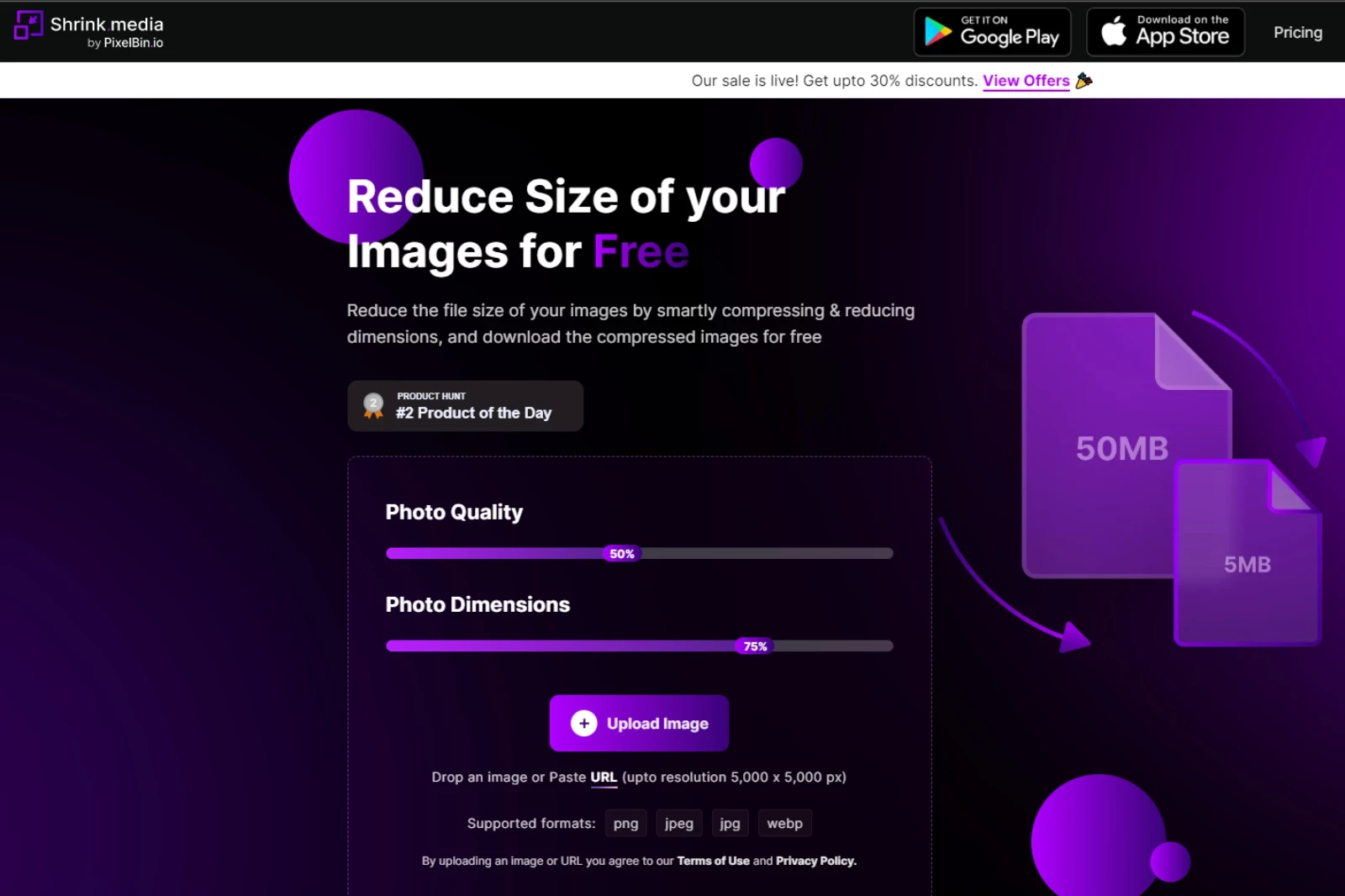
Step 2 - Upload the Image on Shrink.media by clicking the ‘Upload Image’ button.
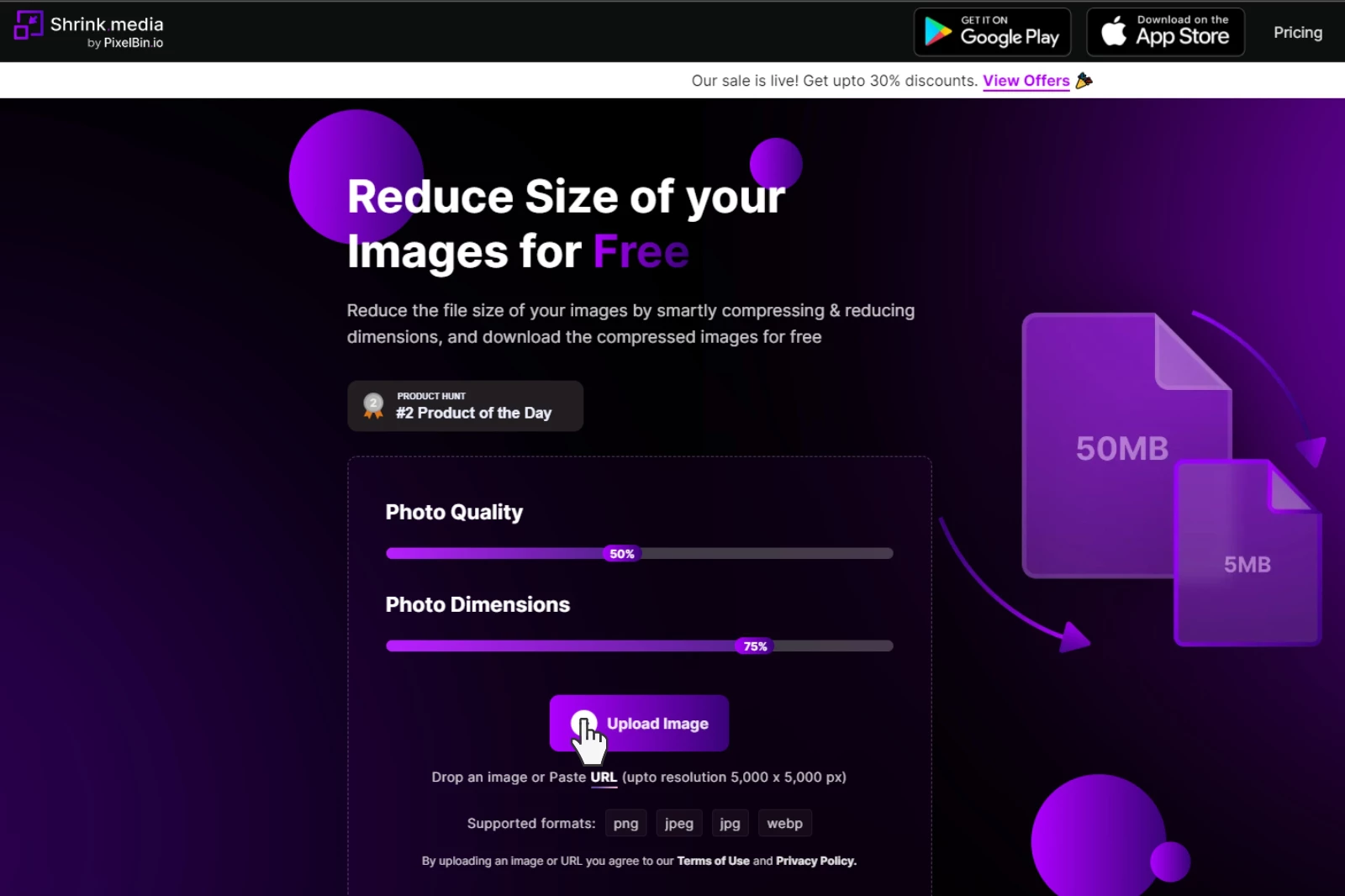
Step 3 - Once the image is uploaded, you can adjust the ‘Photo Quality’ and ‘Photo Dimensions’ to compress the image upto 256kb (the compressed image size will be shown just below the image on the right side)
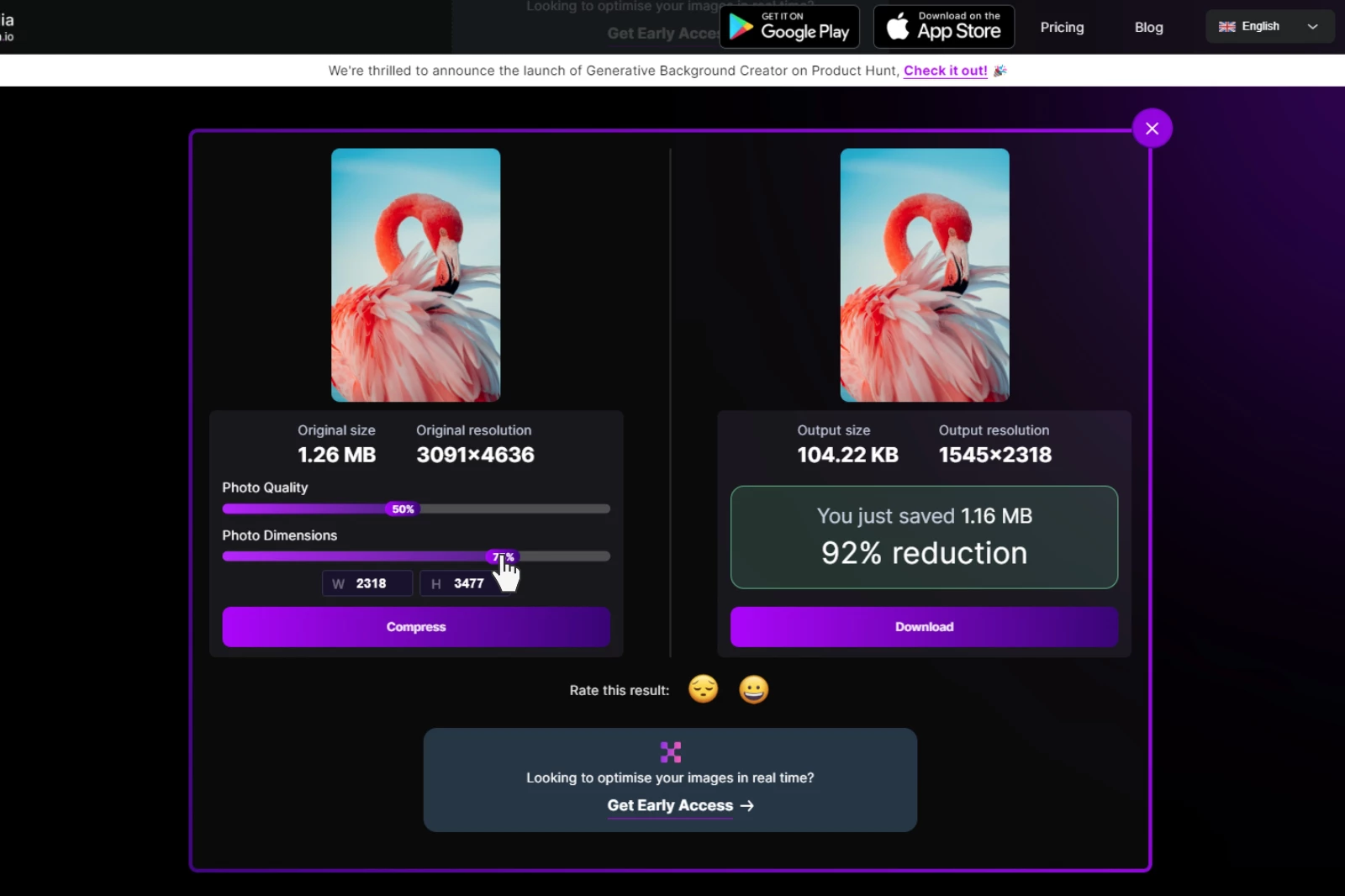
Step 4 - Once you have compressed the image upto 256kb, you can download the image by clicking on the ‘Download’ button.

In a few simple steps, we have compressed your image upto 256kb.
Shrink.media is a product by PixelBin, a company dedicated to providing innovative solutions for image processing. In addition to its image-compressing feature, Pixelbin offers other powerful tools, including a background remover that can precisely remove the background of any image. This feature is perfect for designers, marketers, and photographers who need to create clean, professional-looking images.
The image upscaler tool is another great feature that enhances the quality of images by increasing their resolution, making them perfect for printing and other high-resolution applications. Finally, the watermark remover tool allows users to easily remove watermarks from images, saving time and effort.
Conclusion
In conclusion, compressing image is a crucial step in optimizing them for various digital applications. With Shrink.media, compressing an image to 256kb is a simple and efficient process that does not compromise the image's quality.
With its intuitive interface and support for various image formats, Shrink.media is a powerful tool that can help anyone easily compress their images. We highly recommend using Shrink.media to compress your images to 256kb for better performance and user engagement.
FAQ's
How to compress image without losing quality?
To compress an image without losing quality, you can follow these easy steps:
1. Use a reputable image compression tool like "Shrink.media".
2. Upload your image and choose the compression settings prioritising image quality.
3. Initiate the compression process and download the compressed image, reducing file size while preserving the original image quality.
How to compress image to 256kb?
To compress an image to 256KB, you can follow these simple steps:
1. Use an image compression tool like "Shrink.media" or similar online services.
2. Upload your image to the tool and adjust the compression settings, such as image quality or dimensions, until the estimated file size is around 256KB.
3. Initiate the compression process and download the compressed image, which should now have a file size close to 256KB while maintaining a reasonable level of image quality.
How to compress an image online?
Shrink.media is the top choice for online image compression. With its user-friendly interface and powerful compression capabilities, Shrink.media allows you to easily upload and compress your images while maintaining high quality, making it the ideal tool for optimizing image file sizes online.
Which is the best 256kb image compressor?
Shrink.media is the best image compressor for achieving a 256KB file size. With its efficient compression algorithms and user-friendly interface, Shrink.media offers exceptional results in reducing image sizes while preserving image quality, making it the go-to tool for achieving the desired file size of 256KB.
How to compress png to 256kb?
To compress a PNG image to 256KB, follow these steps:
Visit an online image compression tool like Shrink.media. Upload your PNG image by clicking on the "Choose File" button. Adjust the compression settings, such as image quality or dimensions, until the estimated file size reaches around 256KB. Then, initiate the compression process and download the compressed PNG image, which will now have a reduced file size of approximately 256KB while maintaining reasonable image quality.
Which is the best compressor to compress image?
Shrink.media is widely regarded as the best image compressor available.
How to compress image without losing quality?
To compress an image without losing quality, you can follow these easy steps:
1. Use a reputable image compression tool like "Shrink.media".
2. Upload your image and choose the compression settings prioritising image quality.
3. Initiate the compression process and download the compressed image, reducing file size while preserving the original image quality.













