Applications Used for Resizing Images Instantly
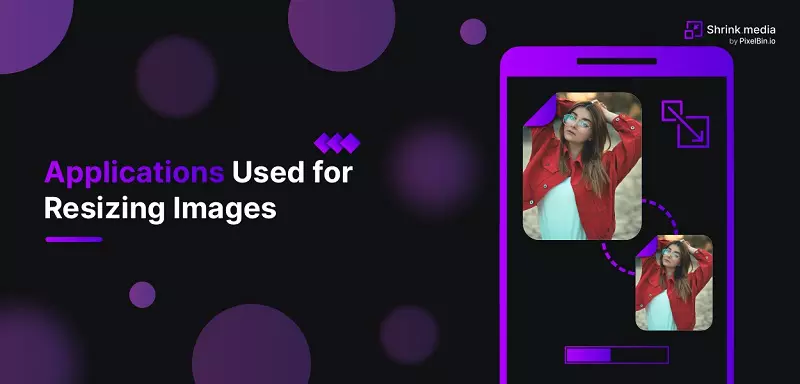

You must resize your image most of the time according to your work requirement. Almost every website allows its users to upload images in a specific size range; not all your images are of the same needed size. Here comes resizing as your saviour.
You might be afraid of it and must be hesitating. But once you know what it is and how does it work? You’ll be comfortable. So first, understand the phenomena of resizing.
Resizing an Image:
The method of increasing or decreasing the size of an image is called resizing. If you need to decrease image size, the app will remove all unnecessary pixel information and reduce its size.
On the contrary, the photo editor will add new pixel information to increase the size of the image. So, it’s all about the app you use to do your job. You need to find a good app and understand how it works.
Resize Your Image on Android:
Smartphones are the solution to every problem; they can do wonders in photography. Your android can also resize your image.For that, you need to install a suitable application on your android.
.webp)
Apps to Resize your Image on Android:
There are multiple applications available at the play store that can help you. We have listed some of them below.
1. Shrink.media
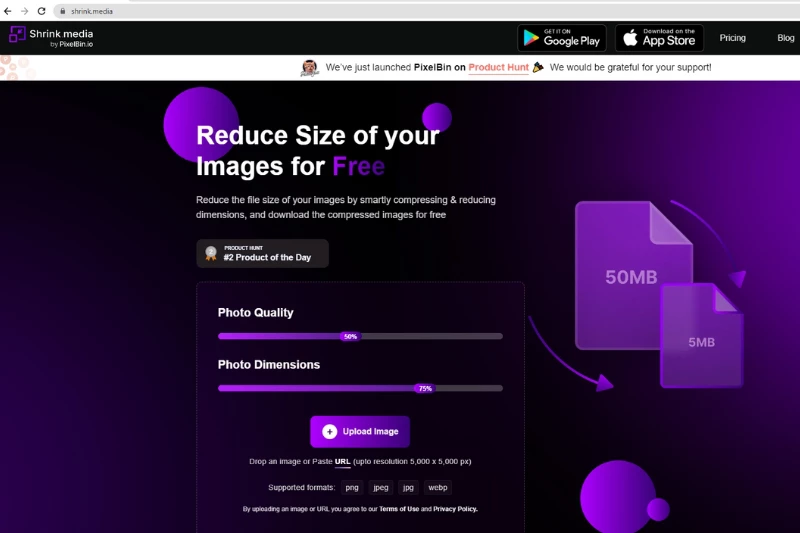
Shrink.media is an intelligent tool that helps users to resize their images with the help of advanced techniques. You can easily download this app from the play store and use it for personal or business purposes, even on the go. It is fast, simple, and automated for your convenience.
Pros:
i. Faster web page loading
ii. Less bandwidth utilization
iii. Better user experience
2. Photo & Picture Resizer:
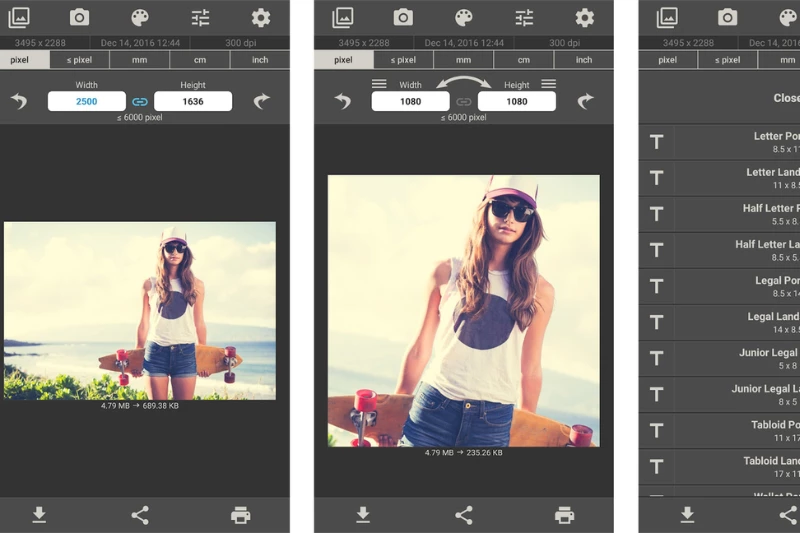
If you are looking for a quick application to resize your image, the Photo & Picture Resizer would be the best option. It not only reduces your image size but also gives other options. It allows you to share the final version on any social media app like Facebook or Instagram.
Pros:
Some benefits of using this app are listed below:
- This app will not affect the quality of your image.
- It will maintain the picture aspect ratio by giving a resolution list based on the camera.
- It can produce fast results.
- It can resize multiple photos at a time.
- The original picture will remain unaffected.
- It can resize photos to KB and MB.
3. Image Shrink:
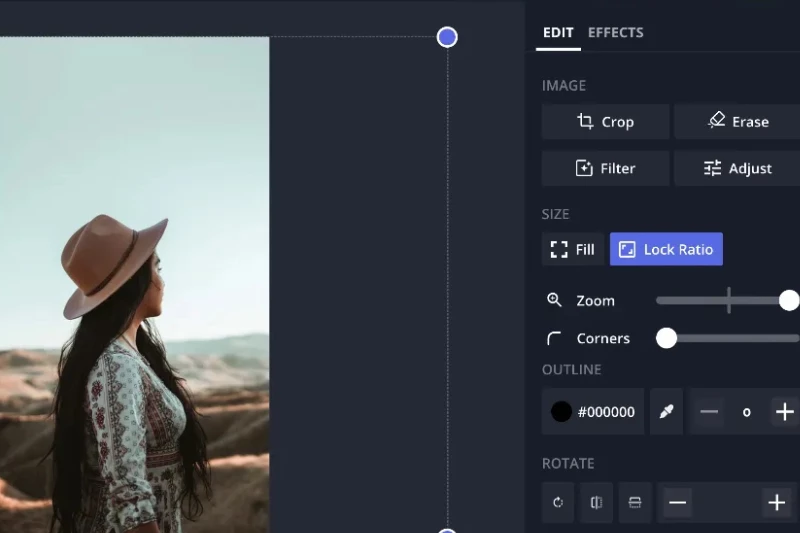
The next application is Image Shrink. It is a batch resizer that you can resize multiple images simultaneously. You can select to remain or delete your GPS data while using this image. It means you can remove the date of capturing and location information to secure your privacy.
Pros:
Some benefits of this application are listed below:
- Original images will not be affected.
- Image Shrink provides many custom sizes to help you.
- You can link this application with other apps to fine-tune.
4. Photo Compress 2.0
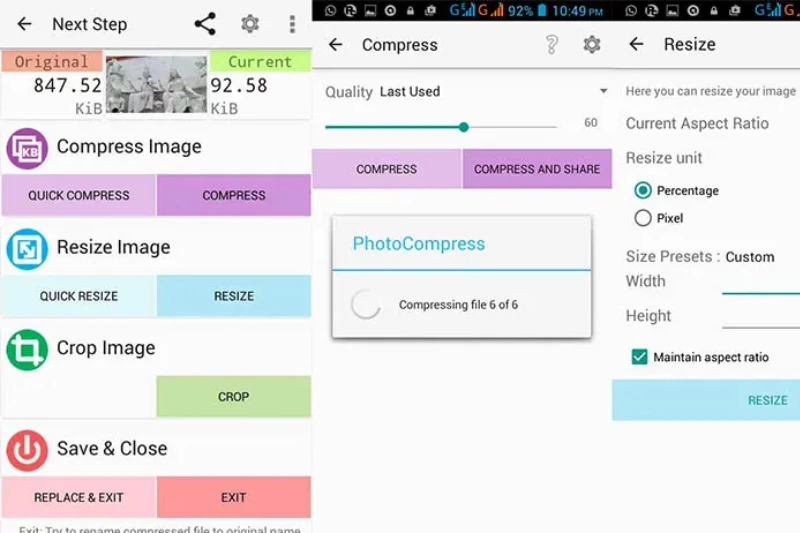
Photo Compress is a resizing app that will compress your photos. But it will not affect the quality of your photo. It also provides three levels of compression to set accordingly. By setting the compression level after uploading an image, you can have the lightest images.
Pros:
Photo Compress 2.0 is widely used by android users and has the following pros:
- It does not compress your photos but also can resize and crop them.
- Photo Compress 2.0 will allow you to adjust your compressed image's quality.
- You can also quickly compress and resize using your previously saved settings.
- You can preview your photos and reset them to the original if you are unsatisfied.
- The most important benefit is that Photo compress is add-free.
- You can also share your compressed photos directly from your app.
5. Instasize Pic Editor + Collage:
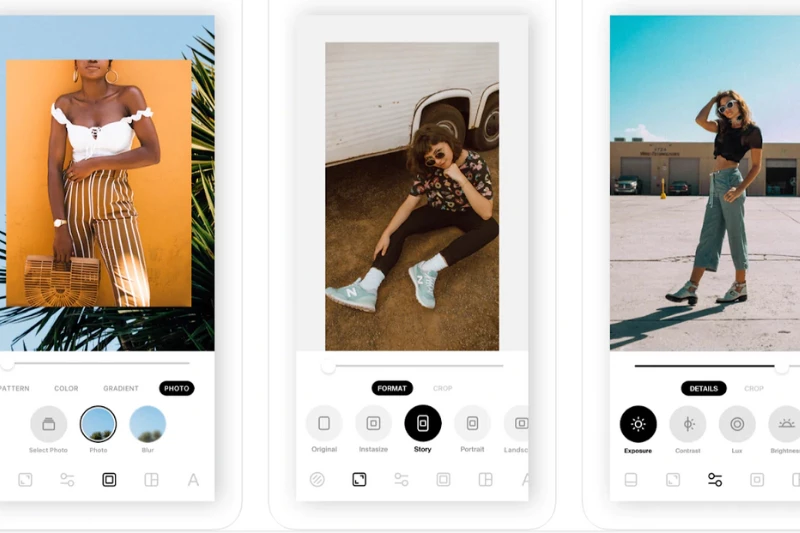
An image editor application for creators is called Instasize. Along with multiple other awesome and simple features, it allows you to resize your photos. You may quickly edit your photographs with collage-making software, editing tools, and photo filters.
You may sign up for Instasize Premium to access more fantastic features, like a vast collection of photo filters and the ability to use editing tools to improve your images.
Pros:
Instasize is a unique application. It has many different and advanced features, some of which are listed below:
- You can instantly enhance your photos with a free photo editor tool that provides multiple filters.
- Photo Editor allows you to change contrast, saturation, exposure, and clarity.
- Instasize provides a wide range of 130 filters to select the appropriate one.
- Collage Marker is another unique feature. You can combine several photos with a collage marker.
- You can also choose a templet of your choice from hundreds of options.
- Instasize also adds text to your photo with 20+ unique fonts and styles.
- You can also add borders to your photos to give them a different touch.
6. Pixlr- Photo Editor:
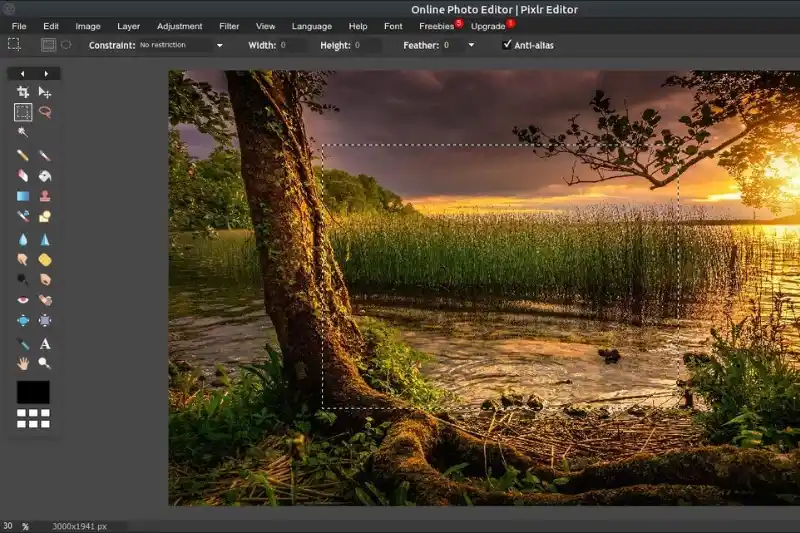
Pixlr is the perfect complete combo of all features you are looking for. It is a free photo editor, collage maker, and sticker editor. It is the most installed and reliable application for resizing.
Along with image scaling, Pixlr also allows you to add text to your photos, make collages, change the contrast and hue of your photos, make stunning photo effects, and more if you wish to do more advanced editing.
Pros:
Pixlr is widely installed because it makes resizing simpler and provides multiple features for free.
- You do not need to make an account on the application to use it.
- Pixlr provides a wide range of filters that is over 2 million to help you.
- It allows the user to select custom sizes and ratios for better effects.
- Pixlr will provide quality results without harming original photos.
- Before saving, you can quickly crop and resize photographs.
Resizing an image on iPhone:
Resizing your photos on your iPhone is not an easy job. You can do it on your laptop easily, but what will you do if you don’t have it? On iPhone, you can crop your photos to reduce file size, but you cannot decrease the resolution to produce a precise image size. You must use a different approach to resolve this issue. You can resize your images both with and without using apps. Let’s begin.
Resizing without Apps:
iPhone usually does not have inbuilt applications for resizing. You may need to resize daily, so you will download paid expensive apps to perform your work. They will cost you heavily and may cause a problem. The best part is that there are a few hacks by which you can resize your photos on your iPhone without utilizing any other applications.
1. Sharing iPhone photos on iCloud to resize them:
Resizing an entire photo library is a much simpler process. Users of the iPhone 7 frequently employ this technique, which enables you to directly update all your images from your iPhone to your iCloud storage account. The original photos will be stored on iCloud, but only the compressed versions will be saved on the phone. You must adhere to these three easy steps:
- Simply select Photos & Camera from the Settings menu.
- The following action is to change to iCloud Photo Library.
- In the last step, select "Optimize iPhone Storage."
The unpleasant thing is that iCloud only provides 5GB of storage, which means that you can only store a certain number of images.
2. Resize photos on iPhone by mailing them:
You can resize photos on your iPhone by mailing them. You can do it by taking these easy steps:
Step 1 - Open the Photos app and select the images you want to resize.
Step 2 - Select the recipient by clicking the share option and selecting mail. Send it to your email if you intend to use it yourself.
Step 3 - Tap the "send" button, and the resize options will appear shortly. You can send any Small, Medium, Large, or Actual (not scaled) image.
Drawback:
Only 5 photos can be resized at once, and the original photos will also be deleted during this process. Resizing photos by mailing is not convenient, but you can do it if you don't want to use any app.
Apps for Resizing images on iPhone:
Following are some applications that you can use to resize your iPhone photos.
1. Desqueeze:
Both photographs and recordings can be easily resized using the Desqueeze function. It is a free app and compatible with iOS 10.0. Users can choose manual input for pixels or presets for easy scaling.
You can choose from three methods to resize images: ratio fit, clip, and stretch. Use orientation detection to resize photos to their natural size. While videos can be saved in the M4V, MOV, and MP4 formats, output photos can be saved in the TIFF, JPEG, and PNG formats.
Process:
These three steps will help you to use Desqueeze to compress your photographs on an iPhone:
Step 1 - Launch the desqueeze app, then tap on the desired photos on the camera roll.
Step 2 - Select the scaling ratio for the picture by tapping on the thumbnail of the image you've chosen.
Step 3 - When all your pictures are ready, tap the editing button in the bottom left corner of the app.
Step 4 - Set the image's dimensions so it can be shrunk to a particular size.
Step 5 - Enter your image's custom height and width, then click "Ok."
Step 6 - On the interface, press Ok once more.
Step 7 - To adjust, tap on the paw button at the app's bottom.
Step 8 - Your camera roll will now contain the resized image.
2. CropSize Photo Resizer:
Many options are available in this program for simple photo editing. You have additional options when resizing your large photographs, including the ability to filter, rotate, flip, and update information.
Users can share and modify around 50 photographs at once using the batch processing tool. The option to save adjustments as a template is this app's most wonderful feature. You may quickly share modified photographs on social media platforms like Facebook, Instagram, and others by using the CropSize app.
Pros:
- You can buy this application only for $4.99.
- It is compatible with iOS 9.0 and all later versions of the iPhone.
- It also allows you to batch resize.
3. Image size
The Image Size application makes it simple to resize images to any desired size. Four alternative measurement options, including inches, millimeters, pixels, and centimeters, can be chosen as the file types for photos.
You may also maintain an image's aspect ratio by touching the chain icon between the height and width input boxes. To resize an image, open it, choose the output file size, crop it with your fingers, and then save, send, or share it as needed.
Features:
- It is a free app; you can explore all features without buying any premium version.
- It is compatible with the iOS 9.0 version.
- It can only resize one image at a time.
Conclusion
You may have attempted to resize pictures using the basic functions on your phone. If the results are not perfect, you can use different applications to enhance your results. You can find the right app according to your device type and quickly download it to your device to resize your images.
FAQ's
Why would I need to resize an image?
There are various reasons to resize an image. It may be necessary to fit the image into specific dimensions for a website or social media profile, reduce the file size for faster loading times, or adjust the image to better suit printing or display purposes.
Which is the best app to resize photos for Instagram?
Shrink.media is the best app for resizing photos for Instagram. Its user-friendly interface and powerful resizing tools allow you to easily adjust the dimensions and file size of your photos to meet the requirements of Instagram. With shrink.media, you can ensure your photos look their best on your Instagram feed, providing a seamless and visually appealing experience for your followers.
Which is the best photo resize app?
Shrink.media is widely regarded as the best photo resizing app. Its intuitive interface and powerful resizing capabilities offer a seamless experience for users looking to resize their photos while maintaining optimal quality.
Which is the best tool for resizing pictures?
Shrink.media stands out as the best tool for resizing pictures. With its user-friendly interface and advanced resizing capabilities, Shrink.media allows you to adjust your pictures' dimensions and file sizes while maintaining excellent visual quality.
What is the best app for resizing photos?
Regarding resizing photos, Shrink.media is considered the best app available. With its user-friendly interface and robust resizing features, Shrink.media allows you to easily adjust your photos' dimensions and file sizes while preserving excellent image quality.
How to resize picture for twitter app?
To resize a picture for the Twitter app, you can use Shrink.media, a convenient tool for resizing images. Simply visit Shrink.media's website, upload your picture, adjust the dimensions or file size as desired, and download the resized picture, ensuring it meets the recommended dimensions for optimal display on the Twitter app.
Why would I need to resize an image?
There are various reasons to resize an image. It may be necessary to fit the image into specific dimensions for a website or social media profile, reduce the file size for faster loading times, or adjust the image to better suit printing or display purposes.














